Microsoft has started to offer the stable version of Windows 11 for Insider users.
Software giant Microsoft has released the final version of Windows 11 on the Insider Preview channel, after a long period of testing. The new operating system, which will normally be available for download as of October 5, became available early with this move by Microsoft.
So how is the Windows 11 upgrade installed?
Microsoft as you know Sets strict system requirements with Windows 11. Among them, the processor and TPM support are the most annoying. For this reason, you need to find out if your computer is compatible with Windows 11 before starting the upgrade process.
First Stage: Find Out If Your PC Is Windows 11 Compatible
Microsoft has released the Windows 11 compatibility tool called PC Health for this process. By downloading the software in question, you can query whether your computer is ready for Windows 11.
To learn about the TPM requirement and how to activate the TPM, click “TPM Unlocking Guide for Windows 11You can take a look at our article.
Phase Two: Submit an Insider Application for Windows 11
If you have passed the PC Health app, the next thing you need to do is to apply for Insider. Microsoft’s to the website where Windows Insider receives its applications. You can create your Insider registration.
Phase Three: Upgrade to Windows 11 Insider Preview
After your Insider application is received, go to the preview version by following these steps on your Windows 10 computer;
- SettingsEnter . Later on Update and Security under Windows Insider Program go to menu.
- Here Start Click the button and continue by selecting the E-Mail account for which you registered as an Insider for Windows.
- Microsoft offers many options for the Insider program. Release Preview Channel Continue by selecting the option.
- After the above steps are completed, Settings > Update and Security optional under Windows 11 You will see the update.
- Download and Install You can switch to Windows 11 Insider Preview by clicking .
Stage Four and Final: Update to Windows 11 Final Release
If you have successfully completed the Windows 11 Insider Preview installation, you can now upgrade to the stable version. For this;
- SettingsGo to and under Update & Security “Stop preview updates for Windows 11Click ”.
- After this process, you will have a stable version with the update you will receive.
Finally, Microsoft’s latest version of Windows 11, 22000.194 for ISO Let’s say you have also published the files. The ISO file in question From the Windows Insider website You can get it.
–
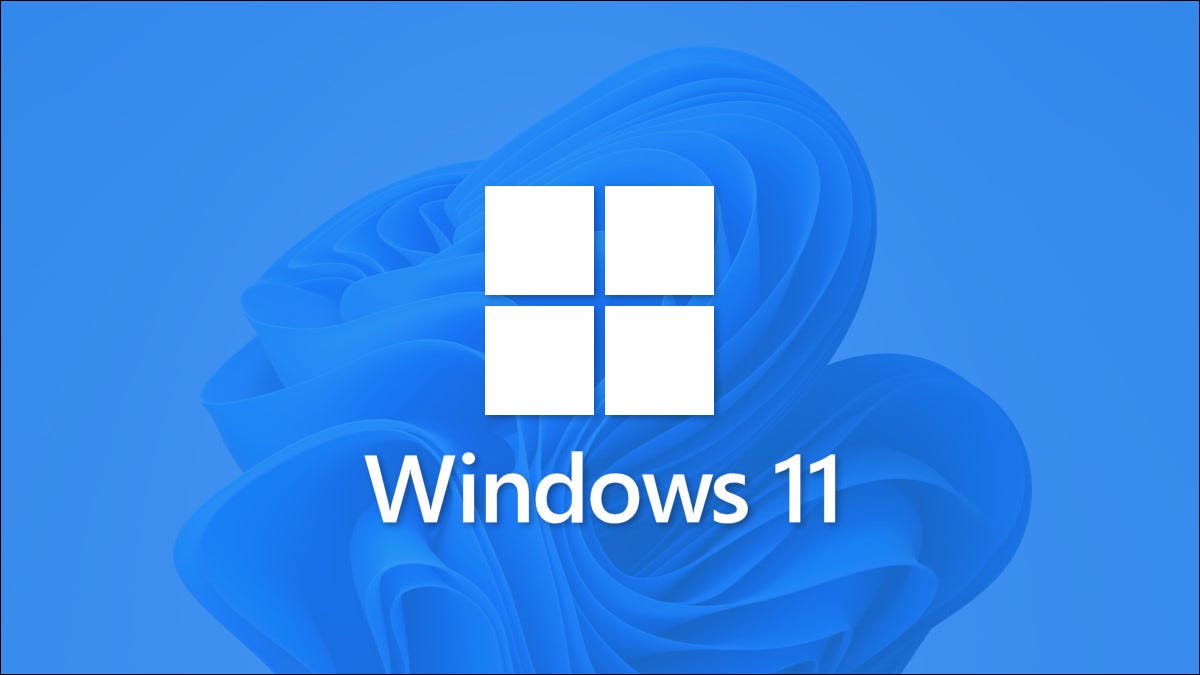


:quality(80)/cdn-kiosk-api.telegraaf.nl/5b493462-1d37-11ec-ae28-02d2fb1aa1d7.jpg)
