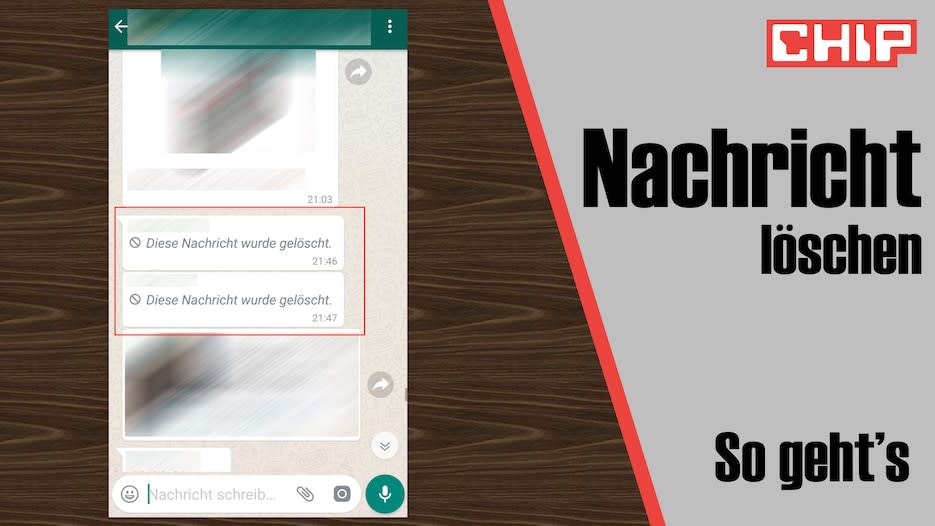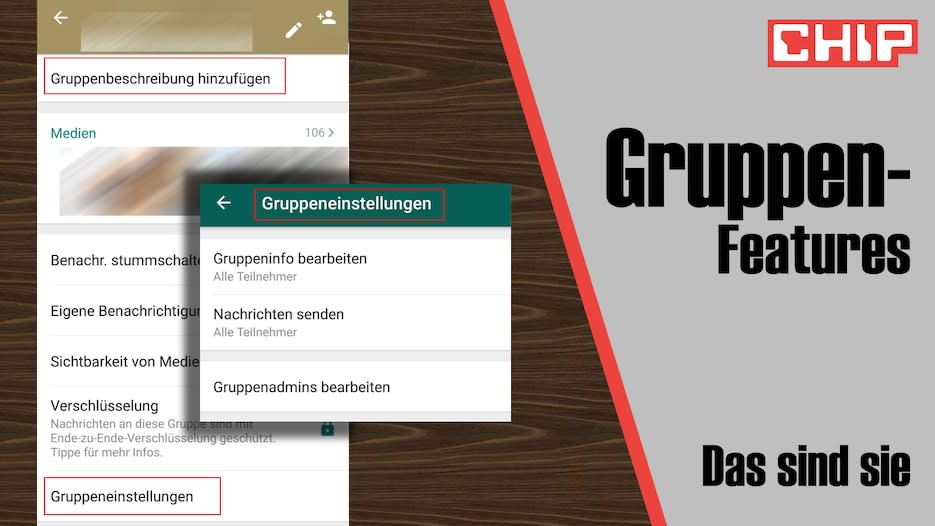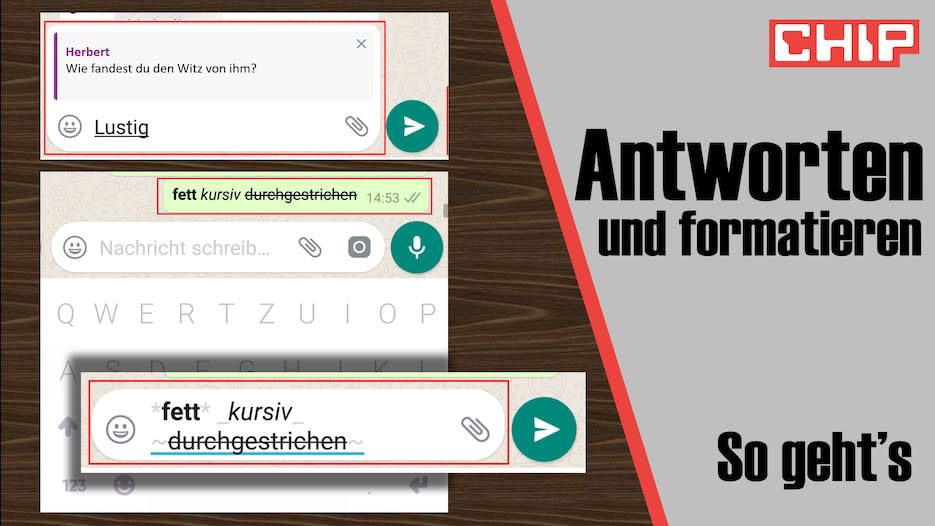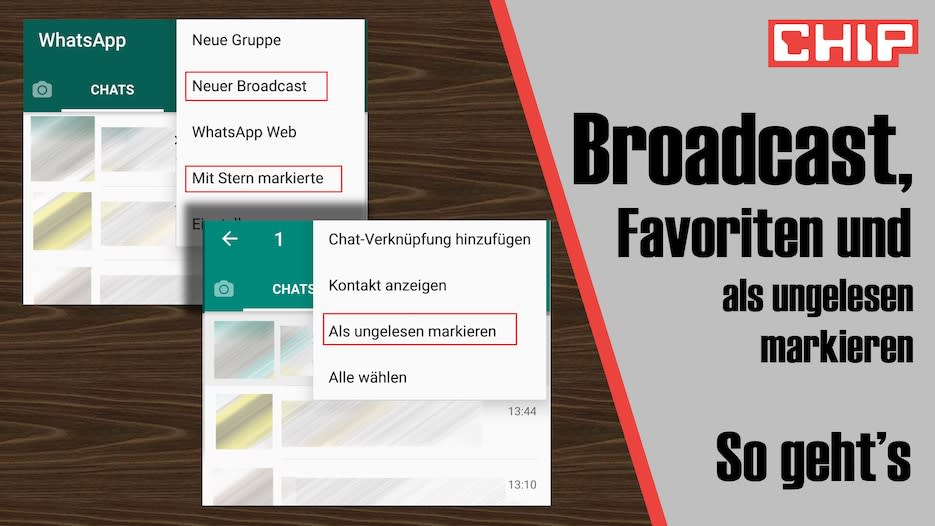WhatsApp offers so many functions that some of them are almost overlooked. We show you ingenious features that can make using the messenger easier for you. In the video you will also see tips that will make you a WhatsApp expert.
WhatsApp is regularly updated and new functions are added time and again. We have selected some features that not every user of the messenger knows about: from a start-stop function for voice messages to the subsequent deletion of sent messages and images to the possibility of creating GIFs from your own videos in no time at all. The tricks presented are both for Android- as well as for iOS users from WhatsApp exciting.
WhatsApp voice messages: Practical hack when things take longer
Feel free to send longer Voice messages on WhatsAppthen the constant pressing of buttons becomes very annoying in the long run. WhatsApp has reacted to this and built in a start-stop function. To do this, swipe upwards when starting the voice message to fix the microphone. Now you can remove your finger and finally just click once to send your voice message.
Delete messages that have already been sent
If you have sent a text, a picture, a video or something else in WhatsApp that you would rather quickly take back, you can now do so. To do this, you simply need to select what you have sent with a long click and delete it. The recipient will then only see the information: “This message has been deleted”.
However, if the recipient has already read the message or downloaded the video or photo, unfortunately you can no longer change that.
Practical group applications
You can also make various settings for groups. In the group menu – click on the name at the top of the chat – you have the item “Group settings”. There you can now set who can edit the picture and the group info, you can demote admins and promote members and even specify that only admins can write messages.
Reply to messages directly and use special writing styles
This function is particularly useful in groups where a lot of writing takes place. If you want to comment on a specific message, you can select it and reply to it. If you swipe to the right on the message you want, it will open above the text field and you can write a comment.
Not a new feature but still unknown to many is the ability to write in bold, italic or strikethrough. You can either put *asterisks* before and after bold text, _underscores_ for italic text and ~tildes~ for strikethrough messages. Alternatively, you can select the message and choose the desired formatting under the three dots on Android or under the arrow on iOS.
Create GIFs and find emojis faster
Short videos in particular are usually better received as GIFs; they also save a little data volume. To do this, select the camera symbol and start filming. Before sending, you can now select the GIF symbol in the top right and WhatsApp will automatically convert your creation into a GIF that runs on a continuous loop.
Die WhatsApp Emoji Search is particularly useful if you want to send something special but just can’t find it. In the bottom left of the emoji menu you will find a magnifying glass, where you can use search terms to find the right smiley. The same applies to pre-installed GIFs.
Broadcast messages, save texts separately and mark chats as unread
If you want to send a message to several contacts without having to use the group function, you can now create broadcasts. In the menu under “New Broadcast” you select the desired contacts and send your message to the recipients individually.
You can save special texts using the star function. You have to click on the desired message for a long time until it turns blue. You will then see the star in the options at the top. If you click on it, this message is saved in the menu under “Starred”.
To ensure that a message that you have already read but do not want to reply to for a while does not go unnoticed, you can mark the chat as unread. If you hold your finger on the chat for a longer period of time, the menu opens. Under the three dots you will find the function “Mark as unread”. The chat now has a green dot on the right-hand edge and appears as unread.
WhatsApp Desktop-Version
You can also use WhatsApp as a desktop tool on your computer. Download WhatsApp for PC and connect your smartphone to the program. Now you can use the chat program just like on your mobile device. The only condition: your cell phone must be switched on and connected to the Internet.
Extra: The web app warns you when the battery on your smartphone is low.
This article may contain affiliate links from which Yahoo and/or the publisher may receive a commission if you purchase a product or service through those links.