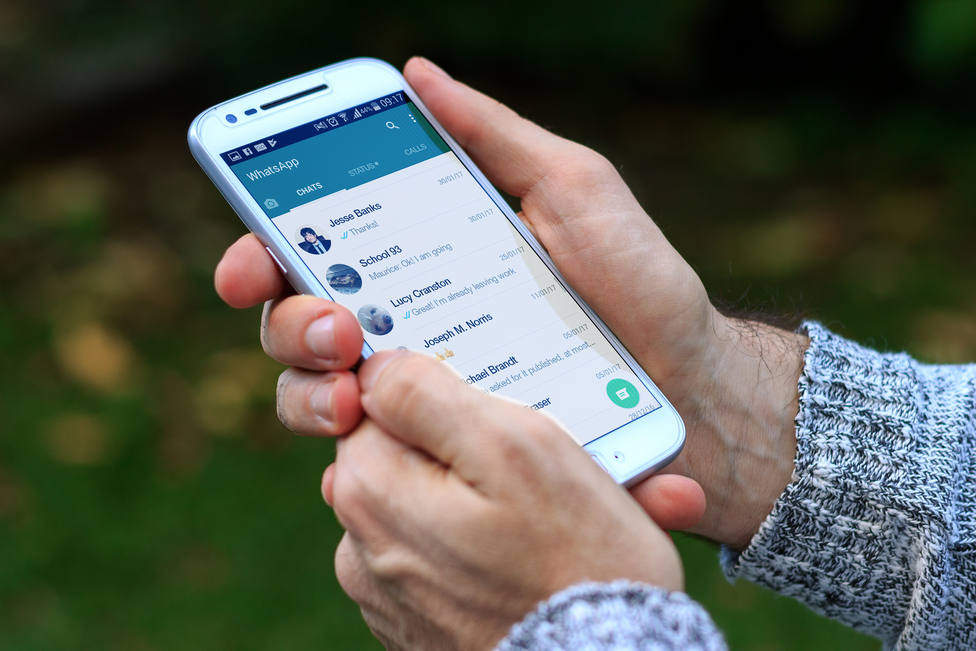‘Do you have my phone? aim ‘. This conversation can make history with an option in your WhatsApp that you may have overlooked and that can make this job much easier for you.
When we want to send a message by WhatsApp it is essential to have that person among our contacts, so it is normal to ask for the phone number. What you may not know is that the messaging application offers you the possibility to add the phone easily and quickly without having to enter the phone numbers manually.
How? TO through your QR code that you have in your WhatsApp and that you may not have seen. In this way you can pass your contact to another person in the form of this code or add whoever you want scanning your code con the camera of your mobile. It seems complex but following a few simple steps you will know where to find it and how to use it:
1.- First you have to open the WhatsApp application and select the three vertical points that are in the upper right part of the main screen to enter the settings of the ‘app’.
2.- In the Settings menu, you can find at the top your profile photo, your name and status, as well as a small QR code on the right.
3.- When you select it, you will see two new sections at the top: My Code and Scan Code. The first one shows the QR code in a larger size, just below the profile photo, the phone number and the name.
4.- For another user to add new contacts, you must also open the QR code section and enter Scan Code. In this way, the ‘app’ will open the rear camera of the device, with which you must point towards the QR code of the person you want to add.
5.- Once the code has been scanned, you will see at the bottom of the screen the name of the person and the option ‘Add’ to add them to the contact list. Users will also be able to share the QR code through another application or to send it to other people in the WhatsApp chat.
In this way, it is possible to share your code without adding the phone number, as well as disable the previous QR code and generate a new one so that other users cannot keep the phone number.
RESET QR CODE
To create a new QR code, you will have to enter the section of your code, select the three vertical points that are in the upper right part of the screen and click Reset QR code.
–