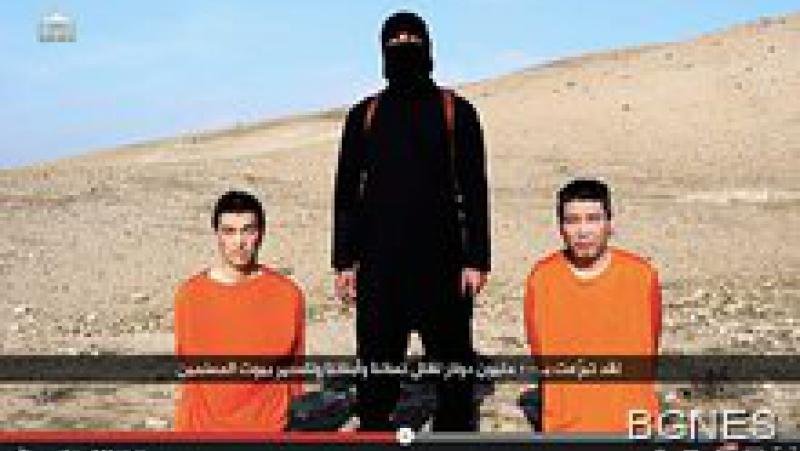With the AirTag you can easily find your belongings in different ways. In this tip we explain how to approach this and what options you have if you have lost your keys, for example.
Search AirTag at close range
If you are looking for the AirTag and you know that it should be close by, you have two ways to search: by playing a sound or by using the ‘Accurate Search’ function. Usually it is best to proceed in two steps: by playing a sound you already get an impression of the room in which the AirTag is located. You will then have to walk around the house a bit to be close enough. Once you have tracked the AirTag, you can find out the exact location with ‘Accurate Search’. This works with the UWB chip in the latest iPhones. If you don’t have an iPhone with UWB, you have to rely on Bluetooth.
# 1 Play sound on your AirTag
Usually you know roughly where you left your key ring or bag. The most obvious option is to play a sound. You do this via the Find My app or by Siri to ask to find your backpack or keys. The AirTag produces a beeping sound around 90 decibels, enough to know where to look approximately.
# 2 Accurately searching for the AirTag
Another way to find your AirTag is to use Accurate Search. Do you have a iPhone 11 or newer (ie a model with Ultra Wideband-chip), you can use accurate search.
- In the Find My app, go to the Objects tab.
- Tap the lost AirTag.
- Tap the green button Search.
Step 1: blurred background with dots
Initially, a display with a blurred background will appear. This is AR mode, which attempts to make contact with your AirTag. When you are close enough the animation will turn into a circle with dots.
Step 2: green background with arrows
As you get closer you will get more accurate directions. The screen turns green and an arrow appears pointing you in the right direction. You also get tactile and audible feedback and you can see at the bottom of the screen how many meters you are away from the AirTag.
# 3 Searching for AirTag with Bluetooth
If you don’t have a suitable iPhone, you can search with Bluetooth, but this is less accurate. This applies, for example, to the iPhone SE 2020, from iPhone XS and earlier devices. The AirTag can be used with all devices that support iOS 14.5. You have these search methods at your disposal:
| Appliance | Accurate Search | Search Bluetooth |
|---|---|---|
| iPhone 12-serie | ✓ | ✓ |
| iPhone 11-serie | ✓ | ✓ |
| iPhone SE 2016 in 2020 | – | ✓ |
| iPhone XR | – | ✓ |
| iPhone X, XS en XS Max | – | ✓ |
| iPhone 8 in 8 More | – | ✓ |
| iPhone 7 in 7 More | – | ✓ |
| iPhone 6s in 6s More / td> | – | ✓ |
Do you have a iPhone which does not support ‘Fine Search’, the search works via Bluetooth. You then have the option to play a sound, but you will not see a display with arrows. If the AirTag is far away, you can also look on the map where to look, but this is less accurate. The experience of searching for an AirTag on a device with Bluetooth is similar to searching for one Tile of AirPods.
# 4 Find AirTag on the map
Of course it can also happen that you really have no idea where you left your things. In that case, you can check the map to see if your key ring or bag is nearby at all. You also use the Find my app for this. On the Objects tab you can search for objects and you immediately see a map with the location of all your friends, devices and objects.
If you can’t get the AirTag you can mark it as lost. Another user can then help you get your AirTag and find the attached bag or key ring. You can read how this works in the tip ‘Found AirTag‘. You will also find tips on what to do if you have found an AirTag yourself.
also look at
This happens when someone finds your lost AirTag
You may be wondering what will happen if your AirTag is lost. If someone finds the AirTag, how does this person contact you? In this article we explain what happens then.
–
Also read:
also look at
AirTag FAQ: Answer to frequently asked questions about the Apple tracker
All frequently asked questions and answers can be found in this AirTag FAQ. Battery life, use, pairing … we try to answer as many questions as possible.
–