Is the iPhone listening to you? Truth is, yes he is listening to you, but Not to watch you or spy on youEven so, the phone can meet your needs more easily.
And if you want to preserve your privacy more, there are some settings that you should turn off to prevent the phone from listening to you.
First: How to turn off the voice assistant “Siri”
It is reported that, once you turn off “Siri”, you will not be able to summon the smart assistant by saying “Hey, Siri.” Instead, you will need to press the side button or the home button to summon the smart assistant on your phone.
To stop Siri listening to you, open the Settings app on your iPhone.
Click on the “Siri and Search” option. Siri & Search
Toggle the button next to Listen for “Hey Siri” to Off.
–
–
Second: How to find out which applications are using the microphone and stop it
There are some other apps that you have given permission to use the microphone on IPhone Automatically to complete its work. But if you want to stop it completely, you can follow these steps:
Open the “Settings” application on your iPhone.
Click on the “Privacy” option.
Click on the “Microphone” option.
On the next screen that appears, you’ll see a list of all the apps that you’ve granted access to your microphone.
Prevent any application you want from using the microphone, by toggling the button next to it to the off position.
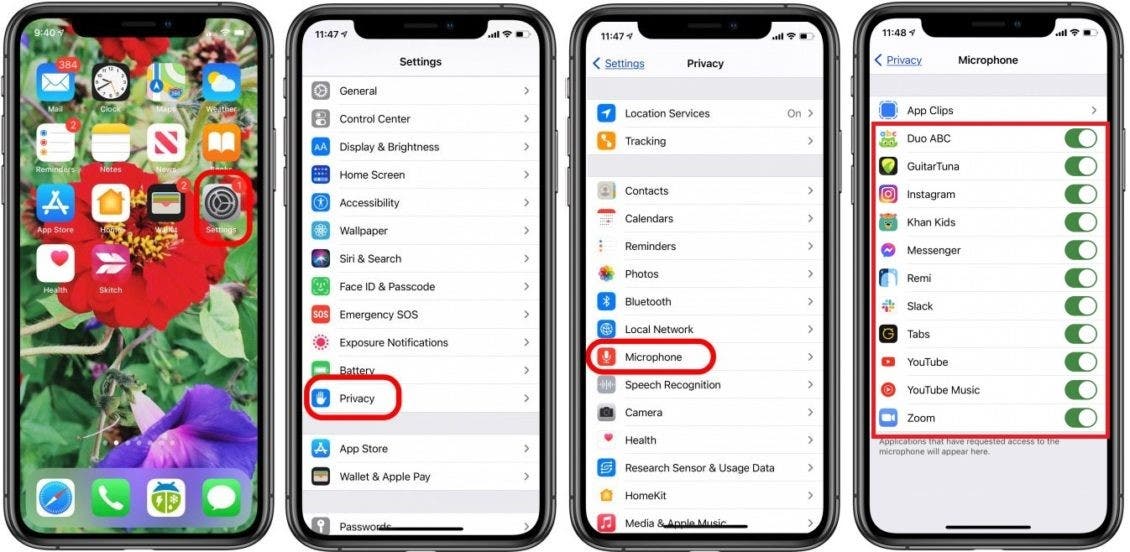 –
–
–
–
Keep in mind that these apps may have necessary use of the microphone to operate automatically. This means, for example, that if you turn off the permission to access the microphone for the “YouTube” app, the app will no longer play the audio in the videos you watch. It is therefore recommended that Looking for applications That does not need a microphone to function like a calendar app, calculator app, weather app, and many more.
– .

