While we wait for the arrival of the Windows 10 spring update, it is the branch 21H2 or what is the same, Sun Valley, the one that is raising the most expectations. It seems that the bulk of the improvements are reserved for this renovation, such as those can now be tested relative to the camera and the screen.
This is what build 21354 offers, among which improvements that can already be tested include those new controls for display settings as well as new options in webcam settings.
Camera and display improvements
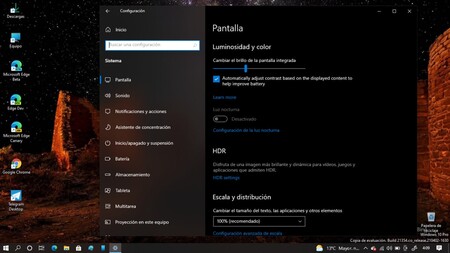
–
–
Windows 10 version 21H2 arrives with improvements regarding the screen and now we have a new option that allows you to disable the “Content Adaptive Brightness Control” (Content Adaptive Brightness Control), a measure that saves energy and reduces the background light depending on the content we are viewing.
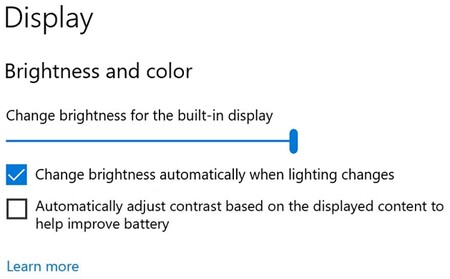
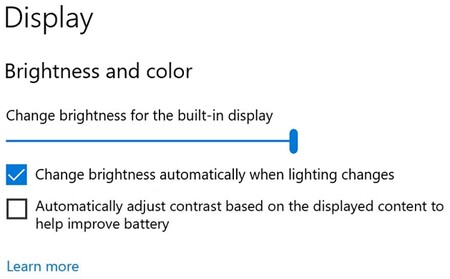
–
–
To disable this function we must enter the menu “Setting” and in the section “System” click on “Screen” to move the selector in the field “Content Adaptive Brightness Control”.
There are also changes to the camera in Windows 10 when configuring. In the case of having several cameras connected to the system, as of Build 21354 we will be able to find a list with all the available cameras and adjust brightness and contrast.
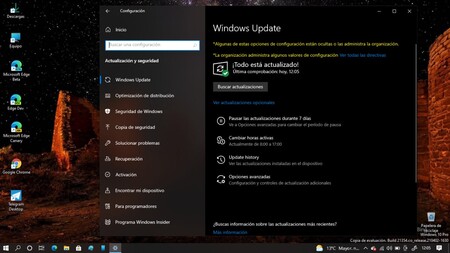
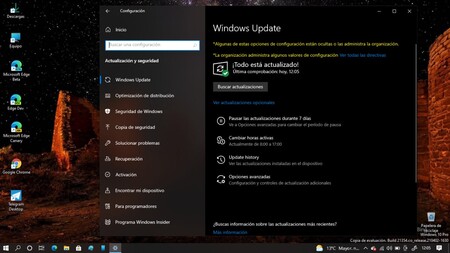
–
–
To access this improvement you must enter “Setting”, find the section “Devices” and enter “Camera”. When choosing the camera that we want to configure, we will see the button “Set up” with access to additional functions to change brightness and contrast.
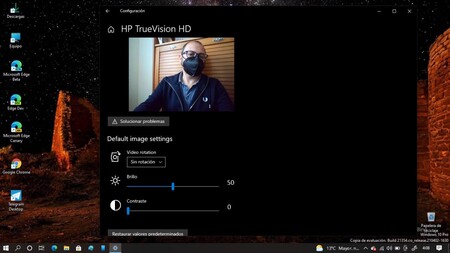
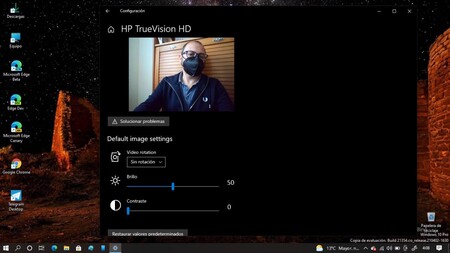
–
–
Also, regarding Windows camera settings, camera rotation is also allowed, improve the quality of video calls by enabling “HDR” and enable or disable the Eye Contact feature.

–
–
–
–
And although it is not available for now, in future compilations the possibility will be enabled for the system to notify us if the camera is accessed from a third-party app or the result of a message received by email. It is a way to improve the control of the privacy of the webcam since if it is in use, the Windows 10 taskbar will show an alert icon and the name of the application with access to the camera.
Via | Windows Latest
–


