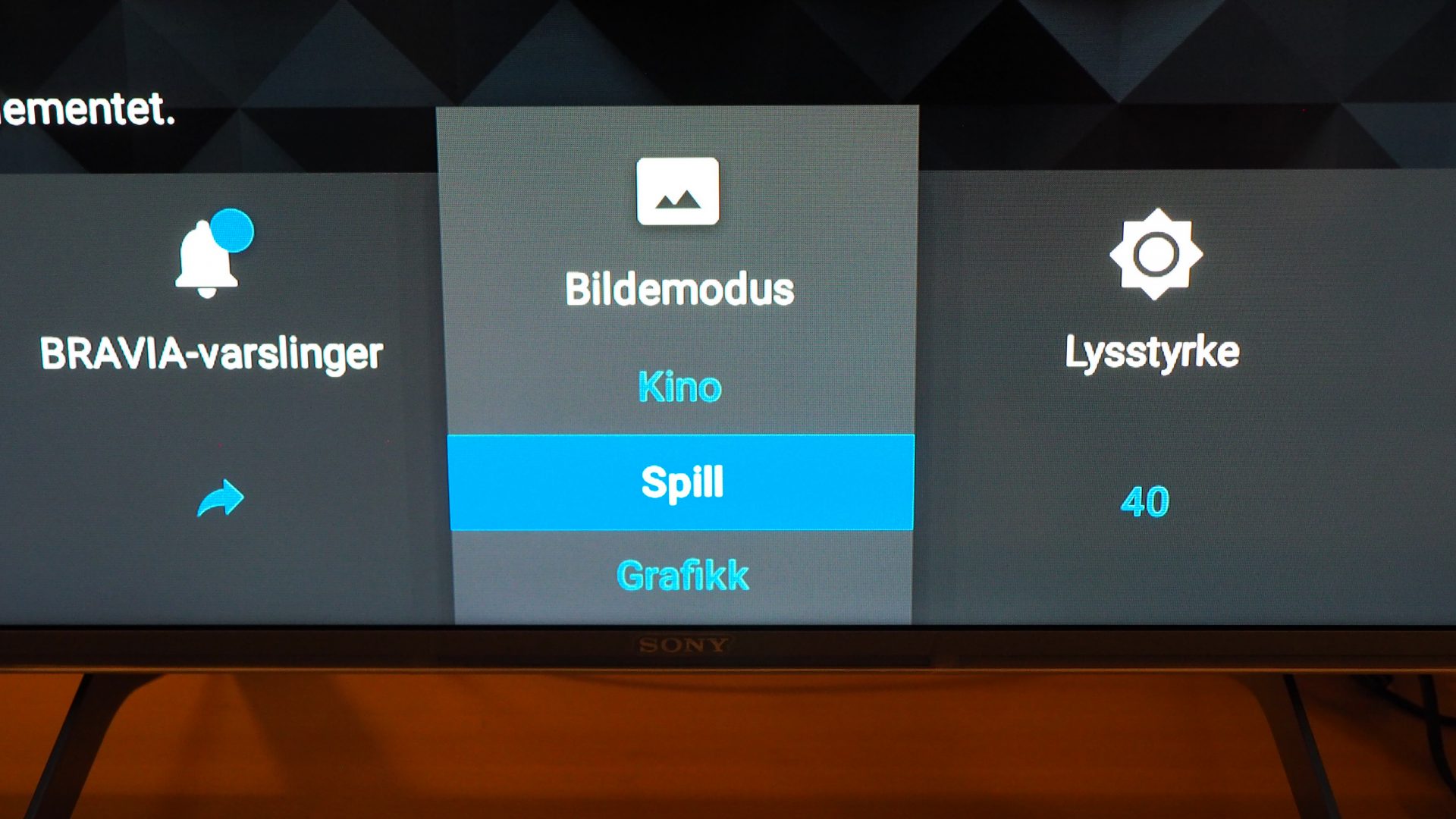Home entertainment and games are really in focus this winter, and have you recently acquired a new one PS5 or Xbox Series X/ S, there are lots of games to frolic in. The new game consoles offer 4K resolution, HDR and lots of great graphics, but also make higher demands on the TV than before. Many have therefore invested in a new TV to use with one of the new game consoles.
New TV for PS5 and Xbox Series X
Just hit the nail on the head with a PS5 or Xbox Series X? Then you may want to upgrade your monitor as well. We have tested the best TVs for gaming!
–
–
–
–
Best settings for games
If you have just received both a new game console and a new TV in the house, there may be many new menus, buttons and settings to deal with. Many of the new TVs come with dedicated gaming mode, and tailored settings to ensure an optimal gaming experience.
The game settings should preferably be activated automatically when you connect to a console, but it may require some manual work with the remote control before everything is in place.
Here is a quick “gaming guide” to the most popular TV models from Samsung, LG and Sony!
Note! When connecting the PS5 or Xbox Series X to a modern TV with an HDMI 2.1 input, it is important that you use a compatible “Ultra High Speed” HDMI cable. The easiest way is to use the cable that comes with the game console.
Samsung QLED (2020)

Samsung’s QLED models are equipped with one HDMI 2.1 compatible input: Specific input number 4, which is characterized by a small game control symbol. Use this input to connect the PS5 or Xbox Series X.
Samsung models also support Auto Low Latency Mode (ALLM), and should therefore automatically recognize and activate Game Mode when you connect and activate a game console. We have so far verified that this works with the Xbox Series X.
To enable game mode manually, go to Settings-> General-> External Device Management-> Game Mode Settings. Here you can choose to set the game mode to Auto (recommended) or On.
1. Once you have selected the correct input (HDMI 4), start by selecting Settings (gear symbol)
–
–
Other settings
In the menu for external devices you will also find the settings Input signal Plus and HGiG.
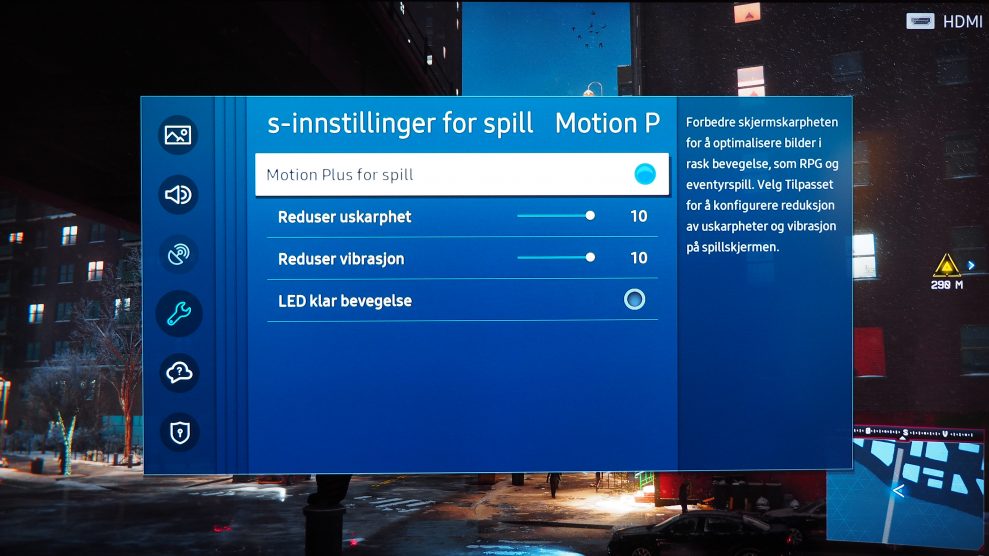
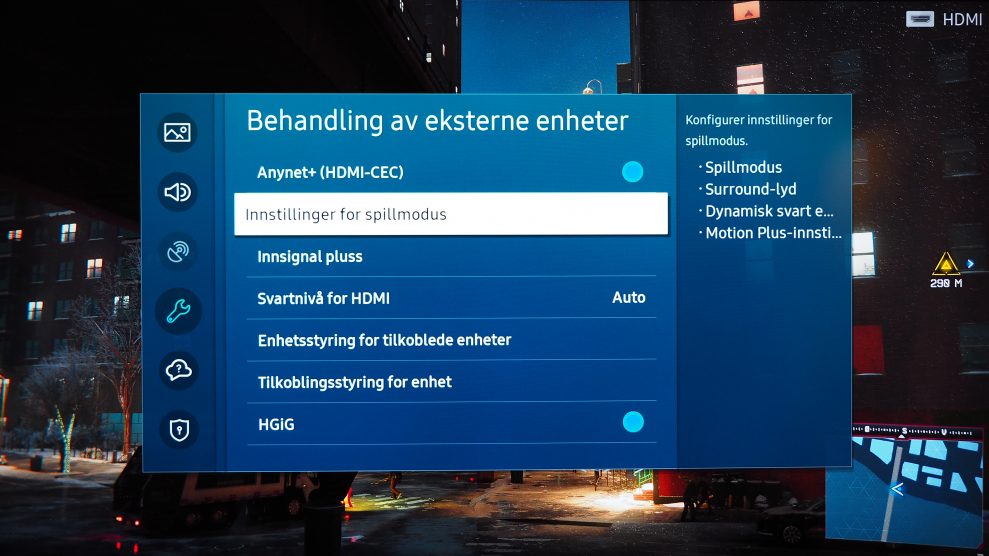
Samsung has also included the Dynamic Black Equalizer image settings, which can be used to raise the level of detail in dark areas (makes it easier to see enemies hiding in a dark place etc). You can also choose to activate / deactivate the Motion Plus motion equalizer. This gives smoother movements, but be aware that the delay / input layer increases somewhat as a result.
Overall, we think Samsung’s game mode works well, but the various settings are well hidden in the various submenus. Here it would have made more sense to collect everything game-related under the same tab!
LG TV 2020 (OLED CX, GX, Nano 90 ++ m / Web OS)
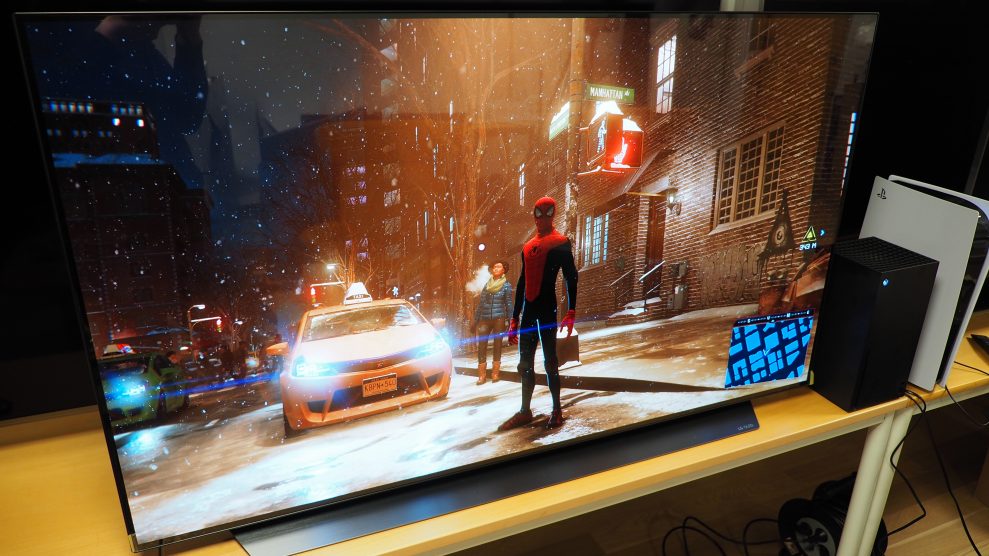
LG’s OLED models (including C9, CX, GX and others) are equipped with as many as 4 HDMI 2.1 compatible inputs. Thus, you are free to choose one of these inputs for connecting PS5 and / or Xbox.
The LG screen will normally detect that you have connected a game console and automatically select the game mode. Otherwise, you can select the Game setting manually in the Picture Mode menu.
Go to All Settings-> Image-> Additional Settings. Enable HDMI Ultra HD Deep Color on the selected input. You can also enable Instant Game Response. Simsalabim!
2. Go to Additional settings and select HDMI Ultra HD Deep Color.
–
–
Sony TV 2020 (XH90, ZH8 with Android 9.0)

Sony is offering two particularly gaming-friendly models in 2020. The 4K model XH90 and the 8K screen ZH8 are both “Ready for Playstation 5” with, among other things, 2 HDMI 2.1 inputs, and support for up to 120 fps frame rate.
Activating game mode is relatively simple in itself: Just select “Play” under image settings in the context menu:
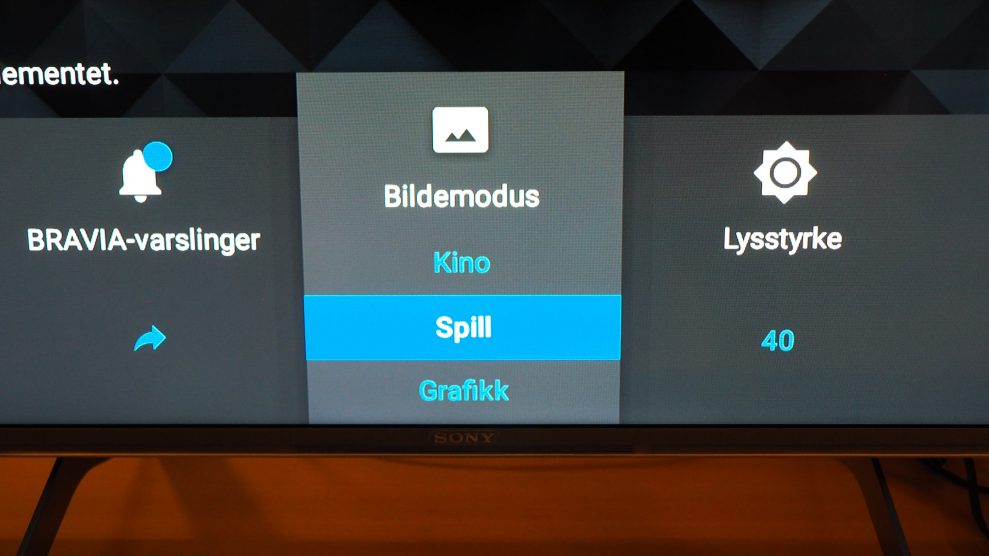
However, to make sure that everything is correct, you should configure the connected device as a game console. Go to Settings-> TV Watch-> External Inputs / External Device Configuration and set the connected device as Games.
Then select HDMI Signal Format as Enhanced Format. This setting allows for image modes up to 4K / 120hz from Xbox Series X and PlayStation 5. Note: Note that this setting is not compatible with Dolby Vision. Simsalabim!
6. To enable 4K / 120hz, select HDMI signal format “Enhanced format”.
–
–
–
see our subscription offer here .–