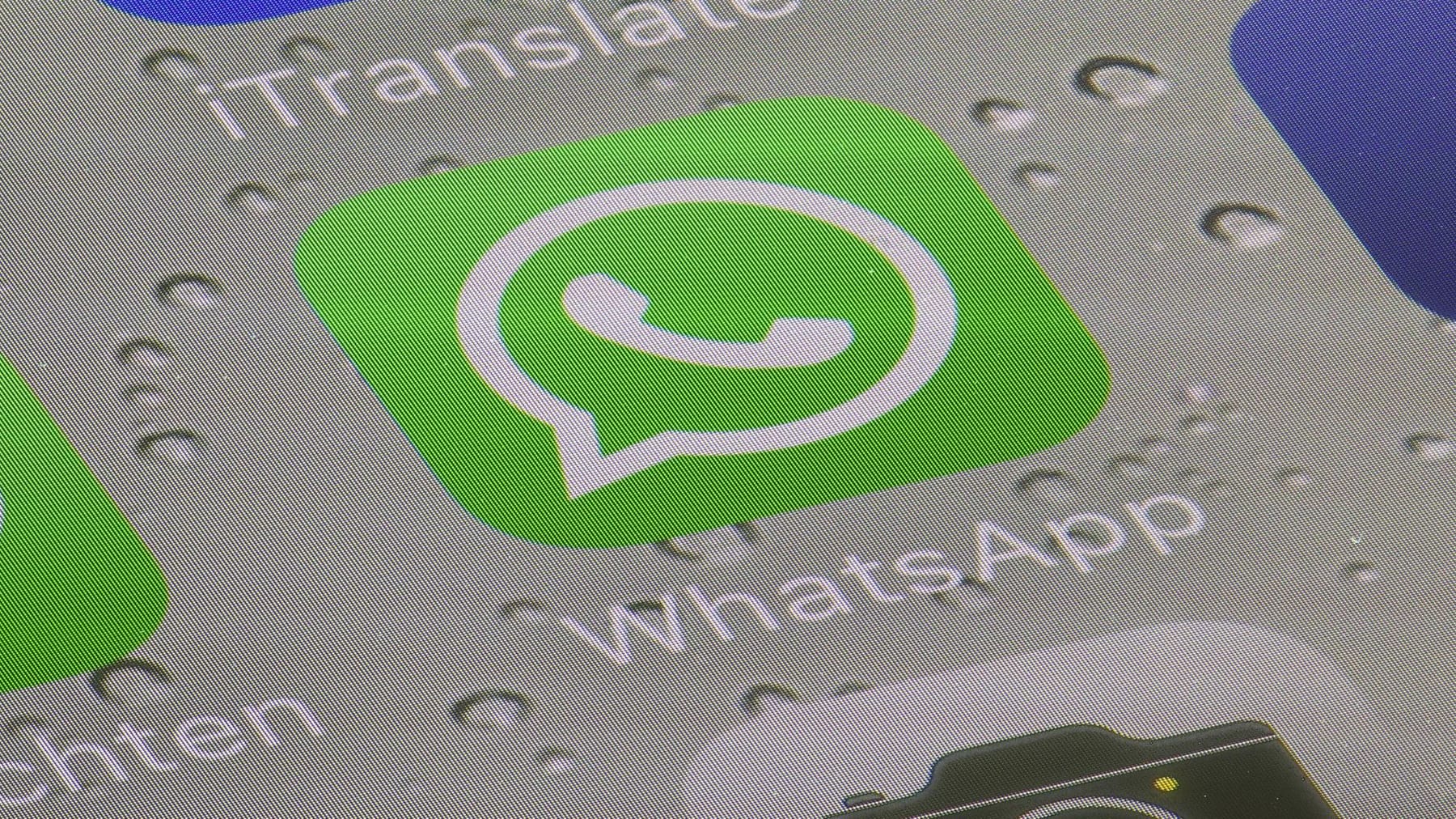Switching from Android to iPhone faces a number of hurdles. A brand new WhatsApp function now makes the switch very easy. That’s how it’s done.
–
Since switching from an Android smartphone to an iPhone was quite complicated and time-consuming in the past, more and more app developers have improved this and offered alternative solutions.
–
Messenger WhatsApp is now following suit and offers Android users an easy way to transfer their own account – including profile picture, chats, media and settings – to the new iPhone.
–
We have summarized here step by step which requirements must be met for the simple change and how it works.
–
What requirements must be met?
- Android OS Lollipop / Android 5 or later versions must be installed on the Android device.
- iOS 15.5 or higher must be installed on the iPhone.
- The Android device must have the Transfer to iOS app installed.
- A current WhatsApp version must be installed on both devices (Android: 2.22.7.74 / iOS: 2.22.10.70 or higher).
- The same phone number must be used on both devices.
- The iPhone must be brand new or factory reset.
- Both phones must be connected to the mains.
- Both devices must be connected to the same WiFi network. Alternatively, the Android device can be connected to the iPhone’s hotspot.
–
Switch from Android to iPhone – this is how it works
- On the Android device: Open the Transfer to iOS app and follow the on-screen instructions.
- On iPhone: A code will be displayed, which must be entered on the Android device when prompted.
- Tap on “Next” and follow the instructions.
- Select WhatsApp on the “Data transfer screen”.
- On the Android device: Press “Start” and wait for the WhatsApp data to be prepared for export. Following this, WhatsApp will log you out on the Android phone.
- Tap Next to return to the Transfer to iOS app.
- Tap “Next” to transfer data from Android to iPhone. Important: Wait for confirmation that the transfer has completed.
- On iPhone: Download and install the latest WhatsApp version from the App Store.
- Open WhatsApp and sign in with the same phone number that was used on the Android device.
- If a prompt appears: Tap on “Start” and wait until the process is complete.
- After the new device has been activated, the old chats will be available.
–
The official WhatsApp page states that the transferred data will not be moved to cloud storage after the switch. This only happens as soon as you activate the iCloud backup and the iPhone creates a corresponding backup. WhatsApp also points out that the transmitted data is protected and cannot be viewed by WhatsApp.
—