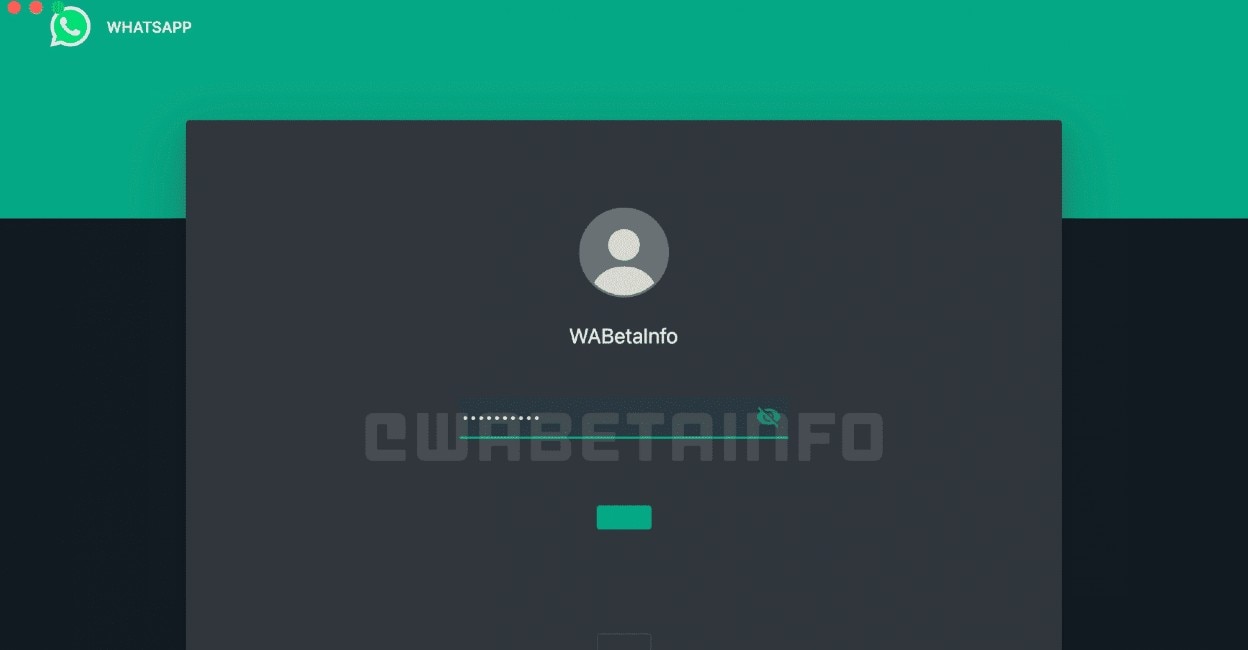subtracted Phrases Updated iOS 16 on its devices in September, which provides a lot of new features, as the update included features like customization, lock screen tools, copy text from videos and much more.
However, it has also made a number of other more subtle changes to Apple’s mobile operating system, one of which is the ability to create contact lists in the Contacts app.
Before iOS 16, Apple users had to use a Mac or the iCloud website to create contact lists, but with iOS 16 this can be done directly on iPhone and iPad and can be a great way to group contacts into categories. Such as friends, family, colleagues, clients, etc.
Additionally, iPhone and iPad users can send an email to everyone in a particular list, making it easier to not only find contacts, but also communicate with them. Here’s how to create and use the contact list feature on iPhone and iPad:
Open the Contacts app on your iPhone or iPad.
-Tap on the menu option available at the upper left corner of the Contacts interface.
If you’re using an iPad, the menu option will be available on the sidebar button.
– Click on the “Add list” button available in the upper right corner.
Then select an account (iCloud is the default).
Enter a name for the list.
Click the option to add contacts.
Once you’ve selected the contacts you want to add, tap Done.
iPhone and iPad users can send an email or text message to everyone in a contact list after they’ve been created, and tap the mail icon in the top right corner of the list to send them an email. You can click on the lists option, long press on the desired one and select the Message to all option from the popup to send a group message to everyone.