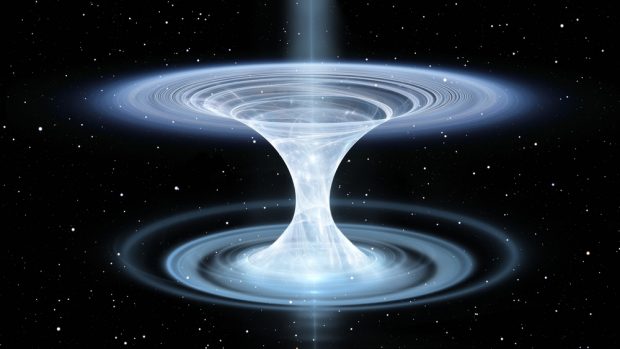Sometimes we access Facebook on devices other than our smartphone or computer. The problem is that in the rush afterwards we forget to log off. This means that the person who owns the device we use can have access to everything we do on Facebook and our conversations too. Then, we’ll explain how you can find out which devices are connected to your Facebook account and how to remove them. We also explain how to protect your data more effectively.
Facebook: See which devices are connected to your account
From the first moment and after entering Facebook, there is one thing we have to do, which is to find out which devices are connected to our account.
To do this, we must click on our profile picture in the upper right corner.
There we must click on Settings and privacy. Being on the computer. So there are a few possibilities to choose from.
We may soon run a privacy checker feature. This automates the entire protection process. But first what we want to know is if someone is secretly accessing our account. Then we have to click on the Activity Log option.

Now on the new page we have to click on Active Sessions.

At that moment we can see all the devices that are logged into that account. I mean, anyone with this equipment can see everything we do. For example, the example below from my account shows a Windows PC, a Galaxy S22+, a Mac and a Samsung Galaxy Fold 4.
Since they are all my teams and I recognize them all, that’s no problem. However, let’s imagine there was equipment from another manufacturer that we didn’t recognize. This meant that someone was gaining unauthorized access to the account.

So, if it detects suspicious equipment connected, you need to click on the three dots in front of the device and choose the Disconnect option.

From that moment we are already making sure that the person who spied on us is no longer connected.
However, what we need to do doesn’t stop there.
To make the process easier, I suggest using the privacy checkup. That way everything is easier. Then click that option. Then, in the new window, click How to protect your account.

Here are some tips on what you can do to make your account safer. If you haven’t turned on two-factor authentication, you’ll be prompted to turn it on. The same if the password is not secure. However, if you don’t, you will also be prompted to turn on login alerts.
However, if someone has been spying on your account, then there is one thing you need to do.
Click Continue and then Change Password. At that moment you will have to enter the current and the new.

Next, and if not, you have to manage two-factor authentication and possibly activate it. When you enable who’s on a device Facebook doesn’t recognize, you’ll need to enter a password.

Finally, it is important not to miss any notifications. Having said that, you just have to click on Next and then activate the two available options. This is in case someone with bad intentions tries to log in. This way you get a notification on Facebook and also an email.

This will eliminate the possibility that someone is spying on your Facebook conversations and with two-factor authentication you will have a much more secure account.