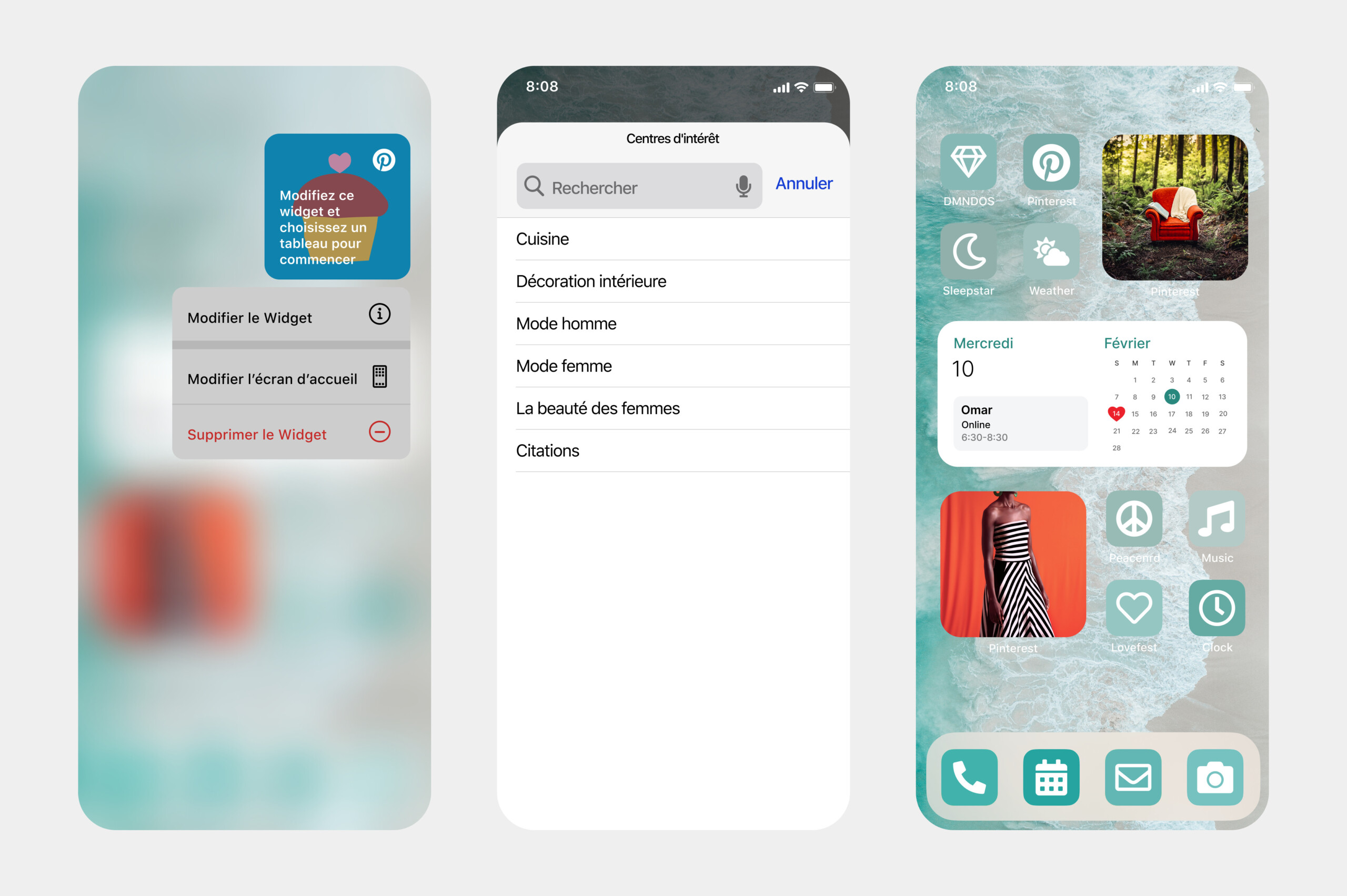Launched last October, Pinterest’s widget for iOS 14 works pretty well. The platform improves it to give it a new form and a new utility. Here is Interests, the widget that allows you to truly select your areas of interest to have more specific content to discover.
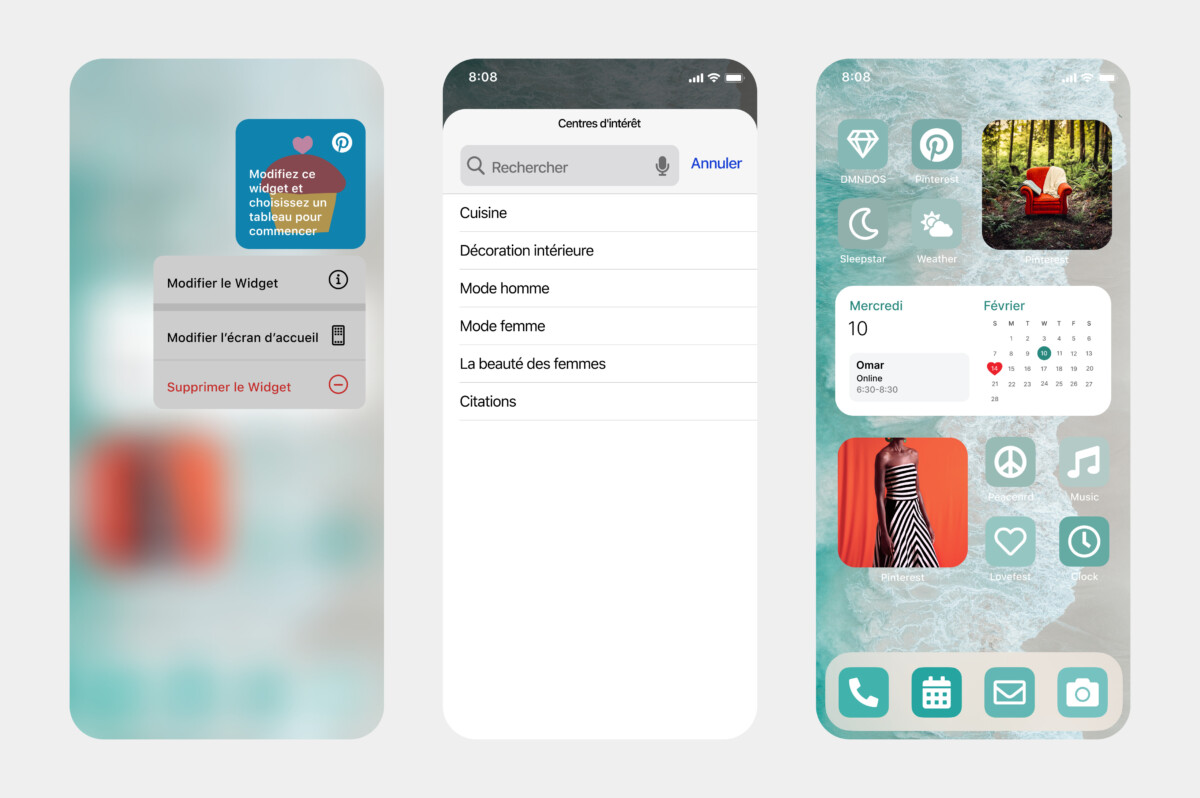
Interests is a Pinterest widget for iOS 14
–
With its 450 million users worldwide each month, Pinterest is a platform teeming with content of all kinds. And it is sometimes difficult to navigate for a “passing visitor”.
Refocus on your desires
To remedy this problem and avoid losing users on the way, Pinterest had the idea to optimize its widget for iOS 14 to dedicate it to the curious who want to better target their desires. Present since last October and the launch of Apple’s operating system for iPhone and iPad, the social network for sharing content and advice is improving its product by giving it new appeal.
The update also brings a name change to the widget. Interests will allow owners of Apple devices to better select and personalize their experience.
They will first of all be able to select their main areas of interest from the choice offered (Fashion, cuisine, interior design, beauty, quotes, etc.). This will allow Pinterest to offer them new content every day adapted to their tastes, accessible directly from the home screen. The list is still small and it is hoped that it will expand with other areas of interest in the future. Because, if the traditional Pinterest widget can display the boards that you have pinned to your account, Interests defines a list to highlight content.
How to add the Interests widget?
- Make sure you have the latest iOS 14 update;
- Tap an empty area of your Home screen on iPhone or iPad until all the apps float;
- Click on the “+” at the top left and add the widget. Provided you have previously downloaded the application and that it is up to date;
- Select the Pinterest widget, then “Center of interest” which corresponds to Interests;
- Add the widget. It will appear on the home screen;
- Keep your finger pressed on it and click “Edit widget”;
- Choose your areas of interest and the frequency of display change (per hour or daily);
- On your home screen, you will thus have access to content that suits you.
–