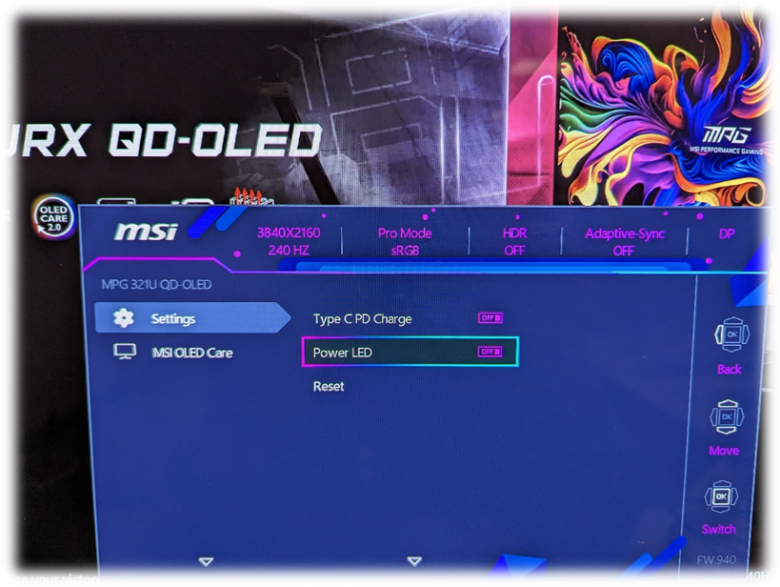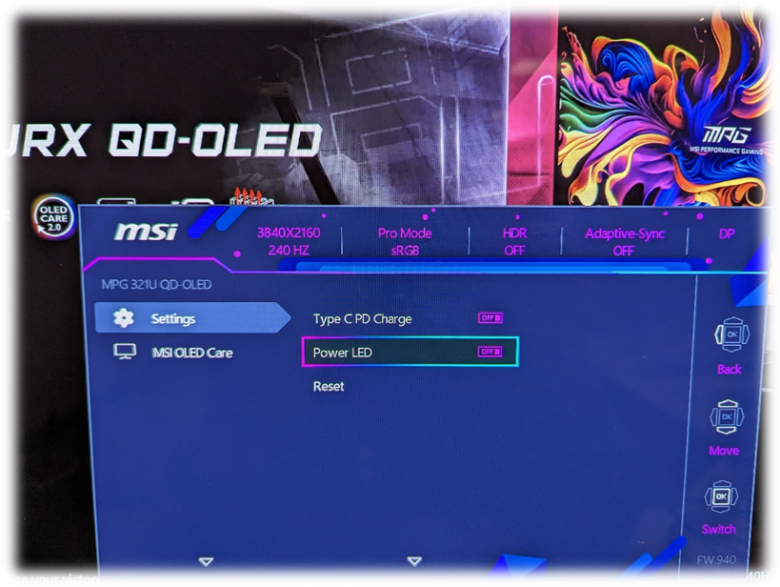New firmware update for MSI QD-OLED monitors What’s new?
We thank the fans. and communities from all over the world are interested in MSI and our products As a leading brand for gamers, MSI is committed to providing consumers with the best gaming experiences and services . We listen to all comments. criticism and continuous improvement of our products The article below provides an update on our QD-OLED monitors from MSI.
May 6, 2024 MPG 271QRX QD-OLED/MPG 321URX QD-OLED Firmware Update
FW.010 Firmware update information
- Toggle DSC on the OSD menu to enable DLDSR and DSR modes.
- MPG 271QRX QD-OLED: Added HDMI PC/Console switch on OSD menu (MPG 271QRX QD-OLED goes down to “Console” mode.)
- Supporting a wider range of aspect ratios, the MPG 321URX QD-OLED is available in 24.5-inch and 27-inch formats, while the MPG 271QRX QD-OLED is available in a 24.5-inch format .
- Fixed preservation of the original color space when HDR mode is enabled. Allows more freedom in customizing the display.
- Improved issues with language display in the OSD menu.
- Fixed the problem of flickering images while activating VRR (Variable Refresh Rate).
- Added a menu to turn “Power LED” off/on the OSD menu.
- Improve performance in terms of response (lag in) and latency (Latency) even further.
- Fixed the problem of white lines appearing on the screen. While setting the resolution to 2560 × 1440 pixels and a refresh rate of 360Hz (MPG 271QRX QD-OLED only).
- Fixed abnormal display signals (dark screen) after turning VRR on or off.
- Improved screen protection performance This depends on whether the Protection Panel system is working successfully or not. It depends on the current power consumption state.
Common questions
Question 1: How to turn off DSC mode?
Go to OSD menu – Go to Gaming – Go to DSC.
The DSC function is enabled by default on the MPG 271QRX QD-OLED and MPG 321URX QD-OLED monitors.
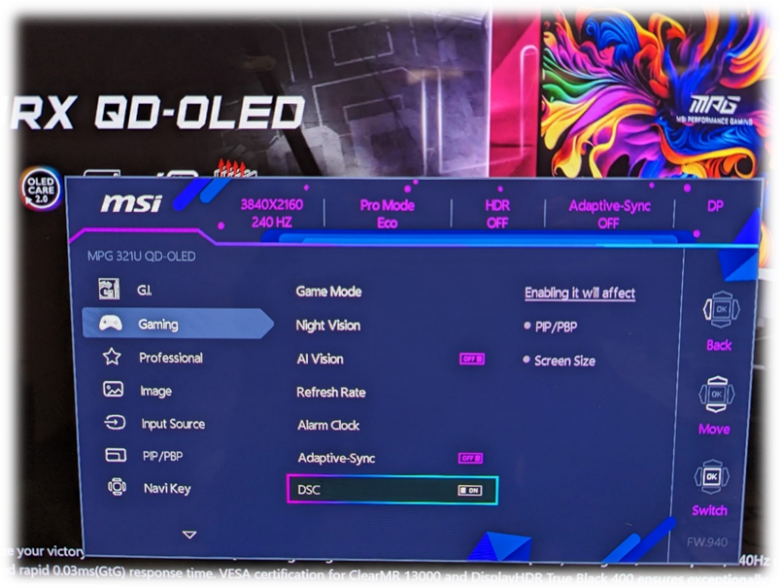
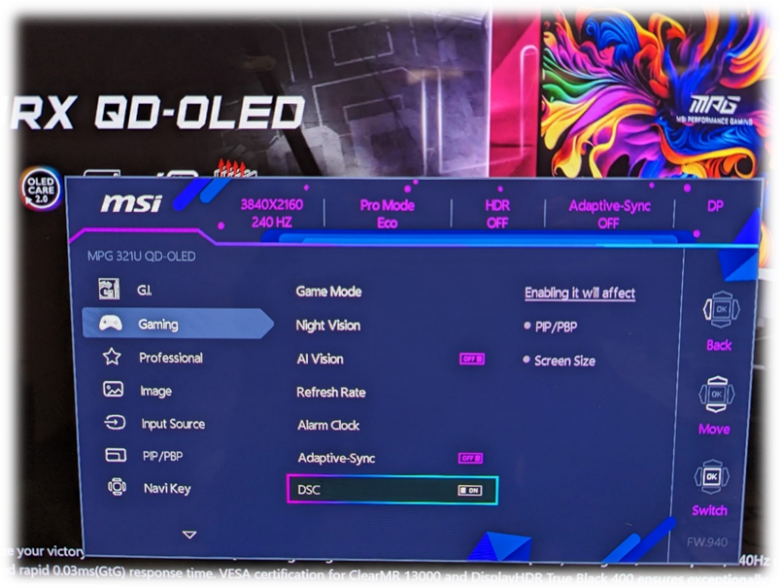
You can choose to open You can turn it off or on according to your needs When you turn DSC off, you can use DSR and DLDSR on the NVIDIA Control Panel.
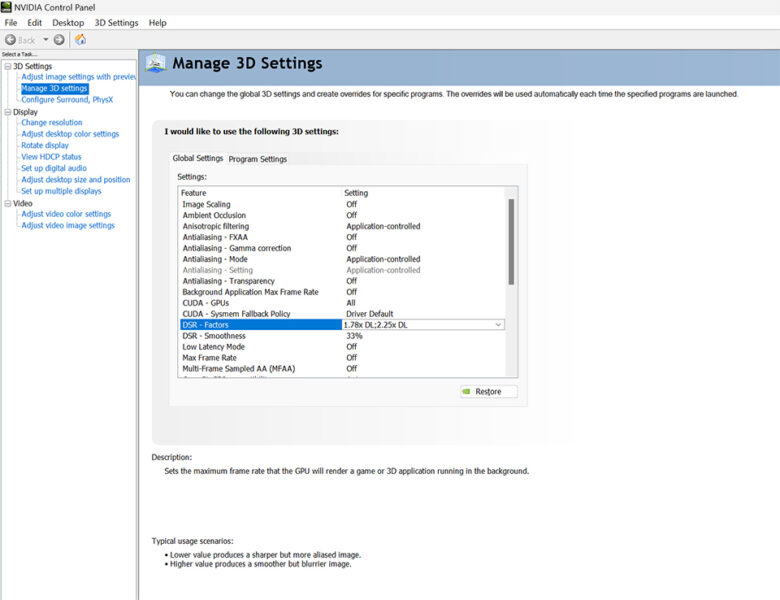
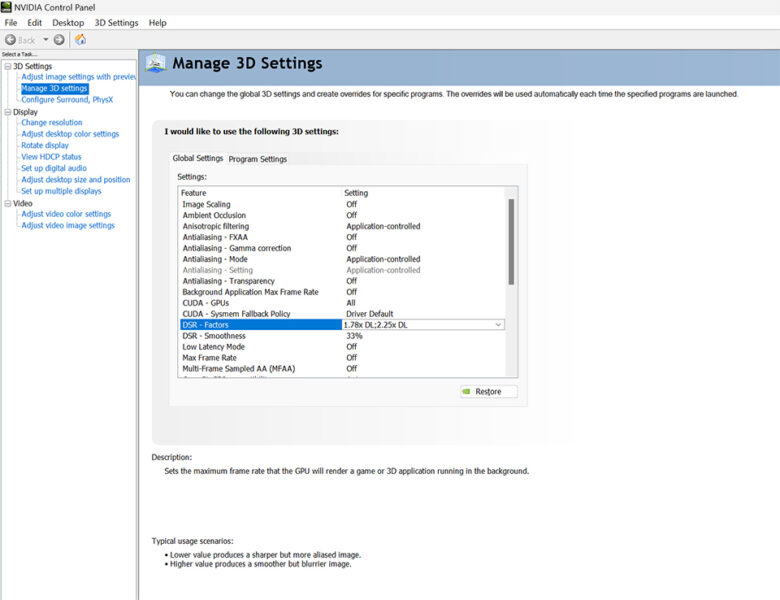
Question 2: What is added to the HDMI PC/Console settings menu?
This update is for the MPG 271QRX QD-OLED model only. But the problem with Console Mode is that in some games, users can only select 4K resolution. This allows users to choose from a wider range of resolutions. Not limited to 4K while still using Console Mode.
Question 3: How to change the display size on the monitor?
With this update, we have added 24.5″ and 27″ screen size options to the OSD (On-Screen Display) menu where you can adjust the screen size to your liking. This function can be used with HDR but not with VRR.
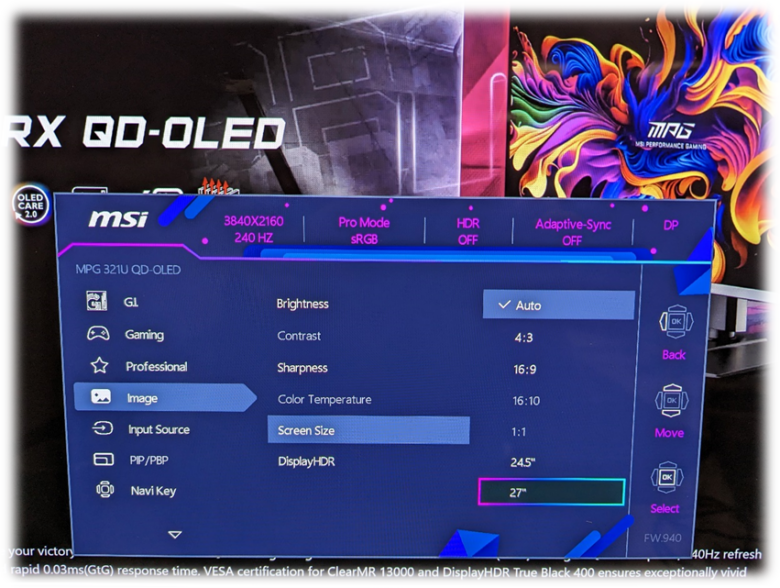
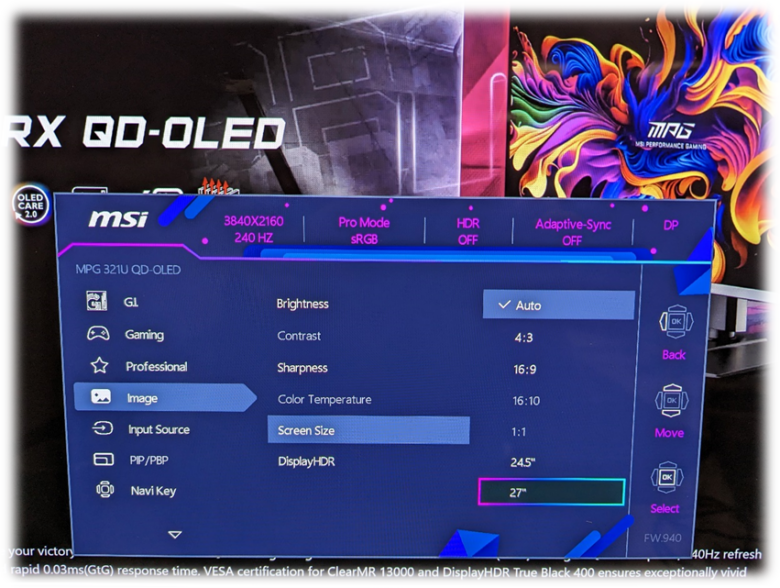
Question 4: How to keep mode settings in SDR mode and HDR mode?
Go to the OSD (On-Screen Display) menu and select the desired mode for SDR (Standard Dynamic Range). automatically separated by SDR and HDR modes, allowing you to use different color modes for SDR and HDR independently.
Question 5: How do you turn off the light behind the monitor?
The Power LED will be on by default. You can turn this light off by going into the OSD (On-Screen Display) menu. → Settings: Turning off the power status light will not affect the LED lights that are on while the Panel Protection system is running.