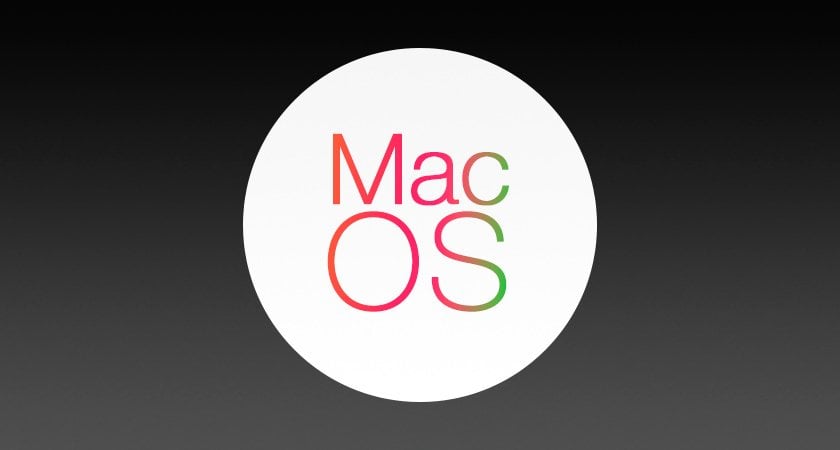Today is an important day for Apple lovers. During the following hours, the final version of macOS Monterey will be released, which will replace macOS Big Sur and which promises a series of improvements both in terms of user experience and benefits for users.
Although Apple has ensured that this update process is especially simple for the most recent versions of devices, the truth is that you cannot lose sight of some basic considerations to comply with the process effectively.
In this way, we talk about somewhat more technical issues such as device versions, storage and adequate backup of all documents.
Compatible with macOS Monterey
One of the most important issues has to do with device compatibility. As expected, all Macs with an Apple Silicon chip (M1, M1 Pro, M1 Max) are compatible, but they are not the only ones.
Computers with an Intel processor that are compatible with macOS Monterey are:
- iMac– 2015 and newer models
- iMac Pro– 2017 and newer models
- MacBook Air– 2015 and newer models
- MacBook Pro– 2015 and newer models
- Mac Pro– 2013 and later models
- Mac mini– 2014 and later models
- MacBook(12-inch) – 2016 and newer models
Backup and memory
Although Apple guarantees that no data is lost in the middle of the update, it is best to make a backup.
This can be done from Time Machine or with the support of an external hard drive. Although the simplest option may be to copy it to the cloud, remember that a configuration error or a forgetting of passwords may be enough to prevent access to the saved information.
Finally, one of the necessary requirements is to have at least 50 GB free on the Mac to be able to update to macOS Monterey.
If you do not have this space, the system may ask to free space before executing the update.
How to update?
Once the above requirements are met, the upgrade process is straightforward. The user can wait for the Mac to execute the update automatically.
However, it can also be done manually by accessing System Preferences and selecting the Software Update option.
The system download may take a few minutes considering the age of the device and the internet connection. Generally speaking, the process can range from 30 to 120 minutes.
Do you want to be up to date in the world of technology?Subscribe to our YouTube channeland don’t miss the best in gaming, gadgets and geek culture.
–