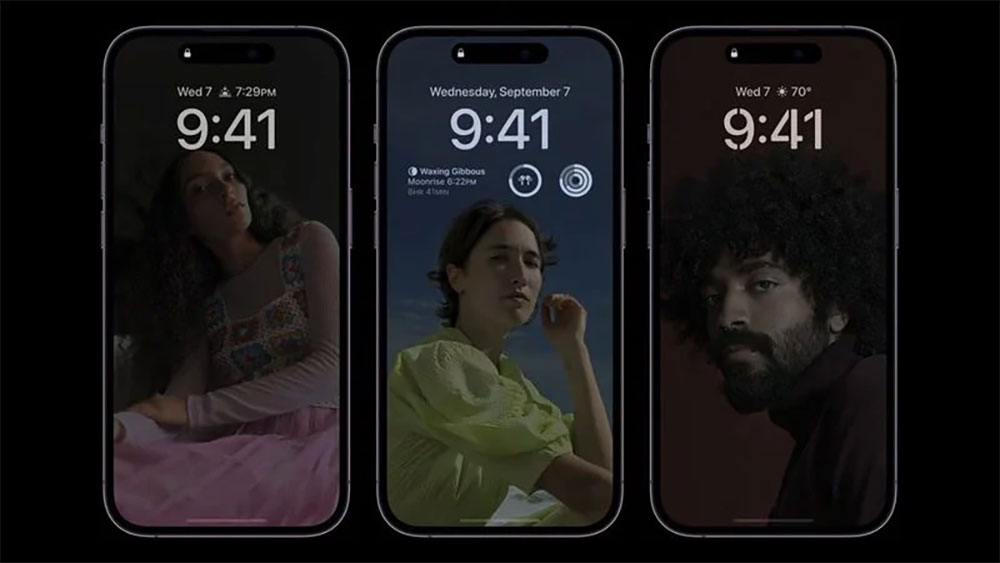In the newly launched iPhone 14 Pro and iPhone 14 Pro Max, Apple has imported AOD (Always-On Display), but users who have already bought the phone before should find that it appears that AOD is not so AOD. A little smarter? In this regard, Apple has released a support document to clarify everyone’s doubts.
IPhone 14 Pro series imported AOD, Apple said the screen will be off in these 8 cases
You have found that the iPhone 14 Pro and iPhone 14 Pro Max in your hand don’t seem to be that AOD, so let everyone know more clearly under what circumstances the screen will be turned off,Inside Apple Support DocumentsList 8 cases:
- When the phone is placed face down
- When you keep your iPhone in your purse or pocket
- When in sleep focus mode
- When the power saving mode is active
- When your iPhone is connected to the car system monitor
- When using the continuous camera function
- When you haven’t used your iPhone in a while
- When your iPhone detects a paired Apple Watch and is within a certain distance
According to Apple, iPhone 14 Pro and iPhone 14 Pro Max can learn user activity patterns and turn the AOD display off and on accordingly. Apple cites an example where the display might work with the user’s alarm or sleep schedule if they set an alarm or sleep schedule.

By default, AOD display mode will be enabled. If you don’t want to use AOD, you can disable the “Always display” item in “Settings >> Screen Display and Brightness”.

The iPhone 14 Pro series can drop to a minimum screen refresh rate of 1Hz to ensure the AOD display doesn’t have a big impact on battery life. Apple said the AOD display will use more co-processors in the A16 Bionic chip, which can achieve unimaginable power savings with the smaller display refresh rate.

AOD will dim the entire lock screen when activated, but will still display information such as the time, widgets, and wallpaper. When you pick up your iPhone, tap the screen or press the side button, the display returns to normal brightness. You can also swipe up from the bottom of the display and use Face ID to authenticate yourself, waking your iPhone as usual.
–