For those who don’t have a scanner handy or like to work on the go (the reverse is also true), it is quite possible to use their iPhone or iPad using the Notes application. Indeed the application allows in a few clicks to quickly scan text.
Available from iOS 15.4 and iPadOS 15.4the function offers to digitize printed or handwritten text directly into Notes and the modifier later. To do this, simply open a note and click on the camera button located in the toolbar.
In the drop-down menu that appears, you will then have to opt for Scan text
. Once the image appears on the screen, the iPhone identifies it by surrounding it with small yellow rounded corners. Note that this also works with a text that is displayed on a screen. You can then select the desired text (in whole or just a part) and click on Insert
so that it is transferred directly to the note.
For further, Apple advises careful reading of two articles : Scan text and documents into Notes using the iPhone camera and Using Notes on your iPhone, iPad, or iPod touch.
–
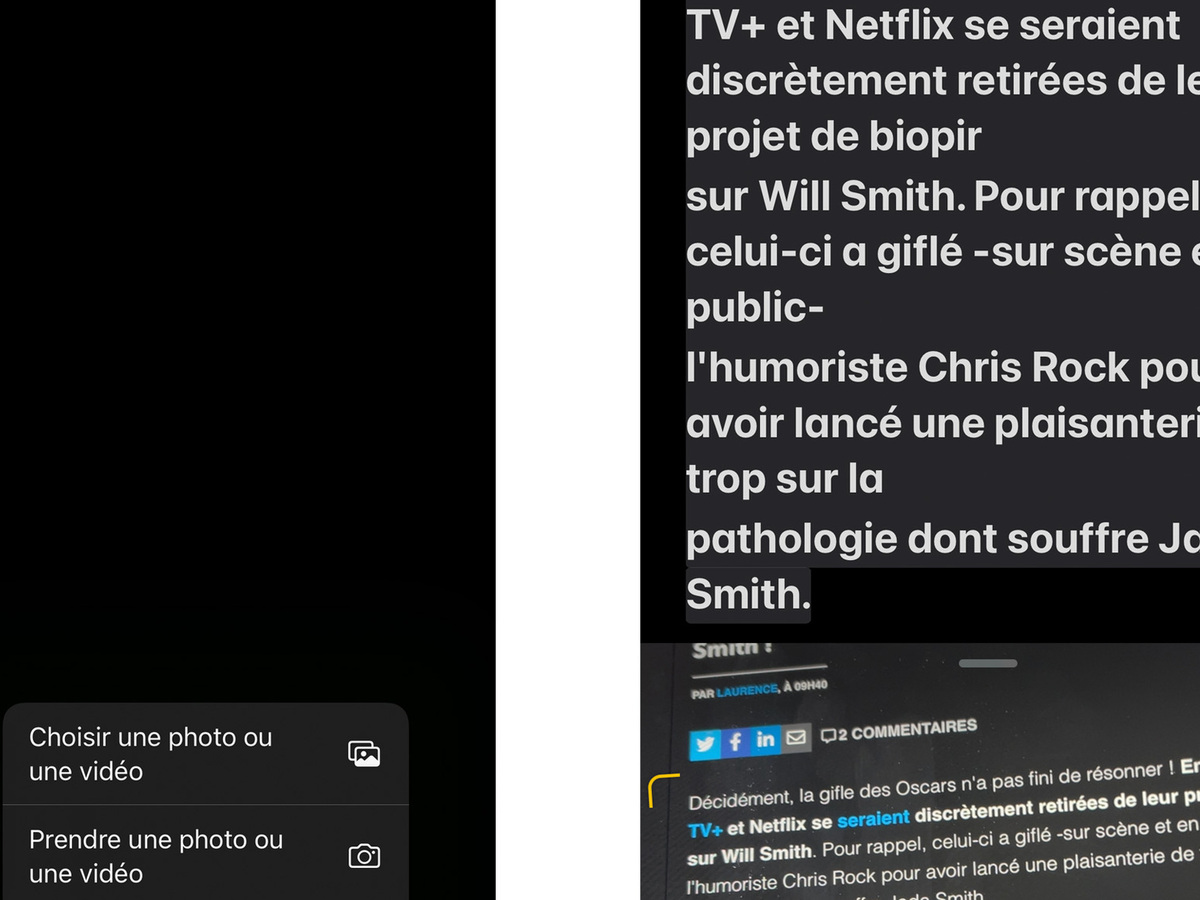
/cloudfront-eu-central-1.images.arcpublishing.com/prisaradio/ROSPHIBMQFD73OCEXG2WTJBIZU.jpg)
