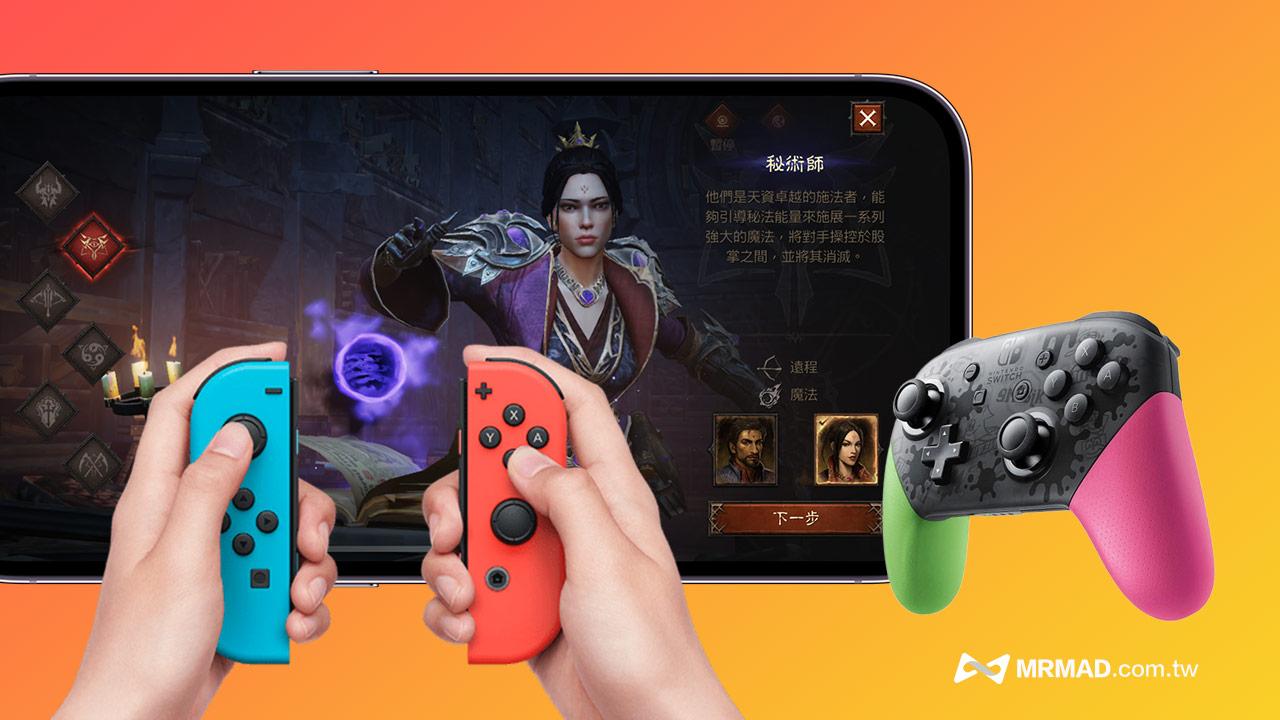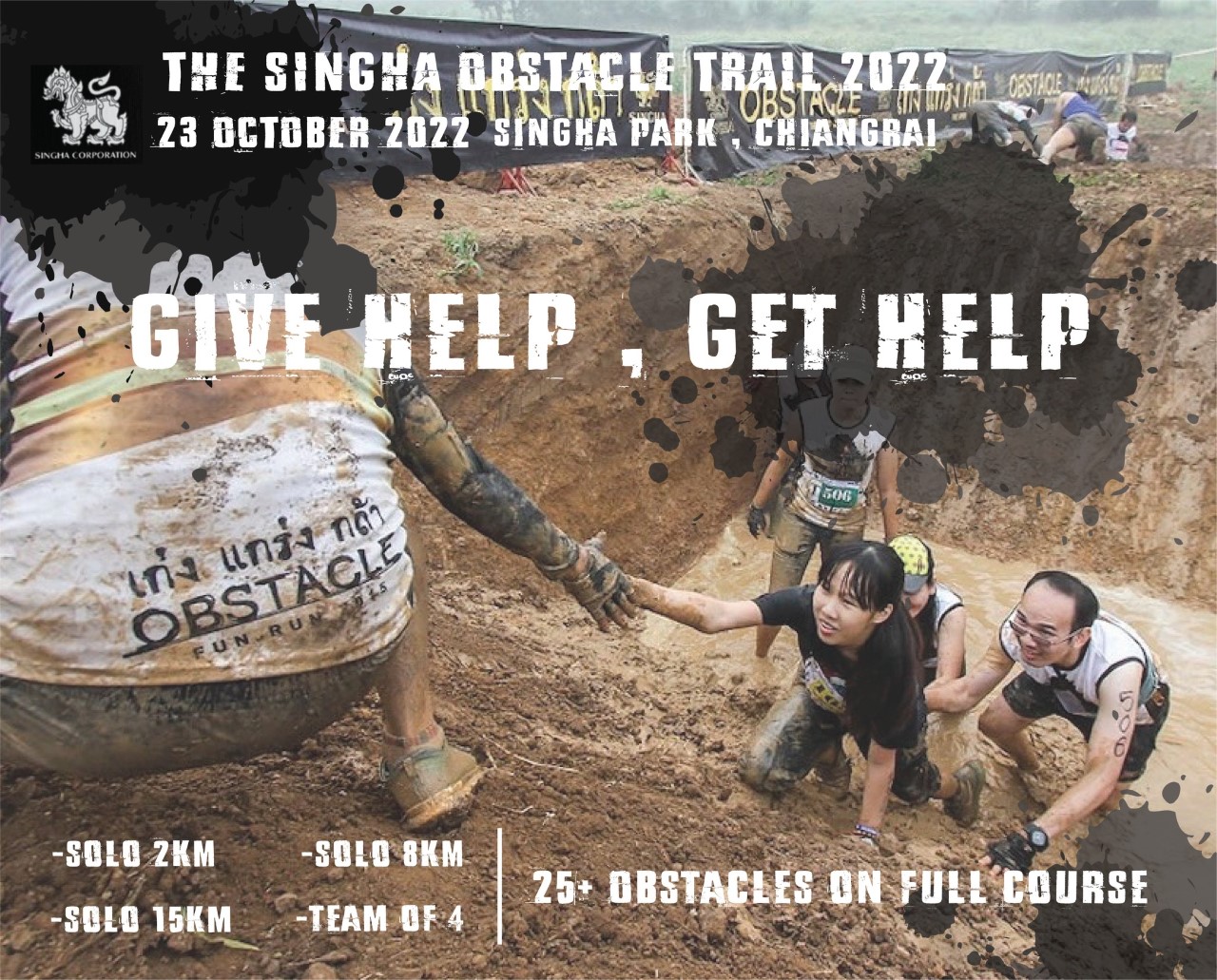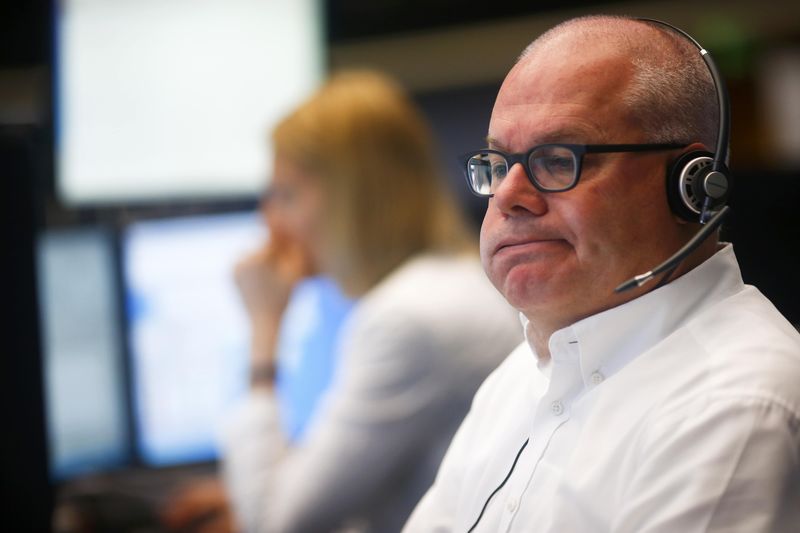past Both iPhone and iPad can support PS DualSenese gamepad and Xbox gamepad connection,from iOS 16 After the launch of the official version, Apple also supported the Nintendo Switch gaming handle pairing control for iPad and iPhone, which is equivalent to playing directly with the iPhone and the Switch handle. Pro handle for the iPhone ?? Through this Switch game handle, even iOS abilities can be solved immediately.
iPhone supports Switch game controller requirements
from the apple WWDC 2022 unroll iOS 16 later, the firstRiles, developer of the Delta emulator, found that iPhone supports the Nintendo Switch handlebar connectionFinally, it has been confirmed by Apple’s technical manager Nat Brown that the iPhone can support the Switch Joy Con and Switch Pro gaming handles. We will teach you how to configure the connection pairing abilities of iOS 16 and Switch.
- Support Switch game handle types: Switch Joy Con, Switch Pro
- The system must be updated to iOS 16, iPadOS 16, tvOS, macOS Ventura and above
- iPhone supports Switch gamepads for iPhone 8 series and later only
- IPad supported devices as long as they support iPadOS 16 models
iPhone and Switch Joy Con handle the connection pairing tutorial
Before connecting the Switch Joy Con to an iOS device, you must first pair the iPhone or iPad with the Nintendo Joy Con via Bluetooth. After pairing, the connection will be automatically connected later. As for Switch Joy Con and iPhone directly Connection pairing method is as follows:
Step 1. First confirm whether the power of the Switch Joy Con grip is sufficient, then press and hold the Switch Joy Con “pairing button” (the small circular button) until the four green selection indicators flash continuously.

Step 2. Open “Settings” in iPhone / iPad and select “Bluetooth” option, you will see “Joy-Con (R)” or “Joy-Con (L)” manage the device in the list of other devices in bottom, click to connect directly.

When the Switch Joy-Con handle is connected correctly, it will display the “Connected” status, which means that the iPhone has been paired and connected to the Switch game handle correctly!

Remember that the Joy-Con Switch handle will be divided into left and right, you need to connect and pair the iPhone and Switch Joy Con respectively, you will see “Joy-Con (R)” or “Joy-Con (L)” in the Bluetooth list. After that, you can open the iOS game that supports the game handle and start using the Switch handle to check the connection!
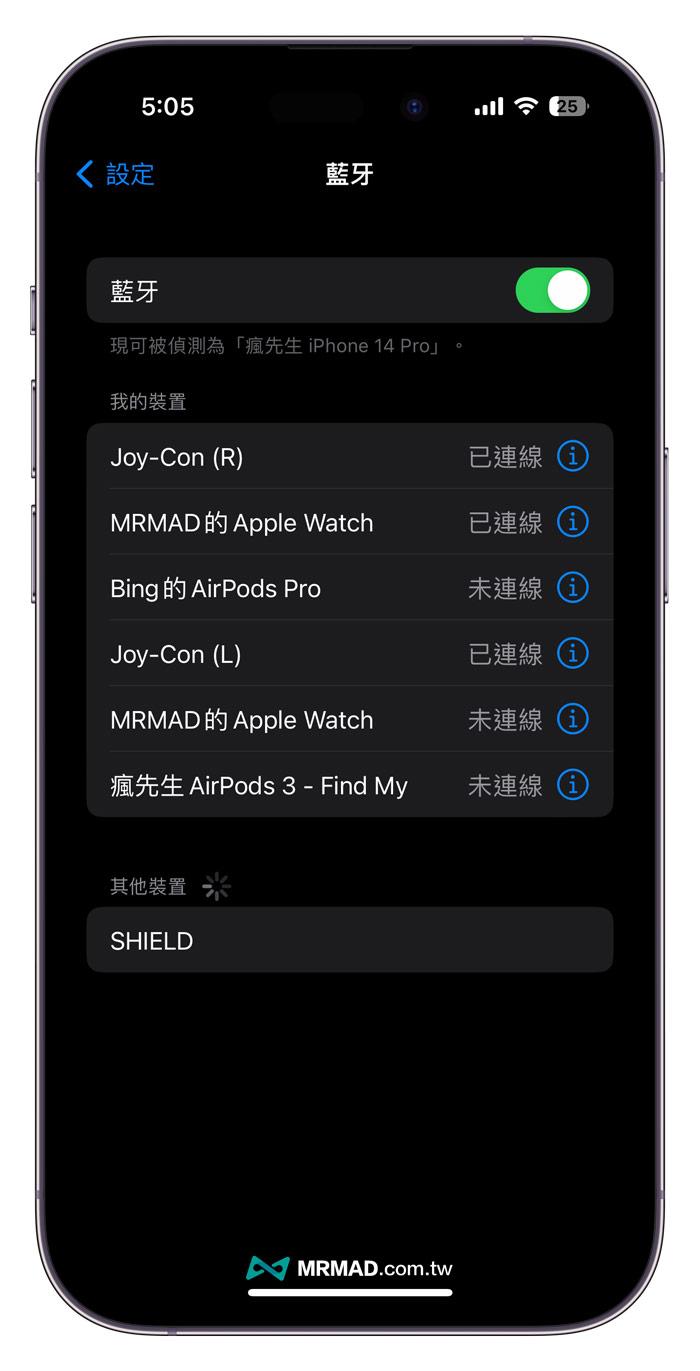
iPhone and Switch Pro handle the connection pairing tutorial
If you want to pair and connect the iPhone and Switch Pro gamepad, you can use the following methods:
Step 1. Press and hold the button on the top of the Nintendo Switch Pro handlematching round button”As long as the pairing light continues to flash.

Step 2. Select “Bluetooth” from the iPhone “Settings”, you will see the game controller name “Pro Controller”, click to pair and connect the iOS and Switch Pro handlebars.
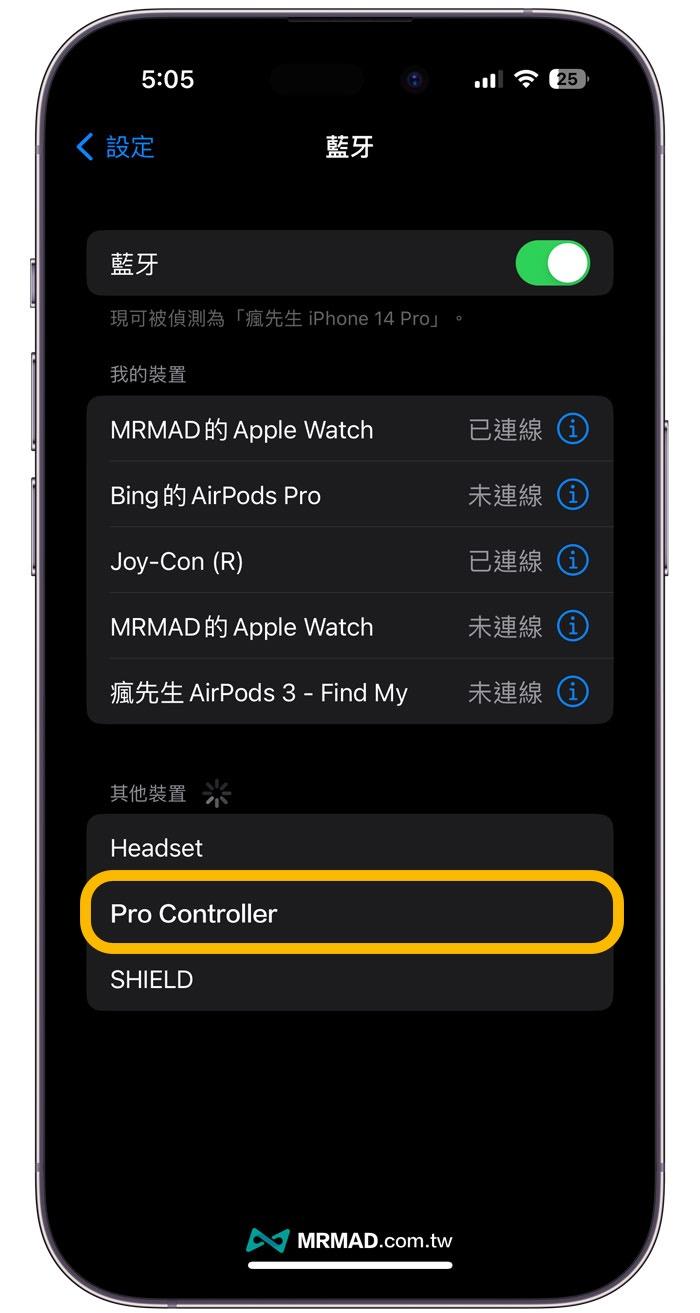
Step 3. When the iPhone and Switch Pro handle are successfully paired and connected, the “Pro Controller” connection status will be displayed.
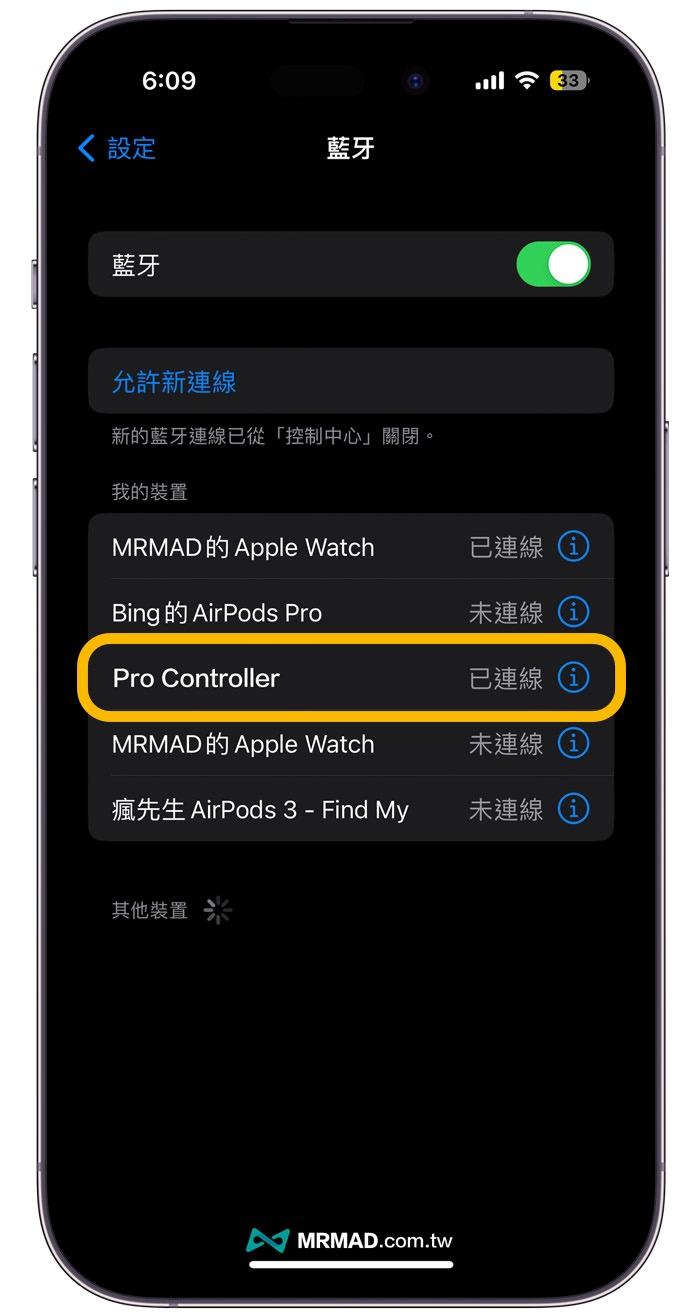
Which iOS games support the Switch handle?
Currently capable of supporting Switch game controller iOS games, share a list of several known iOS games that support Switch handle:
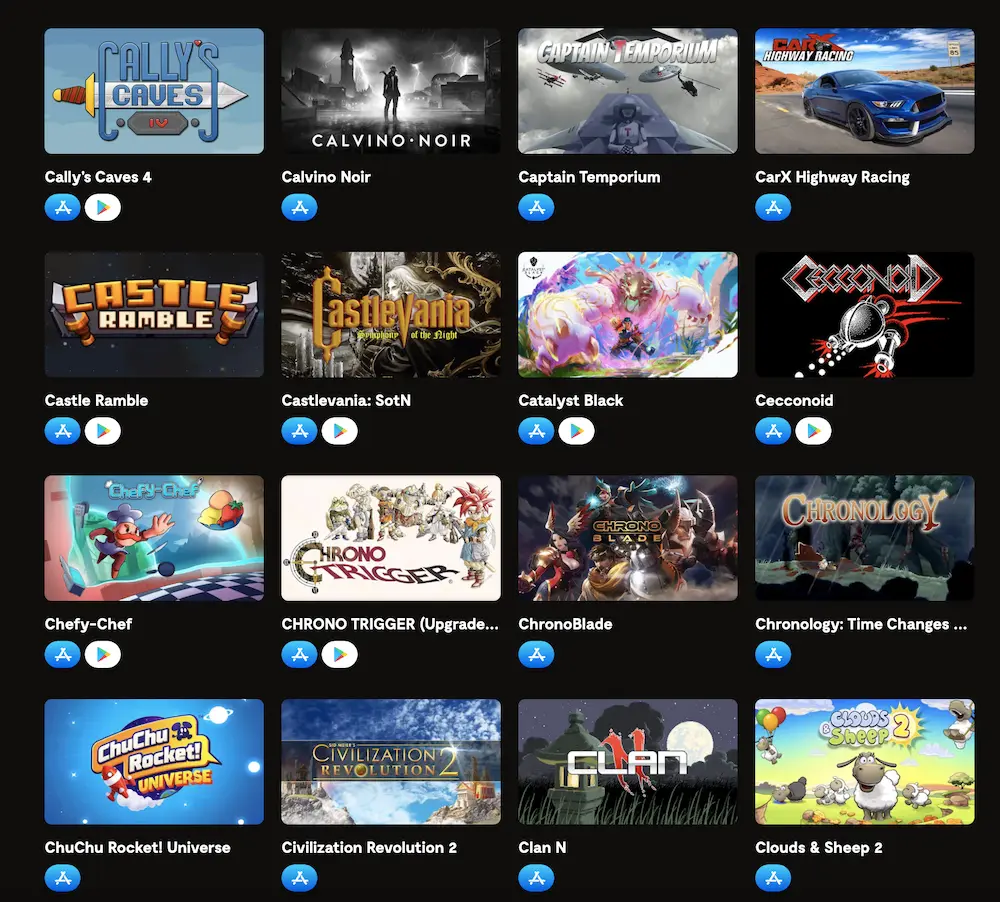
You can check through the BACKBONE website, which will show that the App Store can support the game elements of Nintendo game management.
More Practical Teaching Skills: