What to Consider Before Installing Kodi on Fire TV
In order to install Kodi on the Fire TV, some settings on the Fire Stick must first be changed. The first thing to do is to select “My Fire TV” under the Fire TV settings and navigate from there to “Developer options”. The installation of apps from unknown sources and ADB debugging can then be switched on here. After completing the installation, both functions should be deactivated again in order to avoid security risks.
With that the preparation is already finished and the installation of Kodi on the Fire TV can begin. There are two different options for installation, which we will explain below.
Install Kodi directly from the Fire TV
Installing Kodi directly on Fire TV is the simpler option and can be done in just a few steps:
- Download and install the App Downloader from amazon.de in the Amazon App Store.
- Enter the following address in the URL field of the downloader app: https://kodi.tv/download/852 .
- Select “Go”.
- The Kodi for Android download page will now open. Select the “ARMV7A (32bit)” field to start the download.
- After the download is complete, the installation is offered automatically. Select Install to begin.
- As soon as the process is finished, press “Done”. The installation is now complete.
Install Kodi on the Fire TV using PC or Mac
If the app downloader from amazon.de has problems downloading Kodi, the installation can alternatively be carried out using a PC or Mac. To install Kodi using a PC or Mac, follow these steps:
- Download the appropriate adbLink version to set up Android programs from your computer on the Fire TV. The software can be found under the following link: http://www.jocala.com/
- After the download, start the program and establish a network connection.
- The IP address of the latter must be available for the network connection between the computer and Fire TV. This can be found under “Settings” → “My Fire TV” → “Info” → “Network”.
- Now click on “New” in the adbLink software.
- In the window that appears, enter a name for the Fire TV under “Description” and then type in the IP address you noted earlier.
- Save the changes with “Save” and click on “Connect” in adbLink.
- The connection between the computer and Fire Stick TV is now established.
- Select “Install APK” in the main menu and select the downloaded Kodi file.
- Confirm the installation by clicking on “Yes”.
- After the transfer from Kodi to the Fire TV, the process is complete.
Add the Kodi app icon to the Fire TV home page
So that the Kodi app icon can be found directly on the start page, the following steps must be taken:
- Open “Your Apps and Channels”.
- Navigate left to the “Show All” section.
- Find the Kodi app icon here.
- Then press the menu button on the Fire TV remote control and then click the “Front” link.
- The Kodi symbol can now be found at the very front of the installed apps.
What is kodi
Kodi is a popular app for playing and managing videos, movies, music, and online streams. The streamable content includes offers from Spotify, Sky and the ZDF-ARD media libraries. The app can be set up on all network devices and can thus be used as a media player and manager in the entire apartment.
–
–
–
Is Kodi Legal?
Kodi is absolutely legal, only through add-ons that enable streaming of current Hollywood blockbusters, for example, is the legality questionable.
–
–
–
–
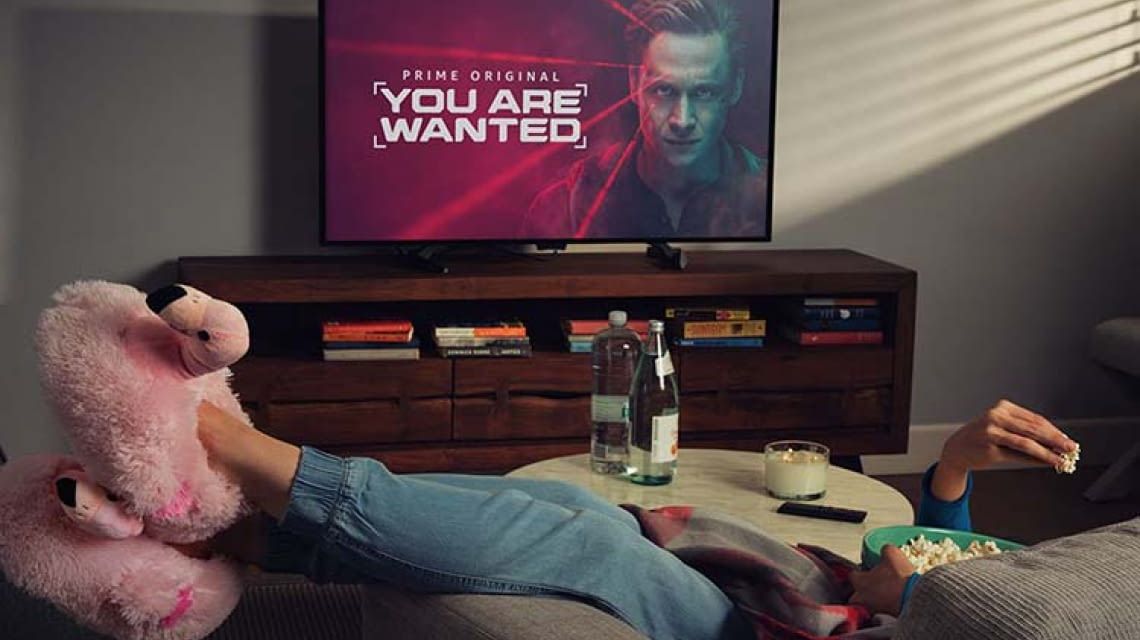
![[전국]’A thousand years old temple’ turned to ashes…’Banghwa’ monk warrant [전국]’A thousand years old temple’ turned to ashes…’Banghwa’ monk warrant](https://image.ytn.co.kr/general/jpg/2021/0306/202103062228520230_t.jpg)
