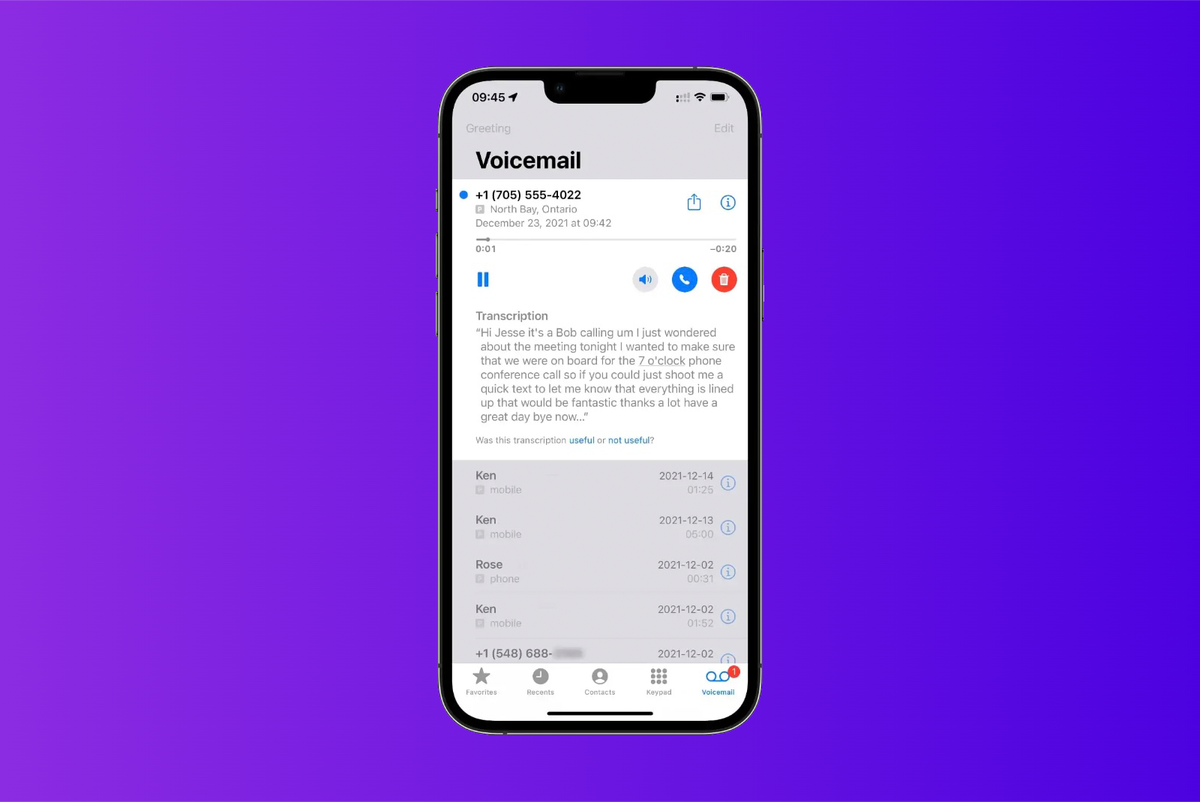This page was translated using artificial intelligence and machine learning before being reviewed by a human editor in your native language.
(Pocket-lint) – If you are a new iPhone user, you may be wondering how voicemail works on your new phone. Apple calls its voicemail feature in the iPhone’s default Phone app “visual voicemail.”
Compatible with selected carriers, the visual voicemail displays a visual list of your messages. You can choose to listen to them and delete them without having to listen to them all. You can also see transcripts (in some English-speaking countries), which means your messages are transcribed into text. If you’re curious about what visual voicemail is, including how to set it up, here’s everything you need to know.
How to set up voicemail on iPhone?
Setting up voicemail for the first time
The first time you tap Voicemail in the Phone app, you’ll be asked to create a voicemail password and record your greeting.
- Open the Phone app and tap the Voicemail tab.
- Tap Set up now.
- Create a voicemail password.
- Choose a greeting: Default or Custom
- If you choose Custom, you can record a new greeting.
How to read and delete voicemail messages on iPhone
Siri
To listen, share or delete a voicemail, you can simply ask Siri something like: “Listen to Maggie’s voicemail”.
App by phone
You can access voicemail in your iPhone’s Phone app to fully manage your messages.
- Open the Phone app.
- Tap the Voicemail tab, then tap a message.
- Do one of the following:
- Read the message: Press the Play button.
- Share the message: Tap the Share button.
- Delete the message: Press the Trash button.
Note: the messages are saved until you or your carrier delete them. To retrieve a deleted message, tap Deleted Messages, tap the message, then tap Cancel.
How Do I See Voice Message Transcripts on iPhone?
Voicemail transcription is part of the visual voicemail feature, but is limited to iPhone 6s or later. You don’t need to enable transcriptions. They will automatically appear on the Voicemail tab with each message.
- Open the Phone app and go to the Voicemail tab.
- Tap a voice message to transcribe it.
- If the voice message has not been transcribed before, you may see “Voice message transcription …”.
- The transcript should appear shortly.
- When you check your voicemail again, the transcript should appear when you tap it.
- You may see blanks if Apple can’t determine what the caller said.
How do you know if your iPhone supports visual voicemail?
Visual Voicemail is only available on iPhones with select operators in certain countries or regions. You can check out the full list of supported carriers in the United States here et in Europe here.
How to listen to your messages if the visual answering machine does not work?
If your visual voicemail isn’t working for any reason, you can always try checking your messages from your iPhone (or even from another phone in the US and Canada).
- On your iPhone: Tap the Voicemail tab in the Phone app, then follow Apple’s instructions to access your messages.
- Or, from another phone in the US or Canada: dial your number, press * or # (depending on your carrier) to ignore the greeting, then enter your voicemail password.
- If you don’t live in the US or Canada, check with your carrier how to access voicemail messages without the Phone app / visual voicemail.
How do I change the voicemail password on my iPhone?
From your iPhone, go to Settings> Phone> Change Voicemail Password, then enter a new password. That’s all.
Amazon Prime Day is back, with the Prime Early Access sale, with offers on a wide range of products.
How to change voicemail greeting on your iPhone?
To change your greeting at any time, open the Phone app, tap the Voicemail tab, then tap Greeting. From there, edit your voicemail greeting. Is simple.
Do you want to know more?
To consult Apple iPhone Voicemail Support Page for more details.
Written by Maggie Tillman.