Messenger is an instant messaging application that has many tools, one of them is message requests, this means that it allows you to communicate with users with whom you are not connected on Facebook, below we teach you to locate and see them.
Why do you get message request notifications in Messenger?
Message request notifications in Messenger alert you when someone who is not connected to your profile wants to communicate with you, that is, the notifications of message requests give you a notice when a person who is not your friend on Facebook sends you a message, as well as, alerts you when a Spam message arrives, these are mostly chains massive amounts of text and even images and videos.
How can message requests be reviewed in Messenger?
You can communicate privately by Messenger with anyone you have added to your Facebook profile, but if someone who is not your friend on that platform tries to send you a message, instantly you will receive a message request notification, it is quite easy to see these requests, then we show you how to do it.
Learn how to review message requests from Android
- You must first access the Messenger application on your phone.
- While there, you will have to select the icon of your profile photo to enter the settings, this icon is in the upper left part of your screen.
- After having clicked on said icon you will be able to see all the settings options, there you will have to locate the Message Requests option.
- There you will be able to view all the message requests that you have pending, you will be able to see the message requests of the people you may know, as well as those of Spam. It should be noted that you can read them all and if you do not respond, the other person will not know that you have read that message.
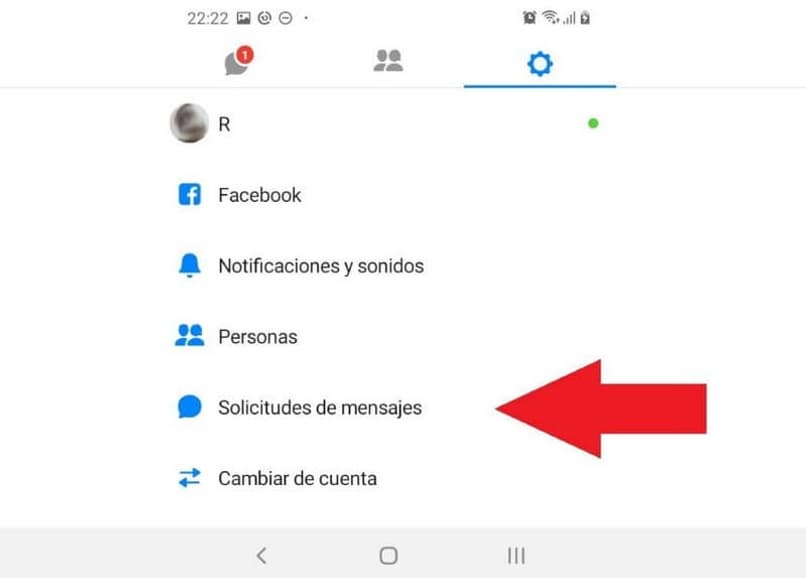
How to open message requests from an iPhone?
In just 3 steps you will be able to achieve your mission, then we will teach you how to do it.
- As a first step you must locate the Messenger application on your iPhone and click on it to open it
- Locate and select the People option, which is in the bottom center of your screen
- Then you will have to click on the three points located in the upper right corner of your iPhone screen and voila, your message requests will open.
What is the way to open message requests on iPad?
As the iPad has the same operating system as the iPhone, that is, iOS, the procedure to view message requests on this device it is the same as the iPhone; You will only have to access the App and enter the People option, clicking on the three points that are found in the lower central part of your screen, and voila, you will be able to see all the message requests you have, either From people you might know or from Spam.
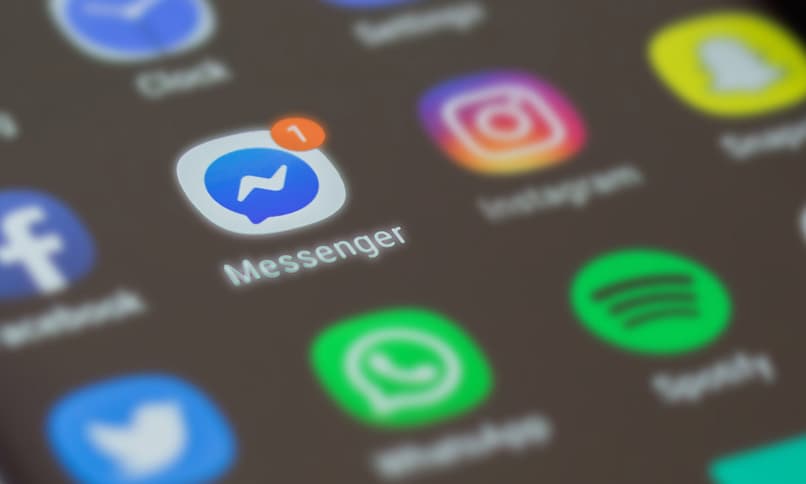
Find out here how to open your message requests from your PC
Follow the steps below to achieve it:
- Access the Messenger chat, this icon is third in the upper right part of your screen.
- After having clicked on this icon, the recent chats you have in Messenger will open, there you will have to give a click on the three points that appear on the side of the window.
- While there you will be able to visualize a series of tools, among which you have to locate the Message Requests.
- After having done this, you will be able to view the message requests that have come to you; On the other hand, if you want to see them all, click on the option to See all in Messenger.
Who can send you message requests from Messenger?
In summary, everyone can send you a message request to your Facebook profile. It is in your hands to decide who sends you a message request or not, this due to the new privacy settings of Facebook, in which you decide who can send or call you through Messenger. It is important to mention that with this configuration you can control the delivery of messages, blocked contacts, secret conversations, as well as modify the privacy of your stories and even the blocking of applications.
Requests from people you may know
These types of requests are you get when a person you probably know sends you a message. Upon receiving said message, a banner will instantly be displayed at the top of the recent tab, in which it warns that you have received a message request, having the possibility to answer or ignore it, as well as you can open and discard it; now if you don’t want to receive any more messages from that person you can click on the block option.
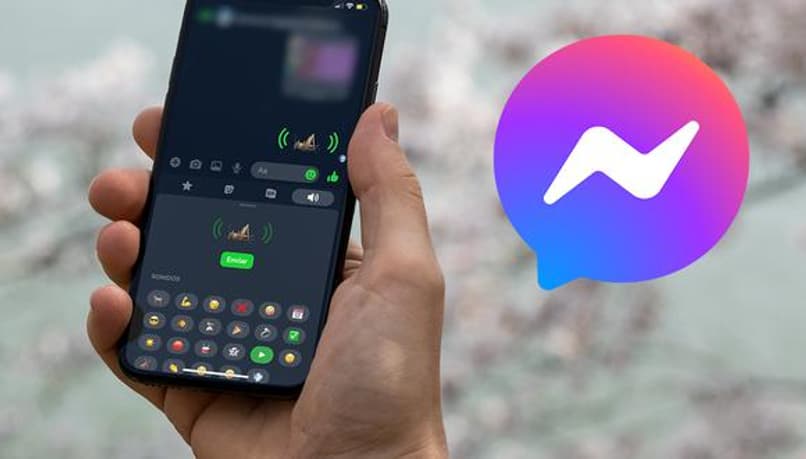
Now, Spam Requests or Filtered Message Requests are basically the same as above, but in this folder Facebook has pre-filtered the messages that you are not interested in because they are spam. In other words, spam refers to the act that people do when they try to contact others through unwanted content, in it we can find the sending of mass messages, the excessive sending of links or images of people .
Why are message requests hidden in Messenger?
Facebook Messenger apply a filter to the inbox of your messagesWith this, the application decides not to show messages from certain people, sending them to the hidden messages folder; This is because the application has an algorithm that was programmed to classify users and check what connection they have with you.
If this algorithm fails to verify the connection that exists between you and a Facebook user, the message that that user tries to send you will be automatically transferred to the message requests folder. This algorithm was created as a spam filter in the App, in order to prevent you from receiving unwanted messages on the main page of the application, which is why it is sometimes difficult for users to realize when they have a message request, since be it from people you may know or from spam.
Is it possible to block someone who sent me a message request?
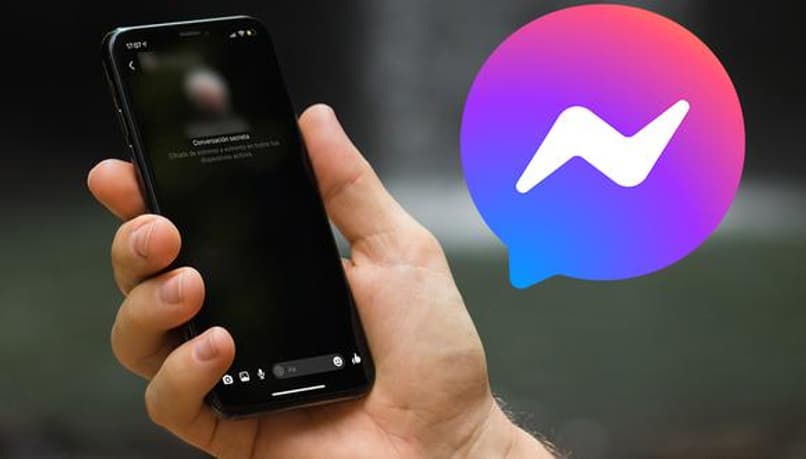
Of course it is possible to block someone who tries to communicate with you Through the message request, to achieve this you have 2 options, with the first one you can click on the option I do not want to know more about (the name of the person who tries to communicate with you), located at the bottom of the message in question, and a pop-up window will appear in which you can select to delete the chat or block that person.
There you will have the option to block the person from Facebook or just block their messages, this from the web version of Messenger. Now, in the mobile application you will be able to see the Delete or Block options below the message, if you select the first one you will only delete the message, but, if you select the second button you can choose between blocking the messages to that person or permanently blocking them from Facebook.
–
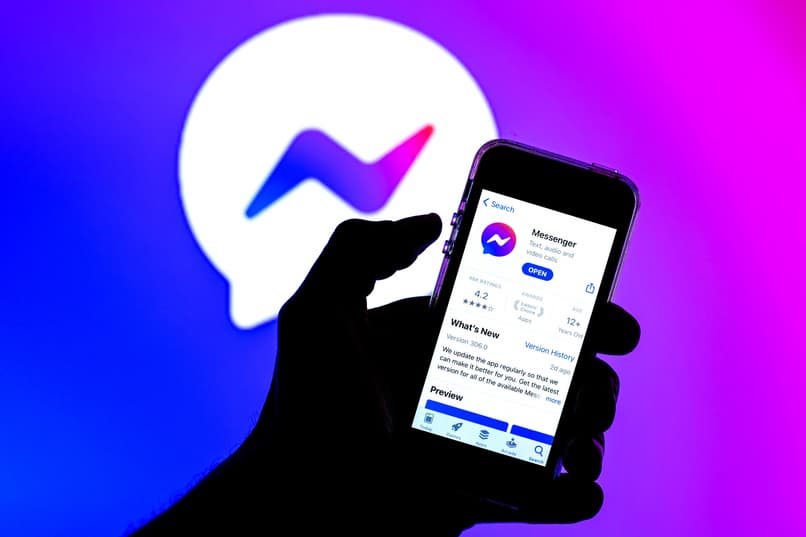

:quality(75)/cloudfront-us-east-1.images.arcpublishing.com/elcomercio/6A6LKHZARZH3DJKHBIROFFLKNA.jpg)