As a hidden feature in the iOS 15 update, the iPhone now allows you to enable Portrait Mode by enabling the camera within some other app downloaded from the App Store — such as the Instagram.
This way, you can turn on the mode so that your device’s screen background is blurry when recording Stories, Reels, or making a live through the social networking app, which wasn’t possible until iOS 14. New, however , only works on iPhone models that have the A12 Bionic chip — that is, the iPhone XR, XS and XS Max generation onwards.
Until the previous system version, video recordings had to be filmed with the normal background — that is, without being blurred — while photographs had to be taken with Portrait Mode by the native iOS camera app, and then imported and posted in Stories on your Instagram account.
Want to catch up on the best tech news of the day? Access and subscribe to our new youtube channel, Canaltech News. Every day a summary of the main news from the tech world for you!
Understand in the tutorial below how to record Instagram Stories with iOS Portrait Mode enabled, that is, with the background blurred on your iPhone.
How to Record Stories with Blurred Background on iPhone
Step 1: on your iPhone, open Instagram and drag the screen to the left. In the app recording style options, choose and select between “Story”, “Reels” or “Live”.
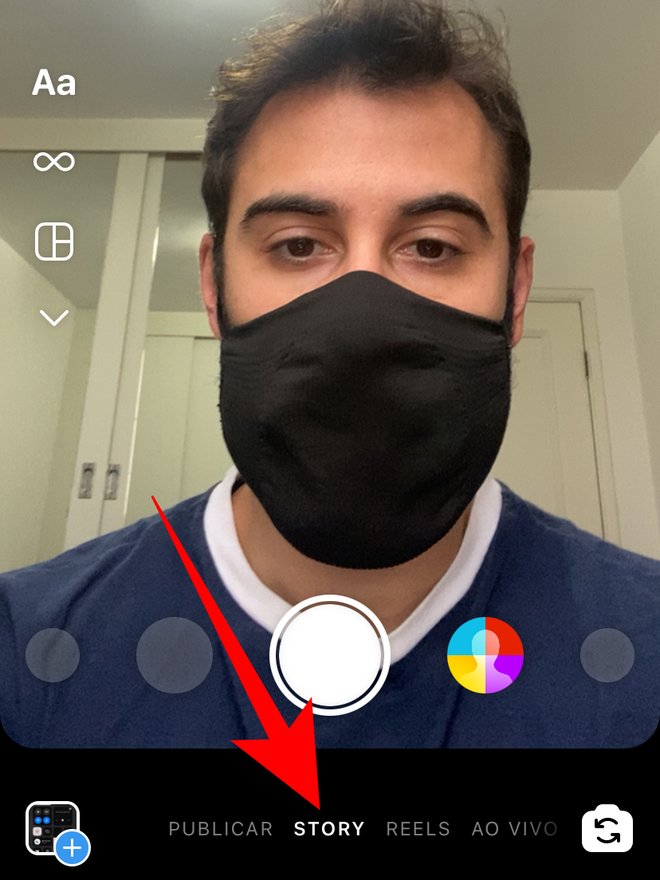
Step 2: access the iOS Control Center by dragging the top right of your device screen down. On the top left of Control Center, as new in iOS 15, you’ll find an on-camera effects tab. Click on “Effects”.
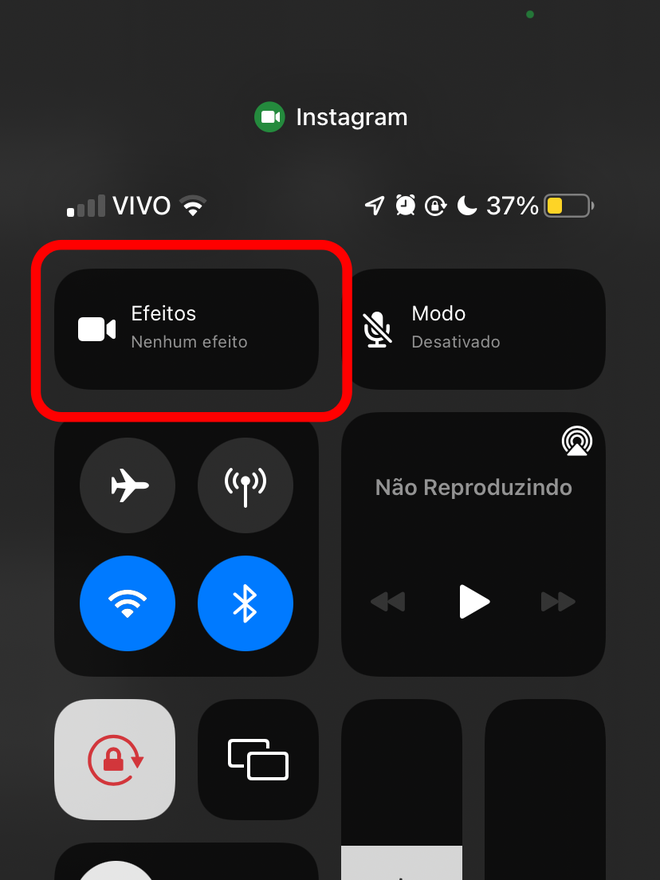
Step 3: Click to activate the Portrait Mode effect on your device.
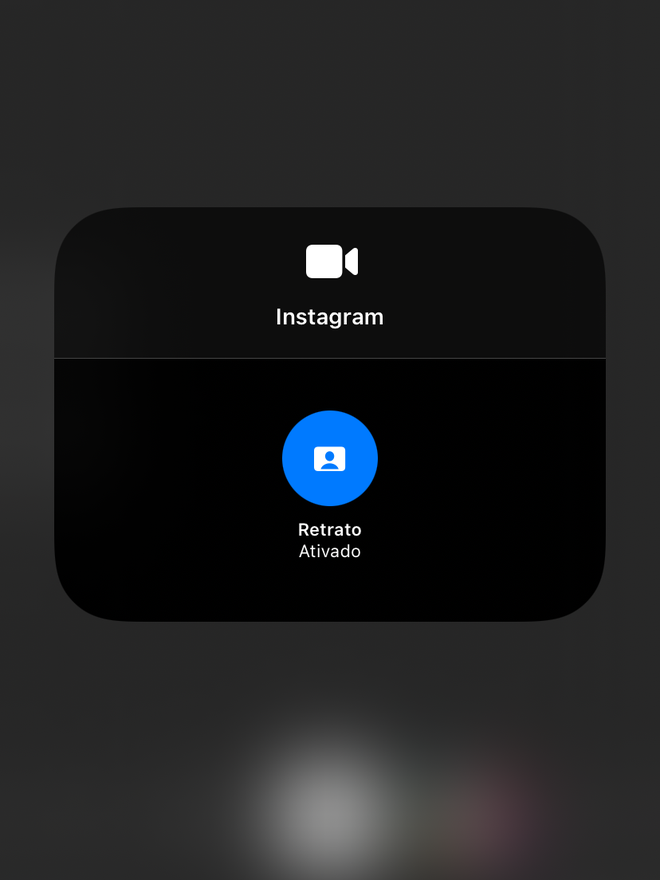
Step 4: You’ll notice that the Control Center’s Effects tab will now indicate that Portrait Mode is being applied to your device’s camera for use on Instagram.
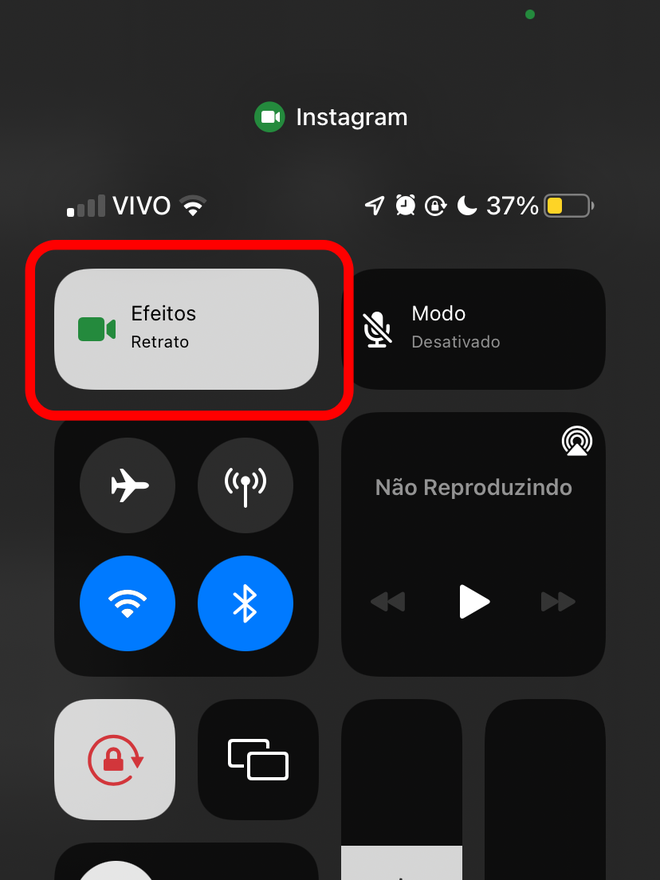
Step 5: return to Instagram and voila, the Portrait Mode effect will be applied on camera, allowing you to record Stories with blurred background on your iPhone.
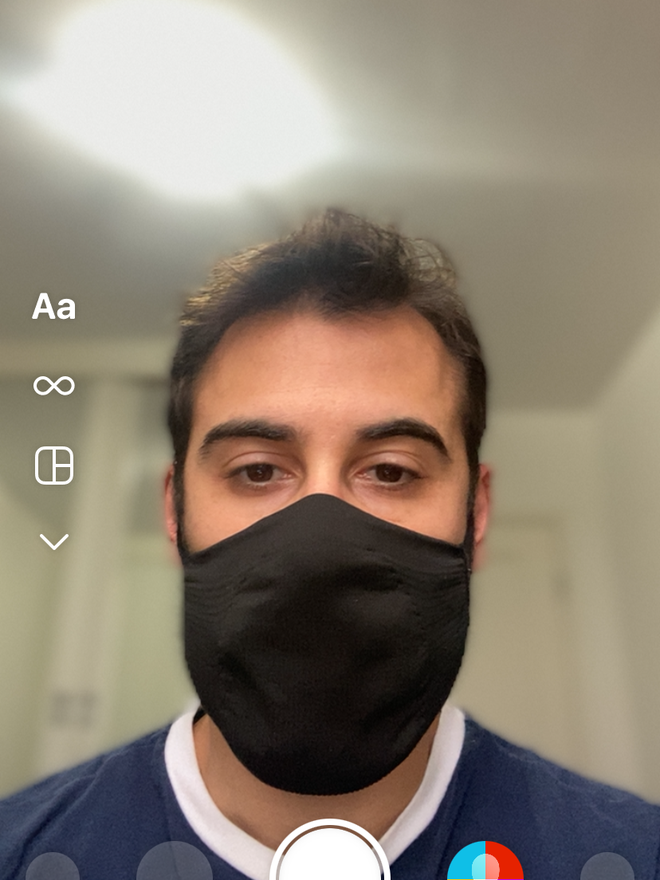
Did you like this article?
Subscribe your email on Canaltech to receive daily updates with the latest news from the world of technology.
–
–
–
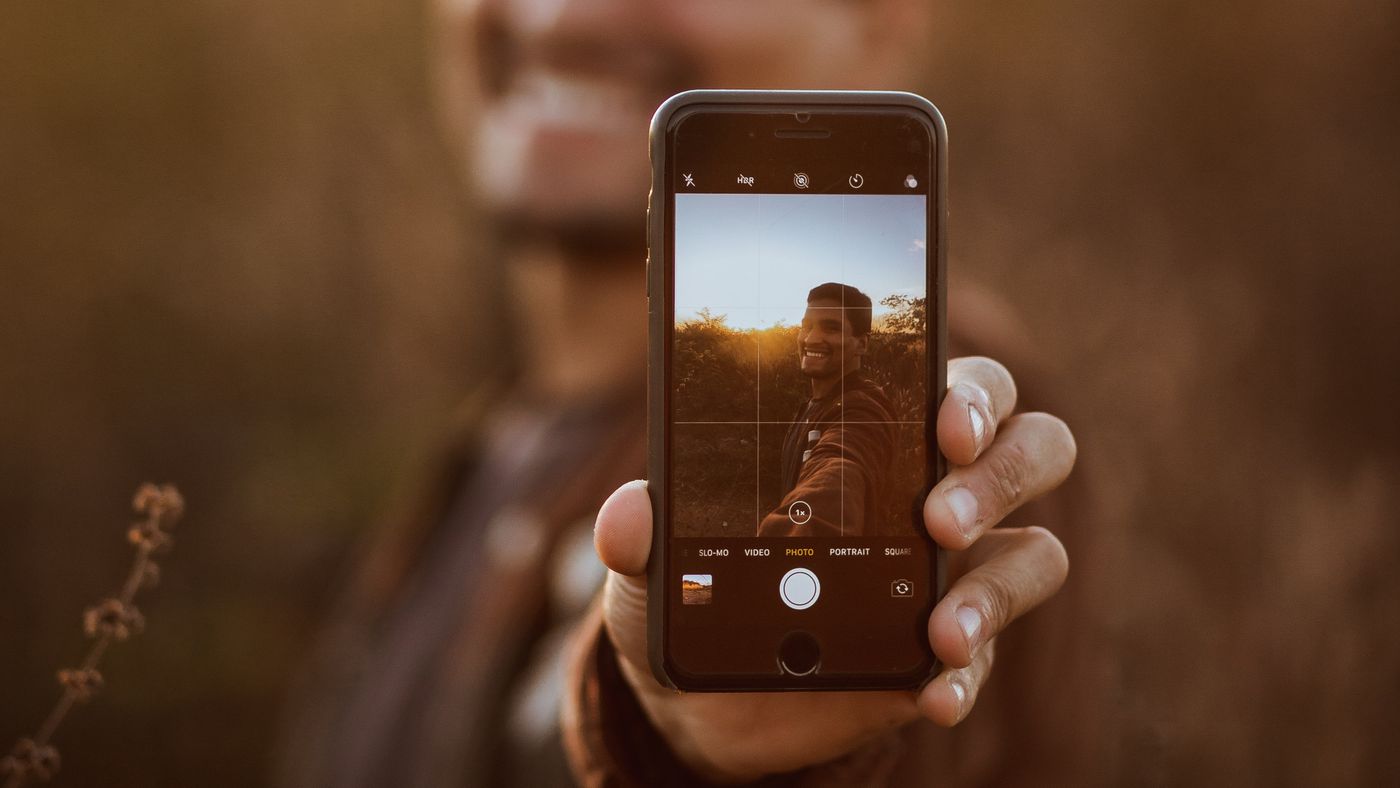
:strip_exif()/i/2004652458.jpeg?f=meta)
