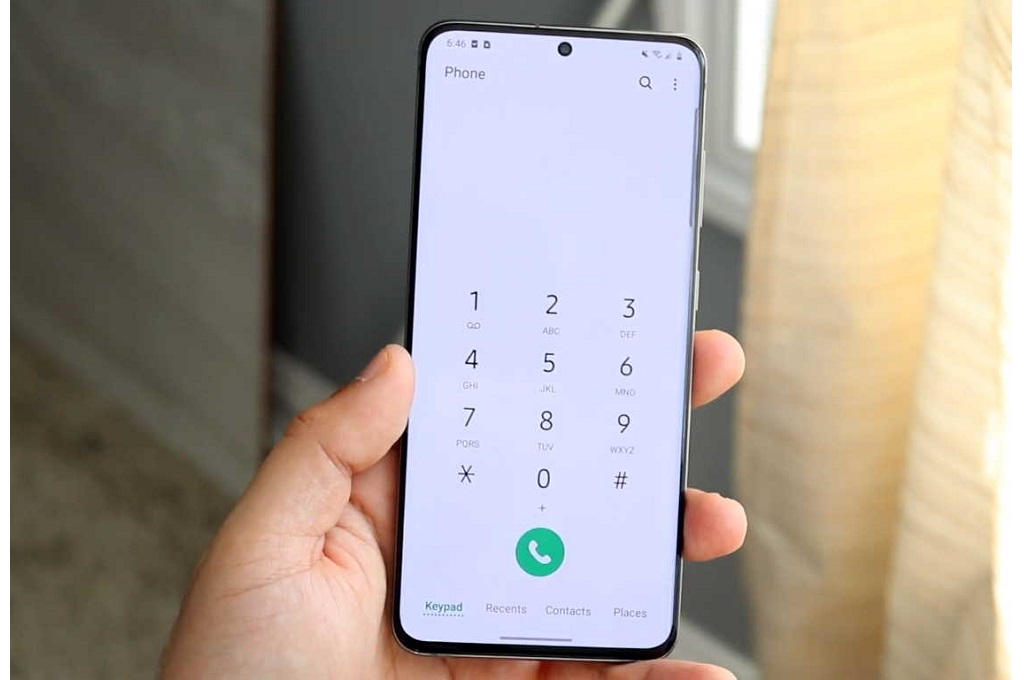Jakarta: The legality of recording phone calls varies depending on where you live. Depending on where you live, you may need approval from other parties and authorities to record phone calls.
You must search for information before recording a phone call. Meanwhile, Samsung Galaxy phones have a built-in way to record phone calls. However, this feature will only work if the device is used in a region that grants it permission.
Here are the steps you need to take to record phone calls on a Samsung mobile.
1. Make a phone call.
2. During a phone call, tap the three-dot menu icon in the upper right corner.
3. Tap the Record call option.
What do you think of this article?
How to Automatically Record Phone Calls on Samsung Galaxy Phones
You can also enable this feature for all phone calls, or specific phone calls, to be recorded automatically, like this.
1. Launch the Phone app.
2. Tap the three-dot menu icon in the upper right corner.
3. Select Settings.
4. Tap Record Calls.
5. Tap the option Record calls automatically.
6. Slide the lever to the On position.
7. Tap the Confirm option to accept the terms.
8. Select the call you want to record. You can choose from All calls, Calls with unsaved numbers or Calls with specific numbers.
Find and listen to phone calls recorded on your Samsung Galaxy.
1. Launch the Phone app.
2. Tap the three dots icon in the upper right corner.
3. Select Settings.
4. Tap Record Calls.
5. Akses Recorded calls.
Then, you will find a list of phone calls that have been recorded. Good luck!
(MMI)