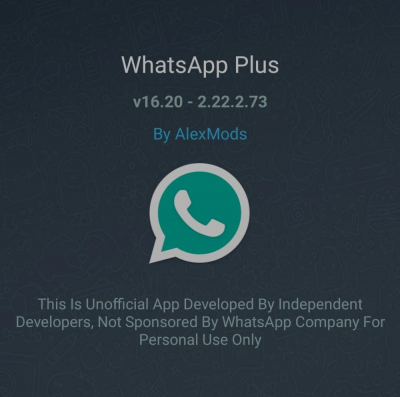If you receive a message within the Whatsapp application stating that your account is “Temporarily banned”, it is likely that you are using an unsupported version of WhatsApp such as WhatsApp GB or WhatsApp Plus which is suspected of collecting information in an unauthorized manner. If you don’t replace it with the official WhatsApp app after being temporarily blocked, your account may be permanently banned from using WhatsApp.
Also Read: 10 Reasons Why WhatsApp Accounts Can Be Blocked
Unsupported apps, such as WhatsApp Plus, GB WhatsApp, or apps that claim to be able to move WhatsApp chats between phones, are modified versions of WhatsApp. This unofficial application is developed by a third party and violates our Terms of Service. WhatsApp does not support these third party apps because we were unable to validate their security practices.
Scroll to read
Scroll to read
<!– – –>
<!–
Now, to switch to the official WhatsApp app, you may need to back up your chat history before moving to the official WhatsApp app. Find the app name by tapping More Options > Settings > Help > App info. Follow the steps below by app name: WhatsApp Plus or GB WhatsApp.
now, if the information shown says WhatsApp Plus or GB Whatsapp, then you need to follow some steps to transfer chat history:
1: Wait for your temporary ban to expire. The timer will show the length of the ban.
2: In GB WhatsApp, tap More options > Chats > Backup chats.
3: Go to Phone Settings > tap Storage > Files.
4: Find the GB WhatsApp folder and tap and hold to select it.
5: In the top right corner, tap More > Rename and rename the folder to “WhatsApp”.
6: Navigate to the Play Store and download the official WhatsApp app. If you can’t access the Play Store, download the app here: download.
7: On WhatsApp, verify your phone number. .
8: On the Backup found screen, tap Restore > Next.
9: WhatsApp should load with your existing chats
If your previous chat history is saved, it will be automatically transferred to the official WhatsApp app.
-“).attr({
type: ‘text/javascript’,
src: ‘https://platform.twitter.com/widgets.js’
}).prependTo(“head”);
if ($(“.instagram-media”).length > 0)
$(”