Increase the speed of your Android TV once and for all, get the most out of the device.
Since Android TV hit the market, the way many watch television has completely changed. However, it cannot be overlooked that some TVs perform better than others. For this same reason, today we will explain how to make your Android TV run faster. The process is really simple!
Whatever the reason you want to increase the speed of your Android TV, we are sure that doing it will not take you more than five minutes. When you have completed this guide, you will be able to take advantage of your Android TV like never before. And if you still do not enjoy the advantages of this operating system, take a look at this buying guide with the best Android TV and TV Box that you can use right now.
How to make your Android TV faster
—
How to increase the speed of a TV with Android TV
Although this tutorial was made by a Reddit user with Sony TV, the process can be applied on any device with Android TV. All you have to do to increase speed is to follow all the steps that we will present below to the letter.
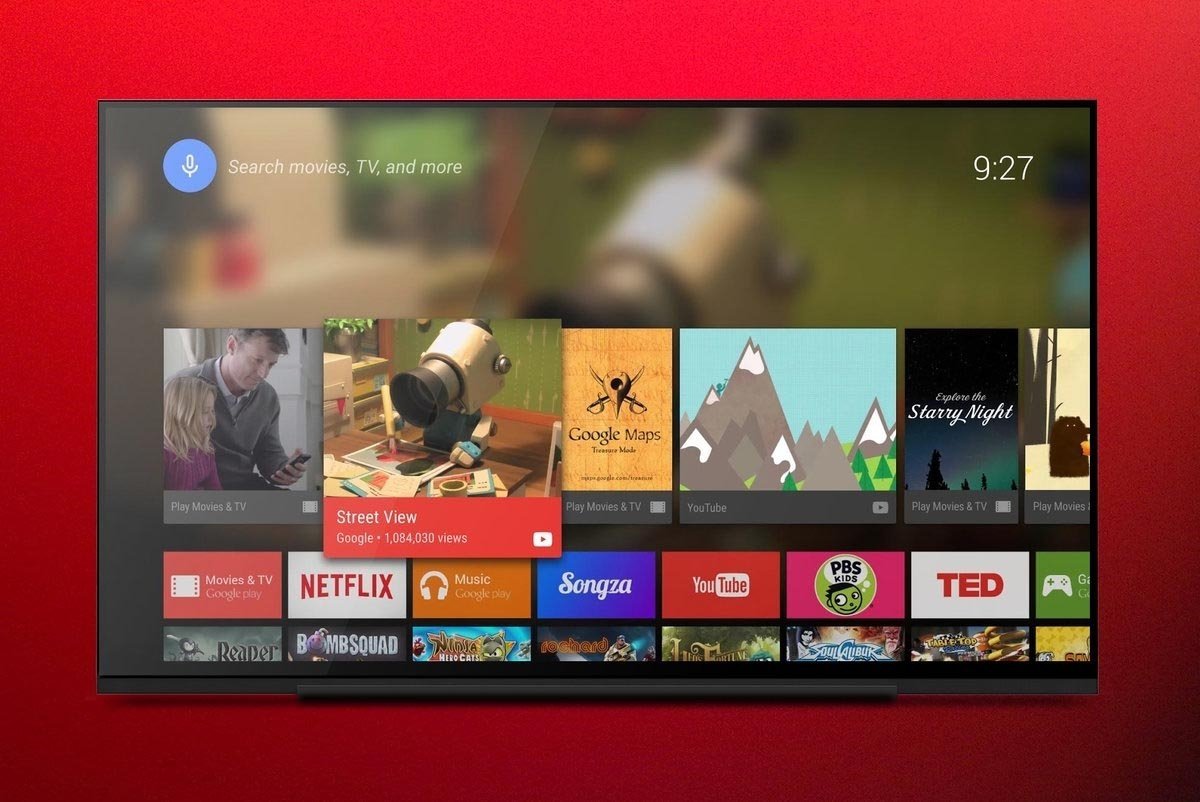
How to increase speed on Android TV
—
- The first thing you should do is enter the TV settings and enter the “About” section, then look for the “Build number” or “Build” and click on it until the developer menu is activated.
- Now go back to the Settings menu, find the Developer Options and disable all animation settings (there should be three in the menu). If they are set to 1.0, change them to 0.
- On the TV with which the tutorial was made they are titled: Window Animation Scale, Transition Animation Scale, and Animator Duration Scale. Turn them all off.
- Now scroll through the developer options until you find the Background Process Limit, usually set to Standard Limit. Depending on the Android TV model it may be named differently, but the idea is limit background processes to a maximum of 4.
- Restart your TV and wait a few minutes for all background processes to settle after reboot. Check the developer options and make sure everything you’ve done has been applied.
Clever! So you can make your Android TV run faster. Of course, sometimes the background application limitation is reset to the standard limit after restarting the device. If this were to happen to you, you must apply this setting after each restart of your TV to change it back to a maximum of 4 background processes. Be careful, turning the TV on and off with the remote control is not the same as restarting the device.
If you have any of the best televisions with Android TV, you may not need to use this guide. But if you consider that your device lacks speed, then you can be sure that it will be useful for you.

How to make your Android TV faster
—
Do you want to take your experience with this operating system to another level? Then take a look at this tutorial that explains how to install Apple TV on an Android TV. You’ll love it!
Related topics: Android TV
Follow us on Instagram @andro4allcom
Join our Telegram channel @andro4all

Follow us on Facebook Andro4all.com
–


