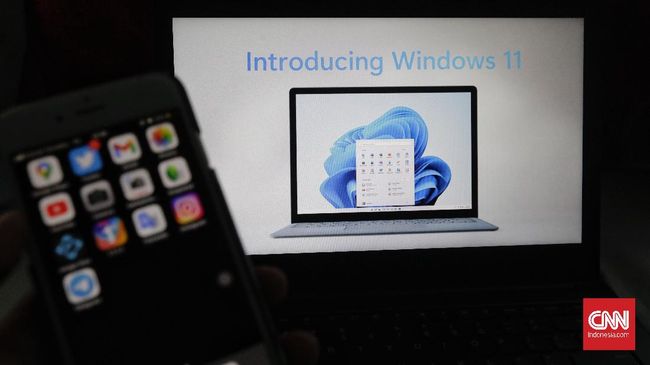Jakarta, CNN Indonesia —
Windows 11 can be installed on devices that do not actually support. It’s just that users are required to pass security and hardware requirements checks on this operating system (OS).
Since officially launched last October 5, Microsoft says that Windows 11 is the most secure Windows OS.
Windows 11 can beupgrade for free, but free upgrades are available for far fewer devices than Windows 10 free upgrades. Microsoft has made the eligibility criteria for Windows much more stringent on this OS.
Before installing Windows 11 on an unsupported device, there are a few things you need to pay attention to. Microsoft has support page which details about installing Windows 11 on unsupported hardware.
First of all, there are possible compatibility issues. Windows 11 is still very early and hasn’t been tested enough to determine if there will be crippling compatibility issues if you run it on unsupported hardware.
Your device may not work due to this compatibility or other issues. Devices that do not meet these system requirements are no longer guaranteed to receive updates, including security updates, as reported by the official website Microsoft.
Thus, Windows 11 can still be applied to devices that do not support it. But basically users will miss some of the security appeal that Microsoft promises. Here’s how to install Windows 11 on unsupported hardware:
How to install Windows 11 on a PC/laptop that doesn’t support it
For the record, the method below works by modifying the Windows 11 ISO to remove the security check.
Microsoft does not recommend that you do this. This method runs the risk of rendering your system inoperable, so make sure you have a backup, and are aware of the risks.
Reported from Android Authority, Microsoft has a PC Health Checkup App, which you should download and run.
The app will confirm if your system is not compatible with Windows 11, and list the components responsible for the incompatibility. Apart from that, you also need to check your boot system type in Windows.
See the steps on the next page..
Steps to Install Windows 11 for PC/Laptop Not Support
–
– .