Install drivers for Xiaomi, Redmi or POCO phones It’s much easier than you think, but anyway, here’s a step-by-step guide on how to do it.
Drivers are necessary for any computer can correctly recognize a terminal of the Xiaomi brand connected by USB, thus allowing the exchange of information between both devices that is necessary to install Custom ROMs or go a little further with some typical actions in the world of Android phone modding, such as:
- Establish an ADB connection.
- Transfer files to or from PC.
- Flash a custom ROM.
- Make a backup of the entire phone.
- Restore original firmware.
- Enter Fastboot mode.
- Install recovery TWRP.
- Unlock the bootloader.
Discover the steps you must follow to install the Xiaomi drivers in any computer with Windows 7, 8, 10 or 11.
How to install USB drivers for Xiaomi mobiles
The Xiaomi USB drivers that we will proceed to install work, in principle, with any phone from the Chinese company: it does not matter if it is an old terminal like the Redmi Note 7 or a newer model like the Xiaomi 12. In any case, you have two options to install the Android drivers:
1. Install Xiaomi device drivers with MiFlash
The tool MiFlash used, mainly, to flash Custom ROMs in the terminals of the brand, it also offers a function that allows the automatic installation of drivers of the Xiaomi. It is a complete tool. freewhich you can download from its own official site: xiaomiflashtool.com.

To install the drivers, you will first need to open MiFlash Tool by double clicking on the file XiaoMiFlash.exe. Once open, click on the Driver option located in the upper left corner of the screen.

A screen will immediately appear indicating the different drivers that are needed to use the tool without problems. You just have to click the button Install so that MiFlash proceeds to install the drivers indicated for the Xiaomi —such as Xiaomi ADB drivers, Qualcomm drivers, among others— on your computer. In the event that the device does not recognize any Xiaomi terminal after installing the drivers, you can try installing them manually.
2. Manually install Android drivers for Xiaomi
Manually installing the drivers is also easy. You will only need to do a few extras before moving on to the installation process, such as enable USB debugging in your terminal:
- On your mobile, go to Settings.
- Enter the section Additional settings.
- Click on developer options —If this option does not appear, you will first have to go to the About the phone section: there press 7 times on MIUI Version—.
- Enable the option of USB debugging.
As soon as you do, proceed to download the driver package from this link:
The download is a RAR file of just 8MB, called xiaomi_usb_driverwhich contains the driver installation files, so you must unzip its content to a location on your computer that is easily located: such as Deskfor instance.
Installation steps

The first thing you must do to install the driver that will allow the computer to recognize your Xiaomi, Redmi or POCO mobile is connect phone to PC via USB. Then you have to open Windows Device Manager. Doing so is as easy as opening the start menu, typing administrator in the search bar, and then enter that option.

Once you are inside, you will see a list with all the components, peripherals and devices connected to the computer, here you must locate your Xiaomi. As a general rule, the mobile should appear in the section of Other devices as Android o Unknown Device.

As soon as you find it, right click on that terminal. A drop-down menu will appear, just click on the option Update driver software.

This will open a pop-up window, here you just have to click on the option Find driver software on your computer.
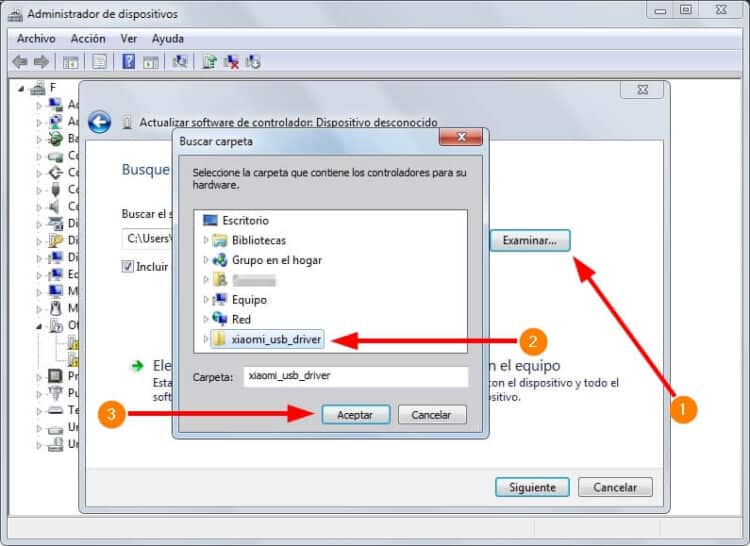
Immediately afterwards you will go to a screen where you must specify where the folder containing the Xiaomi driver is that you have downloaded before, that is, the folder xiaomi_usb_driver that was inside the RAR. Just click on To examine, and immediately a window will appear where you must choose that folder. As soon as you do, click To accept.
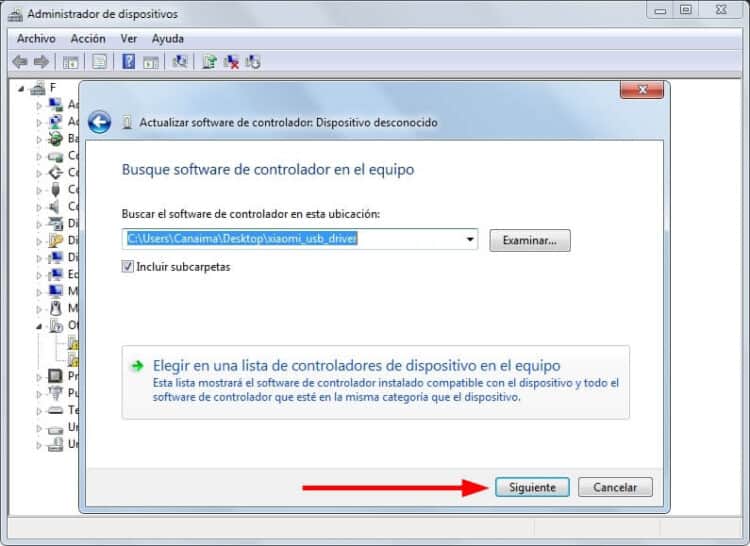
Once you do this, you just have to do Click the Next button to start the driver installation process for Xiaomi mobiles. It is likely that you will get a warning message notifying you that Windows could not “verify the publisher of this driver software”, it is normal: just click on Install this driver software anyway.

As soon as the installation is complete, this screen will appear warning you that the Xiaomi USB drivers have been successfully installed on your computer. If so, now you just have to restart your computer so it can detect your Xiaomi, Redmi or Poco No problem.
Common driver issues — My Xiaomi phone is not detected by my PC
Windows does not recognize my phone in Fastboot mode
If despite having entered the Fastboot mode of your Xiaomi you cannot flash ROMs using MiFlash or launch commands using CMD, don’t worry: the solution is simple. This problem is due to the fact that the drivers were not installed correctly or are not installed at all.so it is easily solved by installing them in any of the two ways that we mentioned above.
In any case, we recommend you try the following before proceeding:
- Use another USB cable.
- Plug the cable into another port.
- Try on another computer.
- Restart the PC.
Universal ADB Drivers
This is your last option. If you have already tried all the previous options and still your drivers are not recognized (it would be quite rare), the only option left is to try with the drivers universales. For this simply download this file and install them as mentioned above.
Video tutorial on how to install drivers on Miui
If you still have doubts about how to install the drivers on your computer so that your phone is recognized with the programs you need, we leave you this video, where it explains how to fix driver installation problem.
Thank you for trusting us and remember that you can follow us on our social networks both in our support group in Telegram, Instagram ,Facebook y Twitter to be aware of the latest news and news from Xiaomi. If you have any questions we will be happy to help you.
Latest releases of the week on Xiaomi:
—


