Snapchat is one of the most popular photo sharing platforms around. And this app also has its fair share of problems. One of the most common problems with this app is the loading screen problem.
Here the user is unable to get past the message upload screen. If you are facing this fast loading screen problem, here are some solutions you can try. These fixes will help you solve this problem with ease.
How to fix Snap loading screen problem?
Check your internet connection
In three out of five cases, this problem occurs when your internet connection is down.
First of all, you need to check if your smartphone is in airplane mode or not. If it’s on, turn it off and then try opening Snapchat. If it is off, you will need to restart the Wi-Fi router. After turning it off, you need to wait a few seconds before turning it back on.
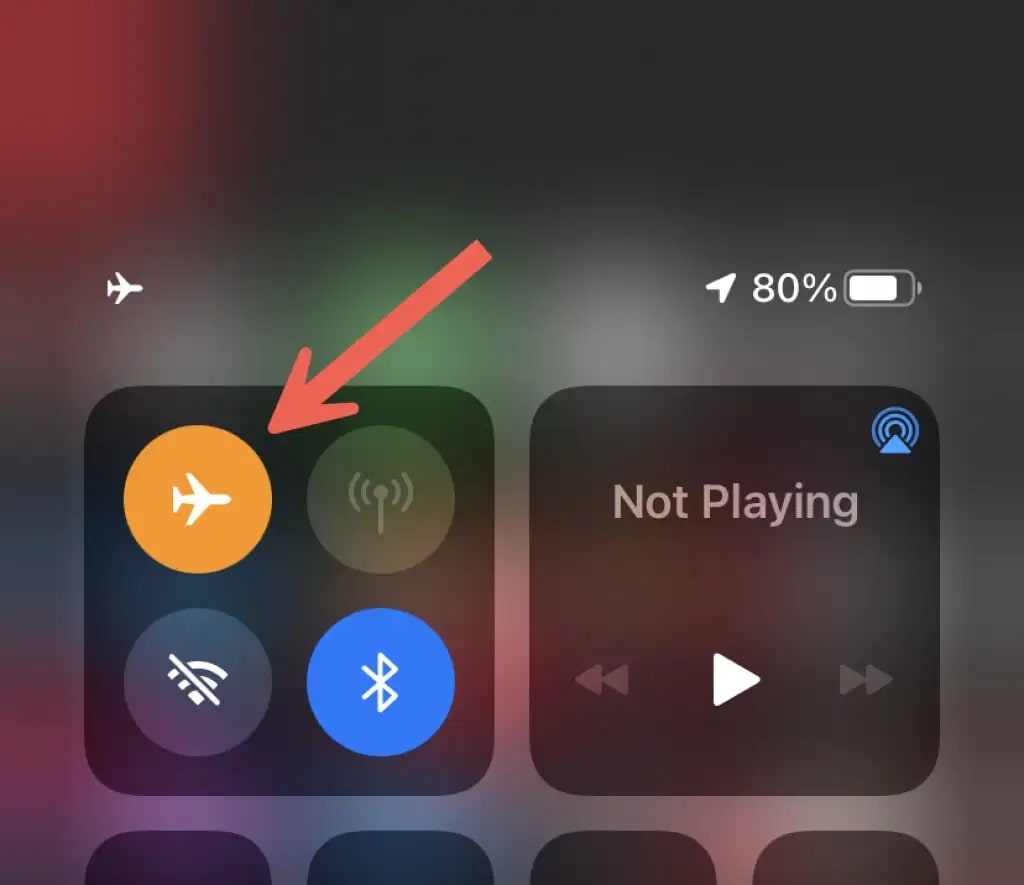
–
If the problems persist, check if the internet works for other apps or not. If it works with other apps, move on to the next solution.
Reboot the device
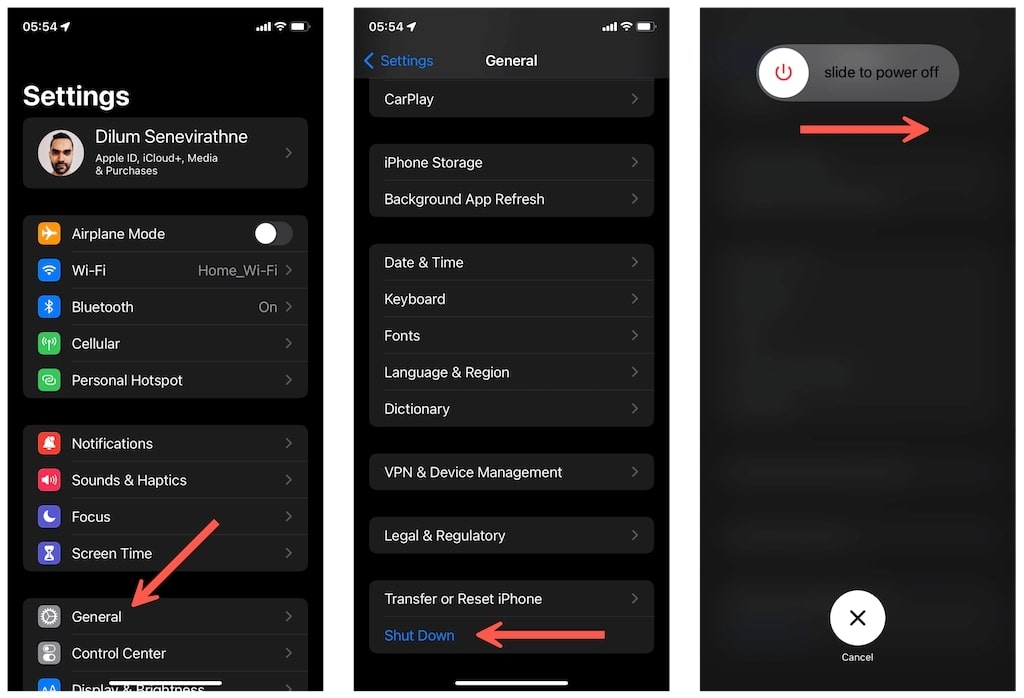
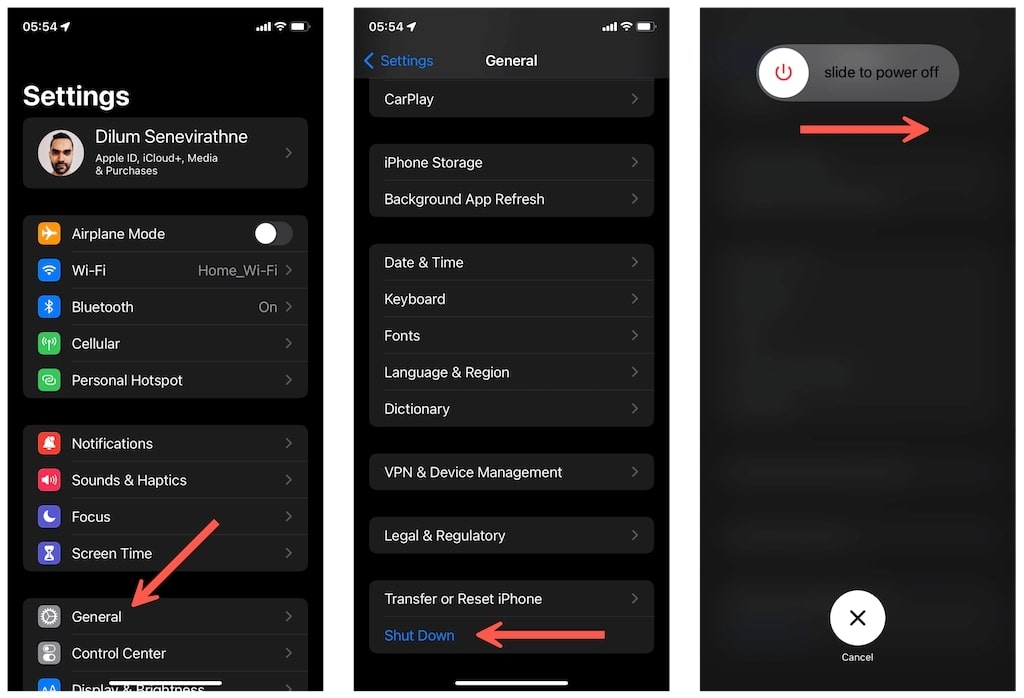
–
A lot of smartphone app issues are fixed when the device is restarted. To start the process, first try to restart the app and then check if the problem persists or not.
If it’s still there, restart your device. After restarting your device, check if the app is working or not. If the problem persists, try the next method.
Disable data saver mode
The data saver mode in Snapchat saves a lot of cellular data for its users. While saving data, it also takes a long time to load snaps and content into the app. Disabling it may solve the problem. Here’s how to disable data saver mode.
- Go to Snapchat and find the Bitmoji icon.
- Tap the settings icon in the top right corner.
- Now scroll down to Who Can and select Data Saver.
- Disable the Data Saver feature and it will be disabled.
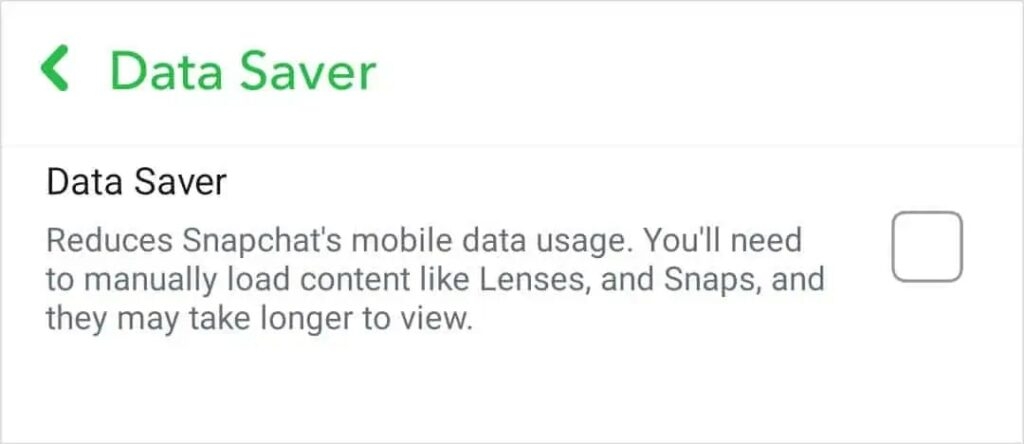
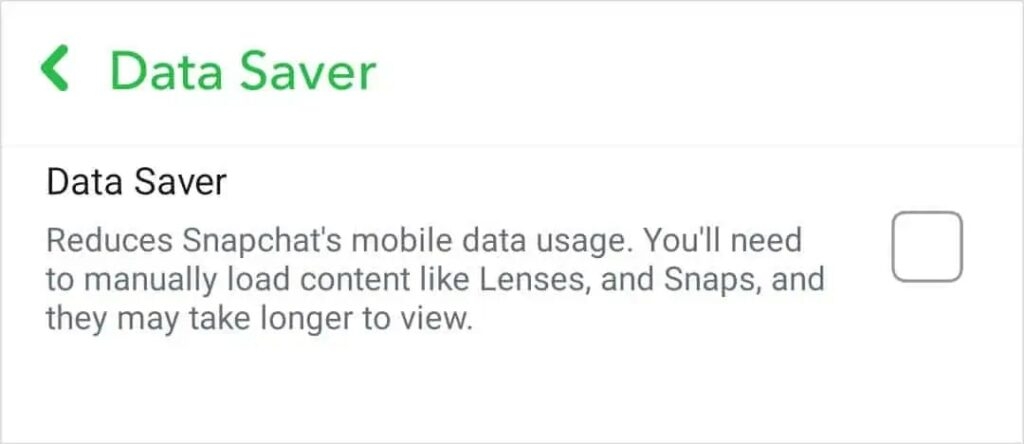
–
Clear the app cache
In the cache, the app saves some temporary data which makes it easier to access the app. As this data accumulates, it becomes difficult for the app to continue its actions. Therefore, it is recommended to clear the Snapchat app cache regularly.
Snapchat has in-app options that you can use to clear this cache. Here’s how you can do it.
- Tap the Bitmoji icon and select the setting from there.
- Now scroll down to find Clear Cache which should be in the Account section.
- In the next window, select Next.
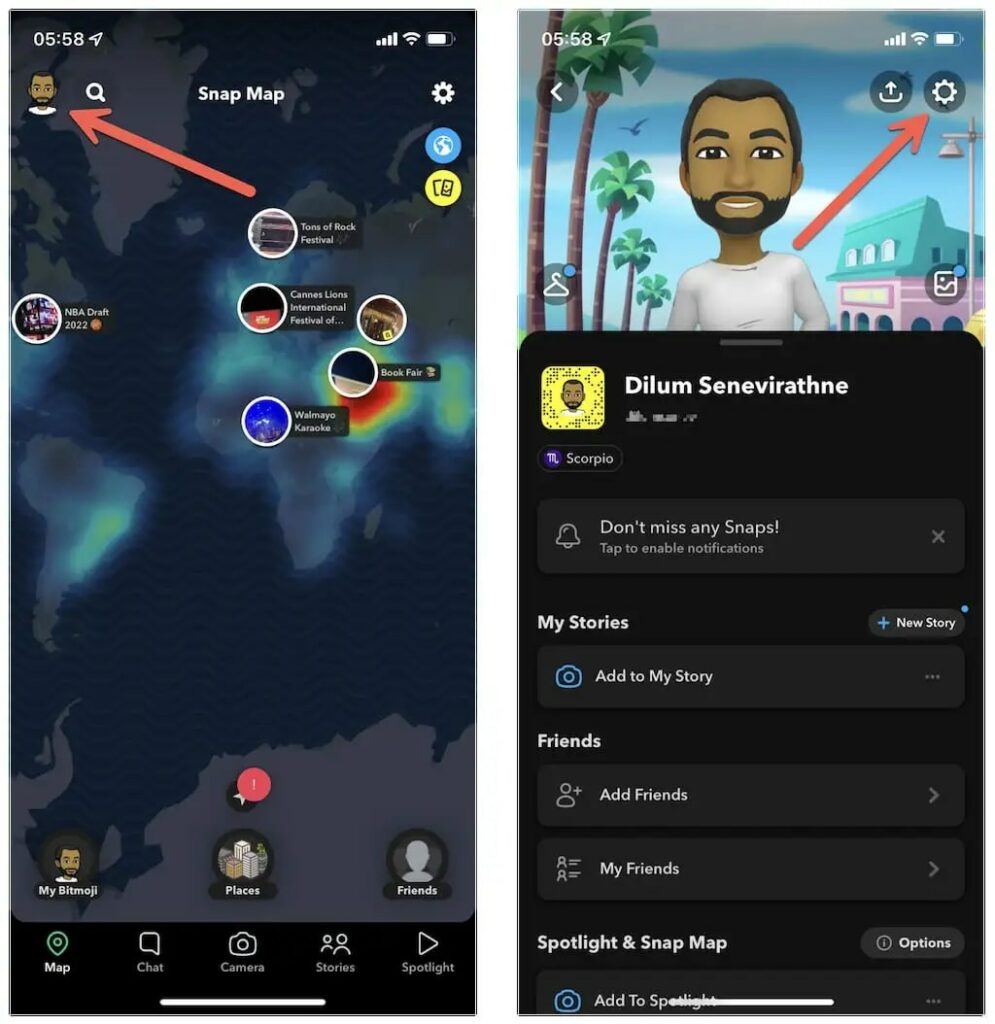
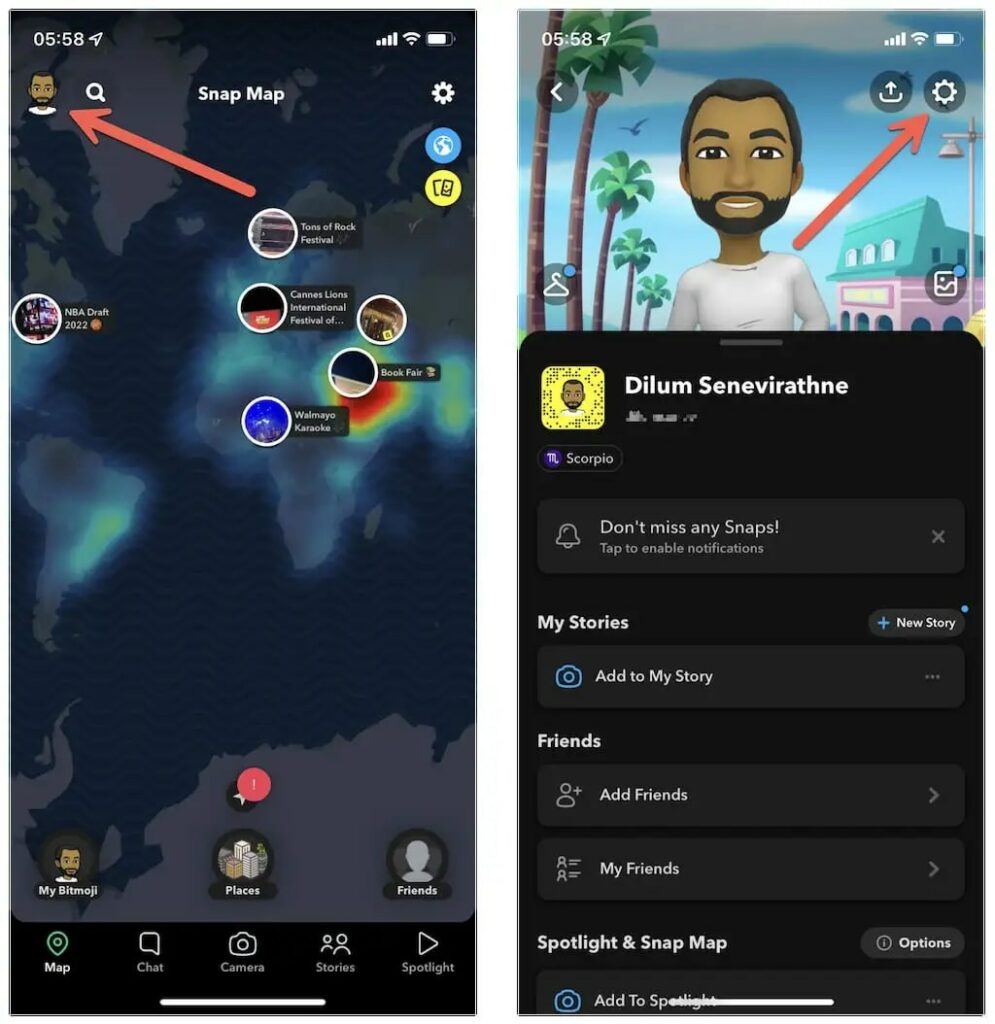
–
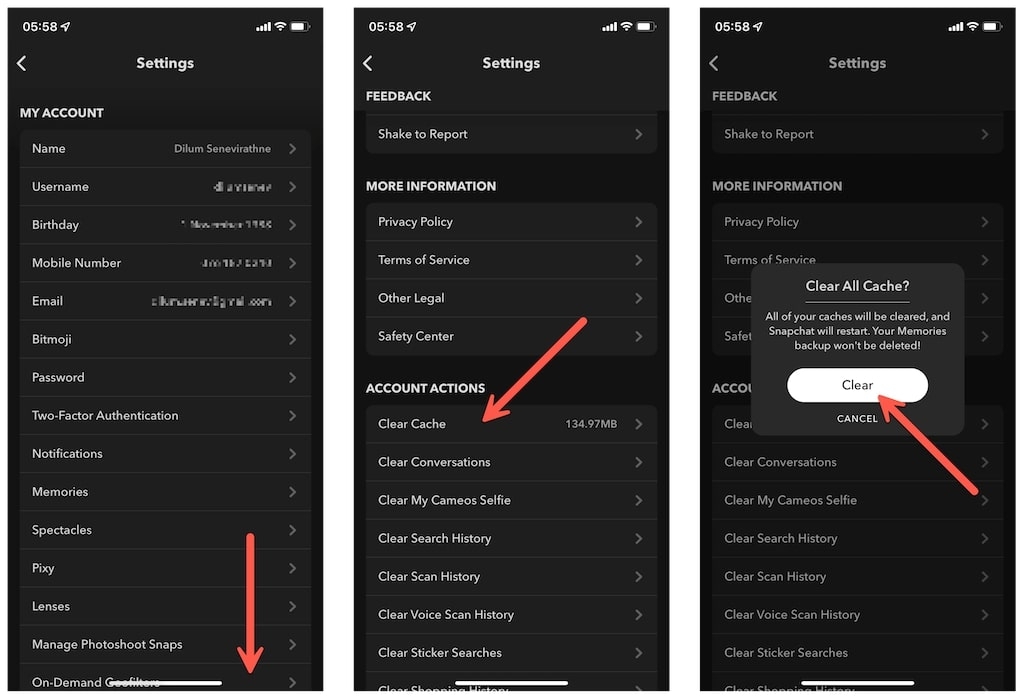
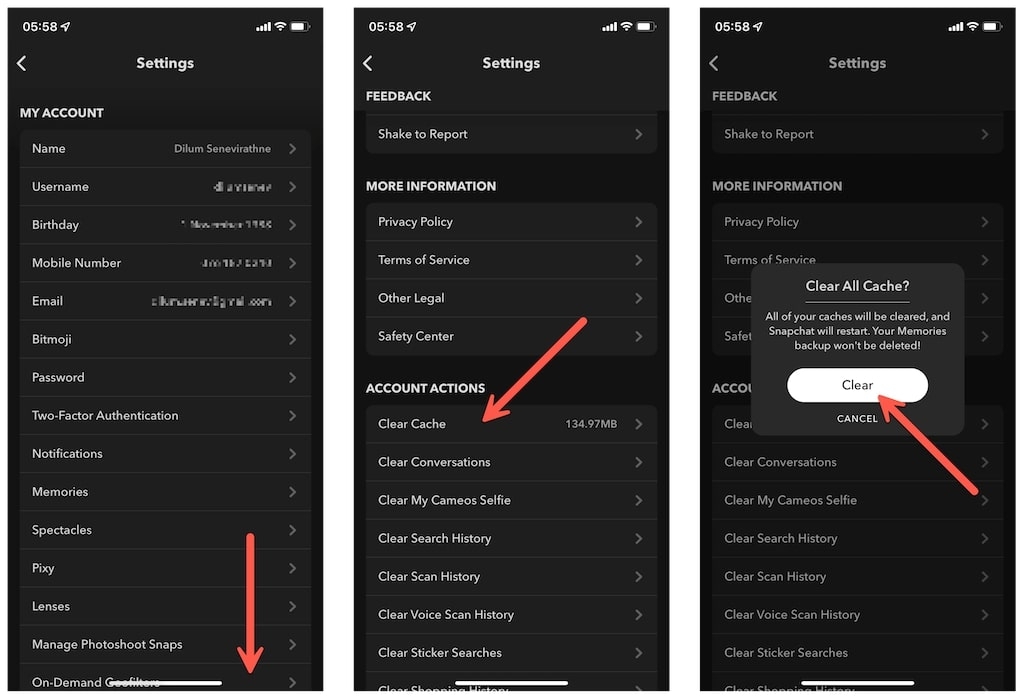
–
This will clear the Snapchat app cache and you should now be able to use the app without any problems. If the problem persists, you need to move on to the next solution.
Update Snapchat
Snapchat receives new updates every week. This is to get rid of all the bugs present in the app and also to update the security options of the app. For this reason, it is very important to update the app.
To update the app, you need to go to your respective app store and find Snapchat. Next, check if the option to update the app is available or not. Update it when it’s available.
Check the status of the Snapchat server
Snapchat rarely shows the “Tap to Load” screen. If you have been facing the same problem for hours, we recommend that you visit websites such as downdetector.com and check if Snapchat servers are working fine or not. If the server is unreachable, the problem is on the Snapchat side. Wait for the developers to fix the problem.
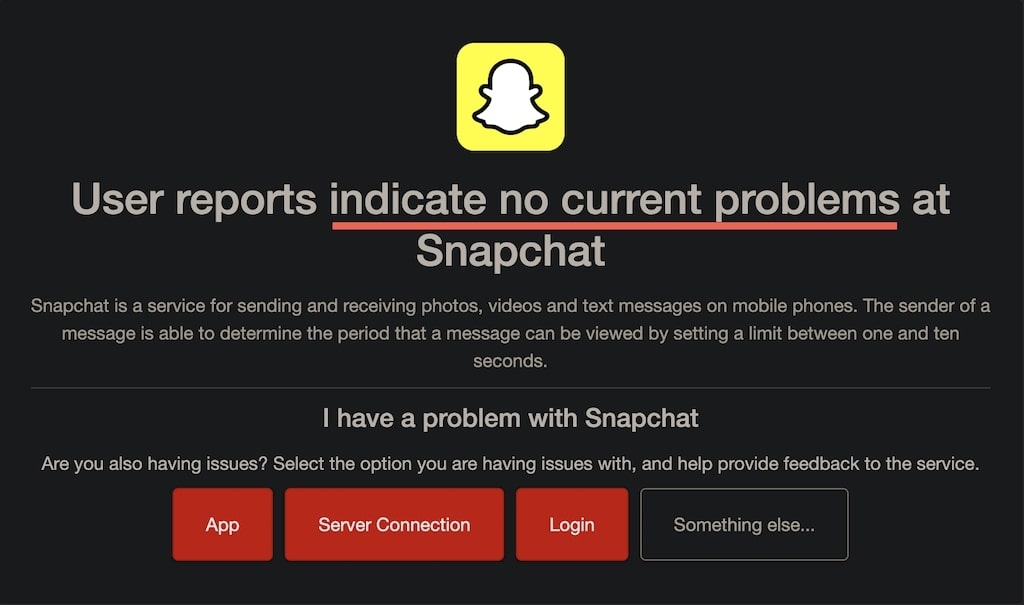
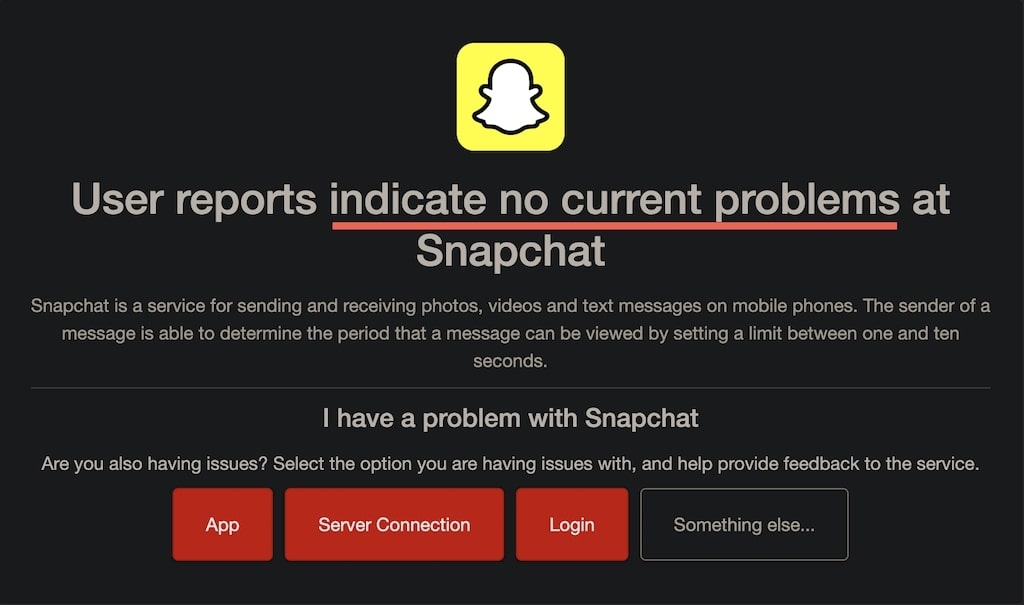
–
Reinstall the app
If nothing else works, delete and reinstall the app. This will fix any issues in the app and you will be able to use the app normally.
Conclusion
These are some of the solutions you can use to fix the snap loading screen issue. Let us know which of the above solutions worked for you.
–


