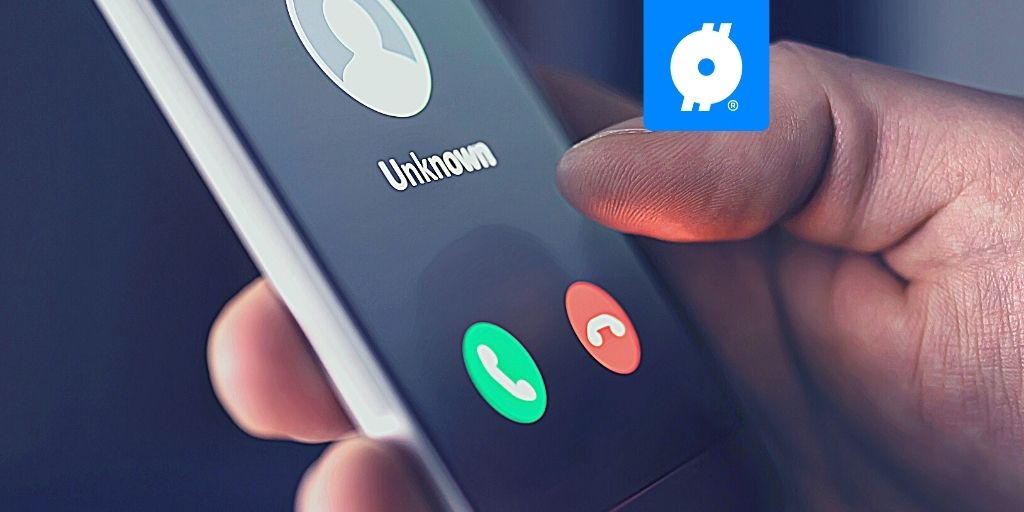Jakarta, Selular.ID – Now many smartphones can take amazing photos, but still the edge is the image editing process, which is the heart of the photography process, because it can turn a good shot into a stunning image.
Through the editing process, the resulting image will be maximized and interestingly all these processes are now available in an image editing application, one of which is Snapseed.
Here are some tips that you can apply to get the best catch, and polish through this platform, see the following reviews:
Memotret RAW vs JPEG

Before starting this Snapseed tutorial, we recommend that you consider taking photos in RAW if your phone supports it. This is an uncompressed and unprocessed image file.
On the other hand, JPEG photos are compressed and automatically edited by the phone software to make them look nicer. This is a nice feature, but RAW images contain a lot more information, giving you more freedom to edit. With that RAW image too, you can easily change the white balance, exposure and other parameters without sacrificing too much image quality.
Polish your photos with filters


Then the next step to sweeten the catch, of course, is to use the image filters available in the Snapseed application. The method is quite easy, you just have to select the available filter features ranging from HDR Scape, Glamor Glow, Drama, Vintage, Grainy Film, Grunge, Retrolux, Noir, Portrait, Lens Blur, and other special effects.
Everything can be edited instantly, but you can also adjust it by making available adjustments from each feature available in each option of the filter you want.
Improve exposure


The interesting thing that can be done with Snapseed is to improve the exposure. And this is an important part, because not all cellphones are smart enough to measure exposure properly.
And of course you want the images you have to be beautiful with the right composition, whether it’s darker or brighter for creative reasons. The trick is to just press the tools option and select tune image. From that feature you can explore your photo work such as brightness, contrast, saturation, highlights, shadows, and more.
Fix white balance


Correcting white balance is generally one of the first editing steps. Cameras often misread exposure, which creates hues or hues that tend to be fuzzy. Make sure you find a balance between blue and yellow, and green and magenta. Alternatively, you can get creative and give the image a hue that wasn’t there when it was shot. And you need to remember that color theory is an important part of photography.
Selective editing using the brush tool


Then for those of you who like to explore the work of selective editing features on Snapseed, this can be very helpful, such as wanting to add a more dramatic appearance to the sky, ocean, and sand in the background, without affecting the object of the photo.
It’s easy to just select the selective feature, and in it you will be presented with options to edit exposure, temperature, saturation, and more locally.
Delete unwanted objects


Well, you can rely on the healing feature on Snapseed to improve the image, but it’s more about removing objects in the image that you don’t want, aka clearing the image intelligently.
To do this, go to the tools options and select the Healing option. Then you can zoom in and out of the image, to see more detail in the image and at the same time see errors or unnecessary objects in the image capture. This feature has the ability to delete unwanted objects.
–