Have you ever wondered how to download your Facebook Messenger history? Whether you want to archive important conversations, relive old memories, or simply back up your chats, you can easily download your Messenger history. Here we will show you the steps to download and save your Messenger chats. Let’s go!
The end-to-end encryption feature
Before we begin, let’s take a look at how to protect your messages in Messenger.
In December 2023, Facebook Messenger introduced end-to-end encryption for personal messages by default. This means your messages are encrypted so that only you and the recipient can see them – not even Facebook.
End-to-end encryption helps protect your privacy by making it harder for hackers or others to eavesdrop on your conversations.
If you want to know the benefits of end-to-end encryption on Messenger, here are some of them:
- Your messages are only visible to you and the recipient, not even to Facebook.
- End-to-end encryption protects your messages from hackers and unauthorized access.
Bonus: Keep an eye on all notifications in Messenger
But you may be wondering how to sync all Messenger notifications. You can use AirDroid Parental Control for this.
- AirDroid Parental Control
- Sync Facebook Messenger messages and notifications.
- Customize keywords to monitor chat messages.
How to Download Facebook Messenger History
To be honest, downloading chat history on Facebook Messenger isn’t particularly difficult if you know the right steps. Here we have two different methods to help you download your Messenger history.
In the messenger app
You can download your chat history directly in the Messenger app. Follow the steps below:
Step 1. Open the Messenger app.
Step 2. Tap the three-line icon in the top left corner, then tap ‘Settings.’
Step 3. Scroll down and click ‘See more in Account Center.’
Step 4. Select ‘Your information and permissions.’
Step 5. Select ‘Download your information.’
Step 6. Tap ‘Download or transfer information,’ select your account and tap ‘Next.’
Step 7. To download your Messenger chat history, tap ‘Specific types of information.’
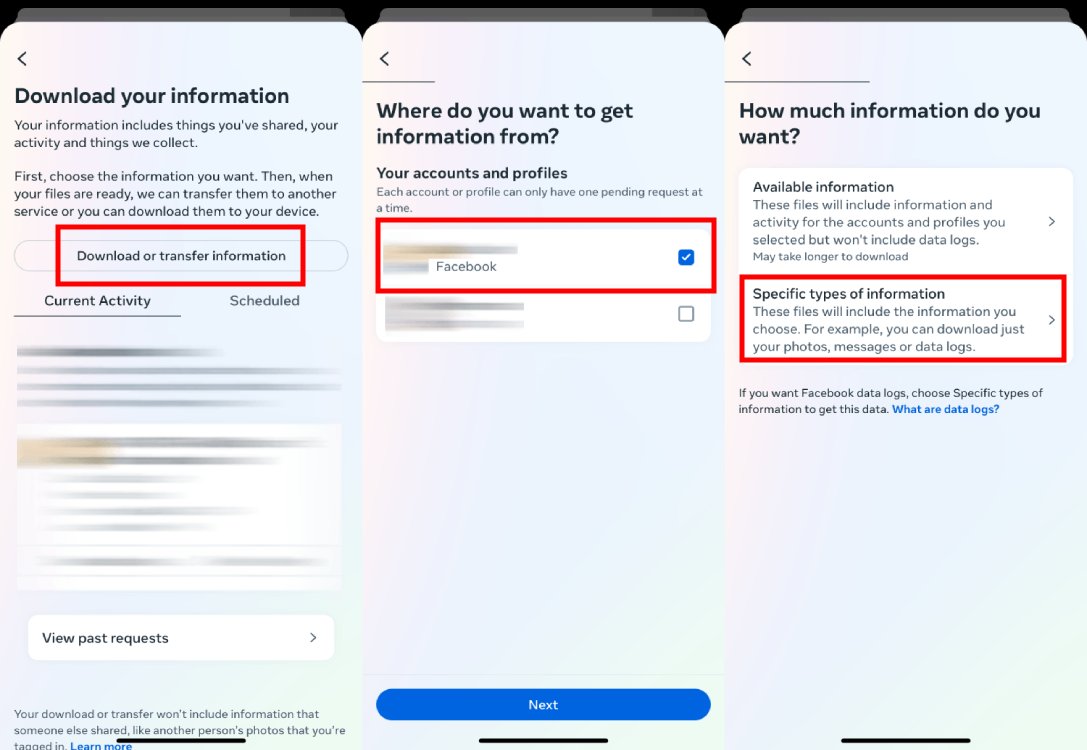
Step 8. Select ‘Messages’ and click ‘Next.’
Step 9. Select ‘Download to Device’ and click ‘Next.’
Step 10. Now you can adjust ‘Date Range’, ‘Format’ and ‘Media Quality’ and tap ‘Create Files’.
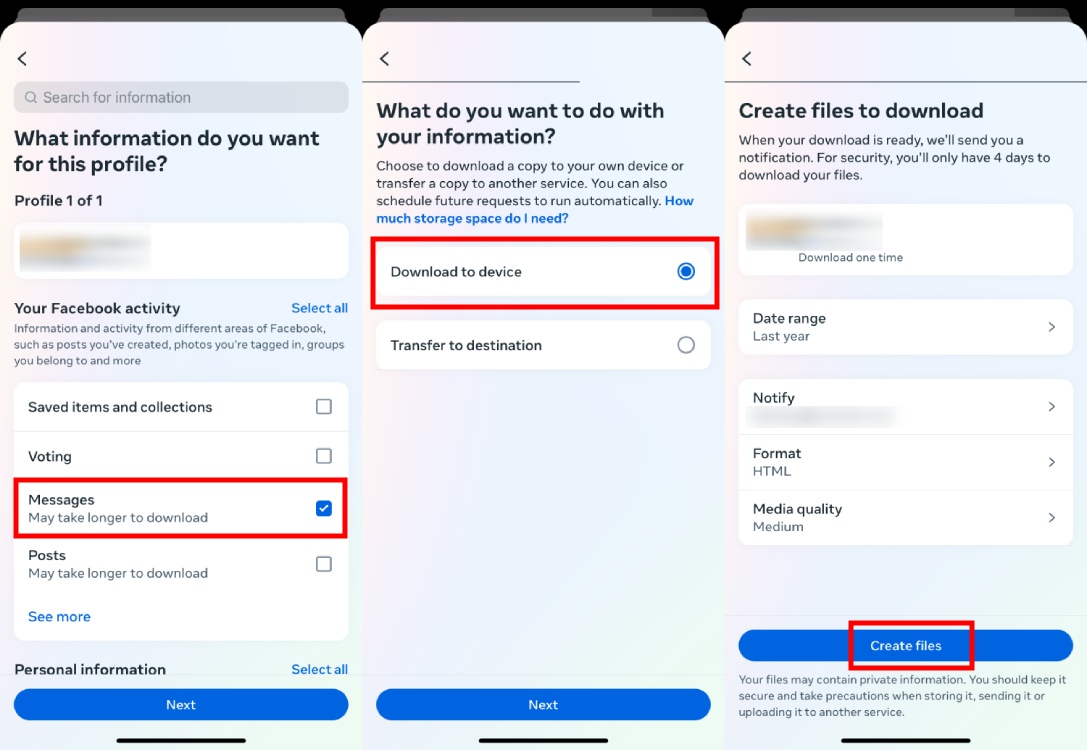
Facebook Messenger prepares your data for download. It may take a few minutes and you can access it in the Available Downloads section within Download Your Information.
On the Facebook desktop website
If you use Facebook on a desktop, you need the web version. Here are the steps:
Step 1. Open Facebook in your web browser and log in to your account.
Step 2. In the top right, click your profile picture > “Settings & Privacy” > “Settings.”
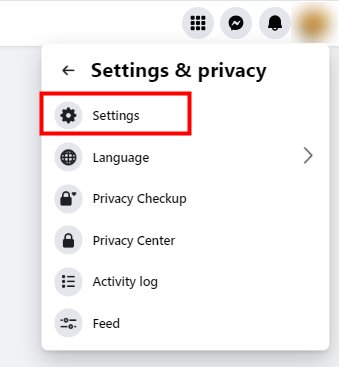
Step 3. In the left menu, scroll down to the “Your Information” section and select “Download your information,” then click “Next.”
Step 4. Select “Your information and permissions” from the left menu.
Step 5. Click “Download your information.”
Step 6. Click “Download or transfer information.”
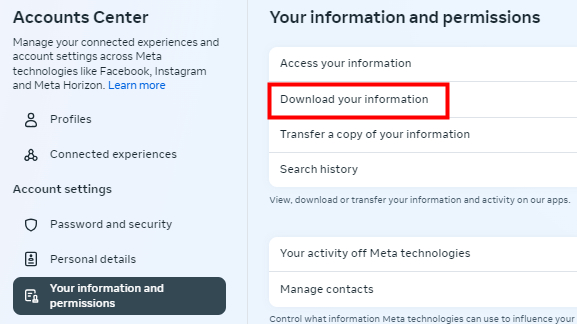
Step 7. Select your account and click “Continue.”
Step 8. To download Messenger chat history, select “Specific types of information.”
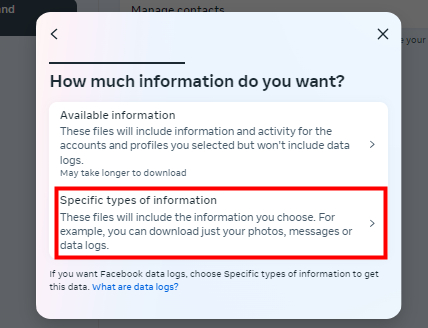
Step 9. Select “Messages” and click “Next.”
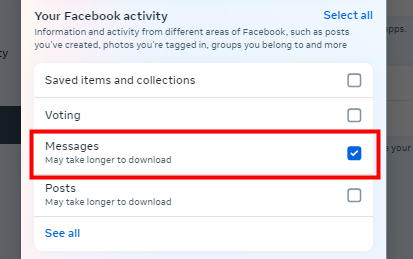
Step 10. Select “Download to Device.” You can also select the date range for the messages and the preferred file format (HTML or JSON).
Step 11. If everything looks good, click the “Create File” button at the bottom.
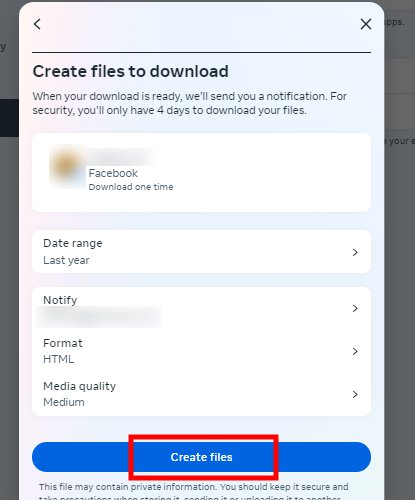
Downloading your data may take some time depending on the amount of information you have on Facebook. Facebook will notify you via email when your download is ready.
When you receive the notification, go back to “Your Facebook Information” and look for “Available Files.” On this page you will find the downloadable file with your Messenger history.
What happens if you delete Messenger chat history?
When you delete a Messenger chat history, those messages disappear from your view. You can no longer access it. If you and the other person have “end-to-end encrypted chats” enabled (which is enabled by default with the latest update), your messages will be stored with an extra layer of security.
Even if Facebook receives a request to access the messages, they cannot decrypt them. However, if end-to-end encryption is disabled, there is a chance that your messages will still be stored on Facebook’s servers.
Recovering deleted messages directly is not possible in the app. However, you can access it if you have recently downloaded your Facebook data, which includes your Messenger history. You can check the above steps for instructions on how to download your Facebook data. Keep in mind that this only works if end-to-end encryption is enabled for the chat.
Final words
Downloading your Facebook Messenger chat history is a convenient way to keep track of important conversations and special memories. With the steps described, you can easily back up your chats and save a copy for the future. Whether for personal reasons or simply for security, it’s always useful to have your Messenger history handy.

/origin-imgresizer.eurosport.com/2024/11/07/image-a4628893-10ff-4720-a6be-51f9a70435e5-85-2560-1440.jpeg)