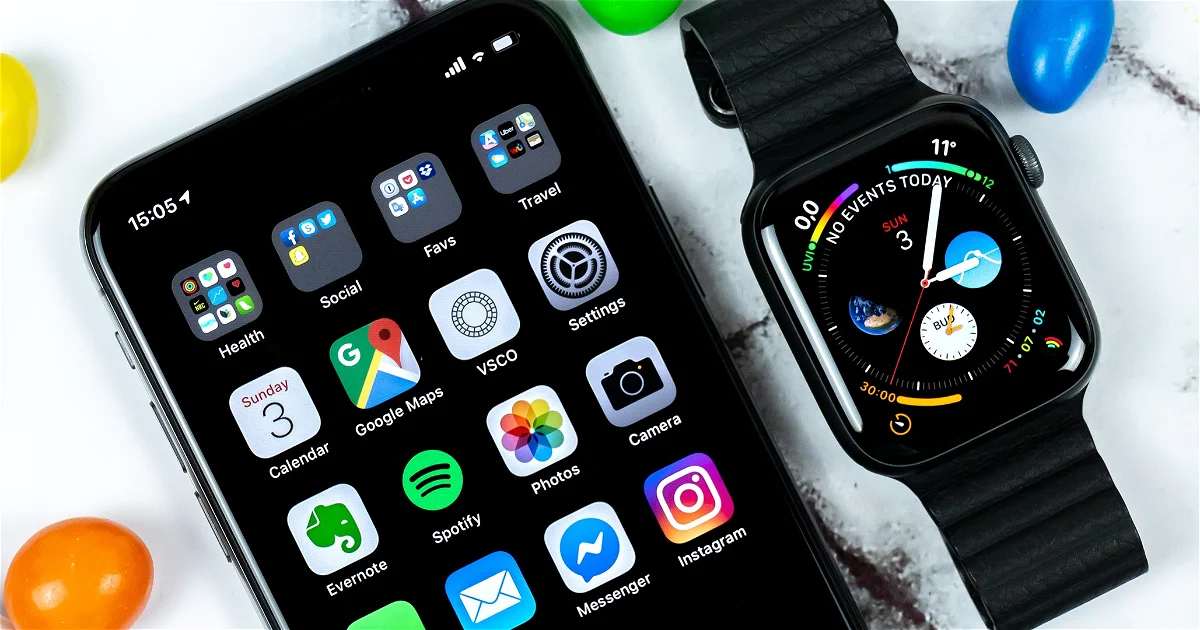Apple allows you to control your iPhone from the Apple Watch, we show you how to do it in a few simple steps.
The Apple Watch and the iPhone are two devices that, together, get the most out of each other. We have already seen how it is possible to control the Apple Watch from the iPhone and now we will explain how to do the opposite, control your iPhone from the Apple Watch. A feature available thanks to watchOS 9 and iOS 16.
These features are designed for make the Apple Watch and iPhone experience more accessible people with physical and motor disabilities, but it can also be interesting on other occasions. For example, when the iPhone screen is cracked and unresponsive or when the iPhone is out of range.

You can control your iPhone from the wrist with the Apple Watch
How to control iPhone from Apple Watch
This is an available feature within the accessibility settings of our Apple Watch. Some buttons will appear which, when pressed, will control some aspects of our iPhone. Note that the watch must be paired with the iPhone you want to control.
- press the Digital crown of the Apple Watch.
- Enter the application Settings.
- Now touch Accessibility.
- Go down to the section Check for nearby devices.
- Wait a few seconds until yours i phone (iPad), tap él.
- You will see a series of buttons to perform certain actions and check your iPhone.

Controlling the iPhone from the Apple Watch is possible and can be very useful
Also, we can configure some gestures with our majo perform actions on the iPhone. Just click on the three dots icon, scroll to the bottom and choose which gesture to use.
you can use a pinch, a double pinch or make a fist to perform any of the available actions. So you can control your iPhone with gestures your Apple Watch recognizes.

A gesture, such as clenching a fist, can perform actions on the iPhone, such as exiting an app.
Everything you can control on the iPhone from the Apple Watch
As we have mentioned, they are numerous Basic actions that we can perform on the iPhone from the Apple Watch. By touching or setting the different gestures. These are all these actions:
- Start: Simulate pressing the Home button or swipe up.
- App selector: Open multitasking.
- notification center: Open the notification center.
- Control center: Open the control center.
- Siri: Summons the Apple Assistant.
- play buttons: pause, play and skip songs.
- Volume up and down.
Of course this is one very interesting accessibility feature, it can help many people to control their iPhone from their wrist. But it can also be very interesting for other users in other circumstances. Now you know how to control your iPhone from the Apple Watch.