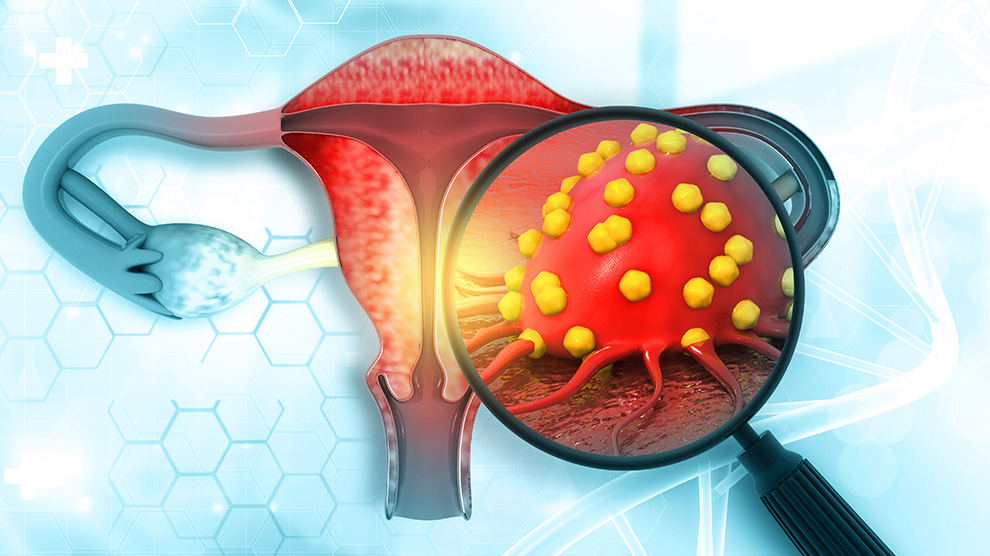Have you recorded two or more videos on your iPhone and would like to combine them into one file? In this case, you can use the free iMovie app to merge your videos and edit them. Here’s how.
If iMovie is not already installed on your iPhone, launch the App Store, search for “iMovie” and install the app on your device. Apple makes it available to you for free.
Next, launch the newly installed iMovie app and tap “Create Project”.
Select “Create Project” in iMovie.
In the “New project” menu, select “Movie”. This creates a new movie project in the app.
Choose “Movie” from the menu.
You will see the media content from your iPhone. Here, choose Videos > All to access all videos on your iPhone.
Go to Videos > All.
On the videos page, tap the first video you want to use. Then, in the icons that open, select the checkmark icon. This adds the video to your selection. Similarly, tap on the second video you want to merge.
How to speed up a video on iPhone
Next, tap the check mark icon. Repeat this step for each video you want to combine.
When you’re done selecting videos, at the bottom of the screen, tap “Create Movie.”
Select the videos to merge and press “Create Movie”.
You will see the iMovie timeline with all your videos loaded on it. Scroll the timeline to the left to access all your videos.

At this point, if you want to rearrange your videos, drag a video and drop it where you want it to be. Similarly, to add a transition effect, select the transition icon between two videos and then choose the desired effect.
When you’re done, in the top left corner, select “Done.”
Edit the videos and tap “Done”.
You are now on the iMovie project overview page. At the bottom of this page, tap the share icon (which looks like an arrow pointing up from a box).
The iMovie share menu opens. Choose here how you want to save your merged video file. If you want to export your file to Photos, choose “Save Video”.
Choose a sharing method.
You will be asked to choose the resolution of your video. Tap a resolution from the list.
Select a video resolution.
iMovie starts exporting your merged video file. When the operation is complete, a confirmation message will appear on your screen. Press “OK” to close this message.
Select “OK” in the message box.
If you selected the “Save Video” option, your merged video will now be available in your iPhone’s Photos app. And that’s how to collect all your favorite videos in a single file. Good editing!
–