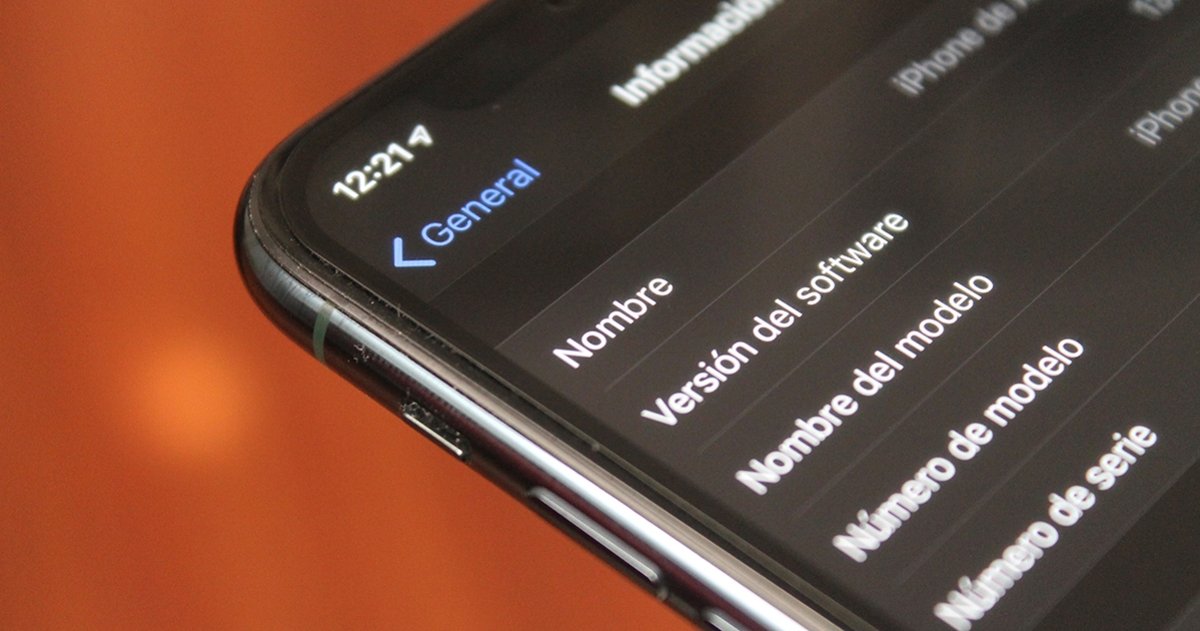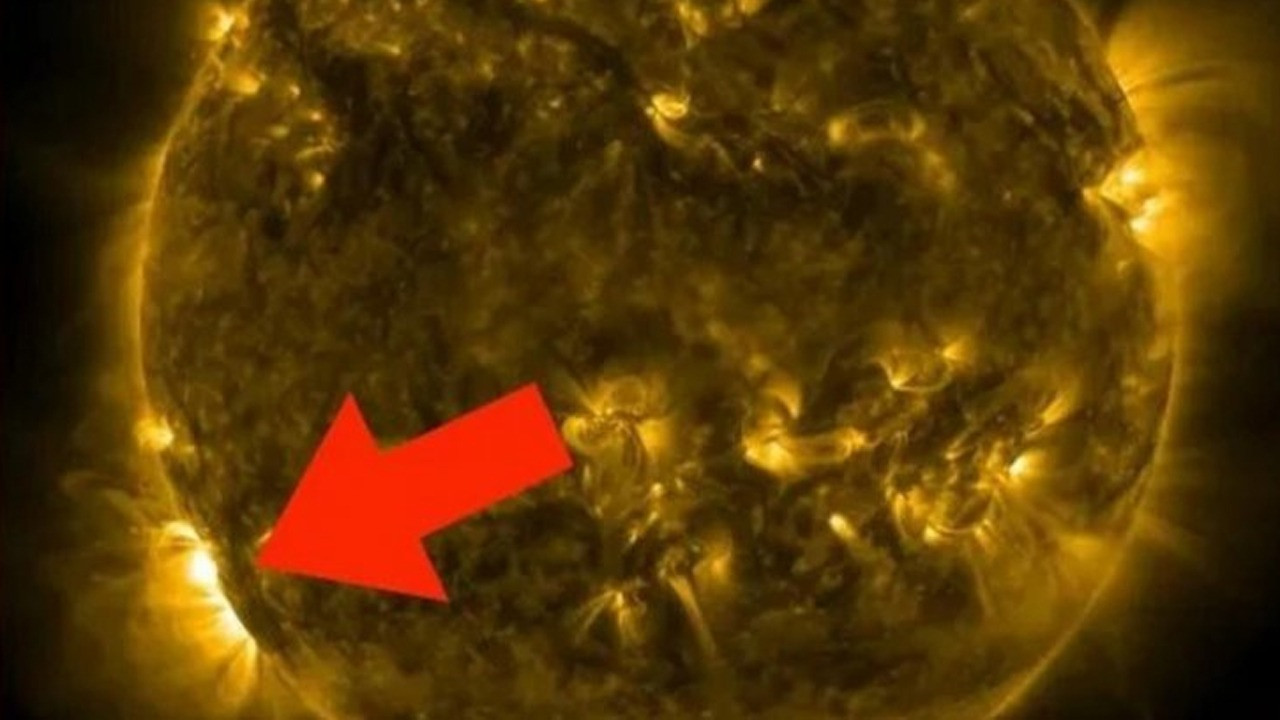Share
Changing the name of your iPhone, iPad, AirPods, Apple Watch, Mac or Apple TV is very easy.
As soon as you turn on a new Apple device for the first time, you have the option to select a name to identify it. This will be the name of the device that appears when sharing files or when we connect it to a computer.
However, it is possible that in this startup process you have skipped this step and your iPhone, iPad, Mac or AirPods have been left without a name, or it is also possible that you no longer like the name that it has configured. For these reasons today we are going to tell you how to change the name of your apple devicewhatever it is.
Change the name of your iPhone to make it more personal
–
–
How to change the name of your iPhone or iPad
iPhone and iPad are the most popular devices and that is why it is important to identify them correctly, especially if there are several at home. It was easy to change the name of iPhone or iPad, just follow these steps:
- On your iPhone or iPad open the app Settings.
- Go to section General > Information.
- The first section is Nameif you click on it you can change the name of your iPhone or iPad easily.
How to change the name of the AirPods
AirPods can also have their own name, so it’s much easier to locate and connect them. To change your name just follow these instructions:
- From an iPhone or iPad that AirPods are connected to, go to Settings.
- It is important that the AirPods are out of the box and connected.
- Open Bluetooth and click on the little ‘i’ in a blue circle on the AirPods you want to rename.
- now click on Name and choose the one you like the most.
How to change the name to the Apple Watch
For rename apple watch You will also need your iPhone and that the clock is connected, once it is like this, follow these steps:
- open the app Watch on the iPhone.
- Walk into General > Information.
- In the first option called Name and from there you can change it.
How to change the name of your Mac
As we have seen so far, changing the name of an Apple device is quite simple, the Mac is not too complicated either.
- Tap the top , and then tap System preferences.
- Now we click on Sharea small folder with a yellow sign and a small person.
- The first option is computer namethere you can write the new name.
How to change the name of the Apple TV
Finally we have the Apple TV, a device that we can also personalize with your own name very fast:
- Turn on Apple TV and go to the Settings.
- now click on General and on behalf.
- Now you can change the name very easy.
This is how you can change the name of any of your Apple devices, it’s really simple and so you can easily identify them. And remember that every time you restore a device, its name is also restored.
Related topics: Technology
Share
Sign up for Disney + for 8.99 euros and without permanence
–