How to activate the Undo Send function How to activate Undo Send Email in Outlook For Outlook users and Microsoft email accounts like windowslive, hotmail, msn Have you ever typed a letter and accidentally clicked on it again and sent it to the wrong person? Any click on Submit normally cannot be undone. The letter reaches the recipient in a split second. If you accidentally send the wrong email to each person. If it’s an important document, it’s definitely a big deal. Did you know that Outlook can be set to cancel emails? For people who like to accidentally send the wrong email, it’s the same as Gmail, but you need to set it up via the Outlook.com website as follows.
How to activate the Undo Send function How to activate Undo Send Email in Outlook
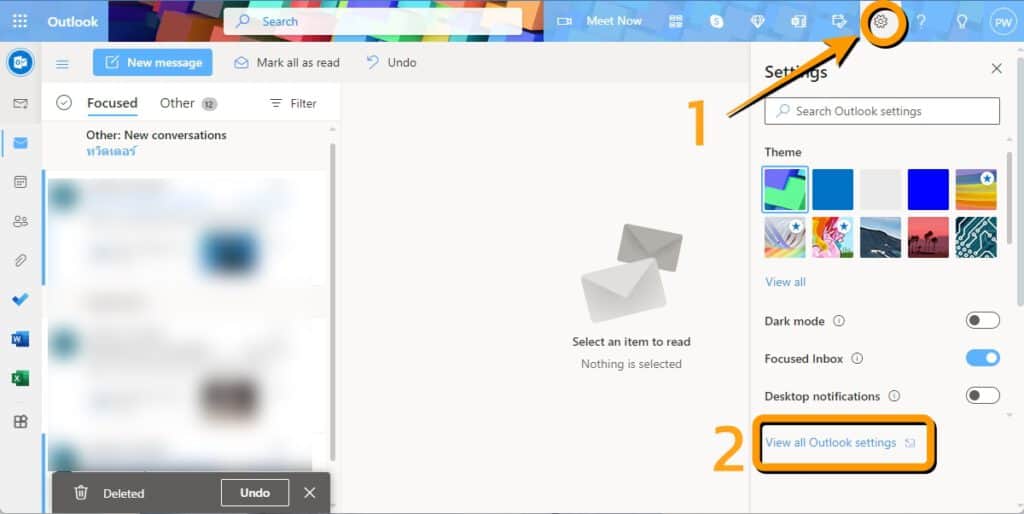
Go to outlook.com, sign in with your Microsoft account, then click Settings and select View all Outlook settings.
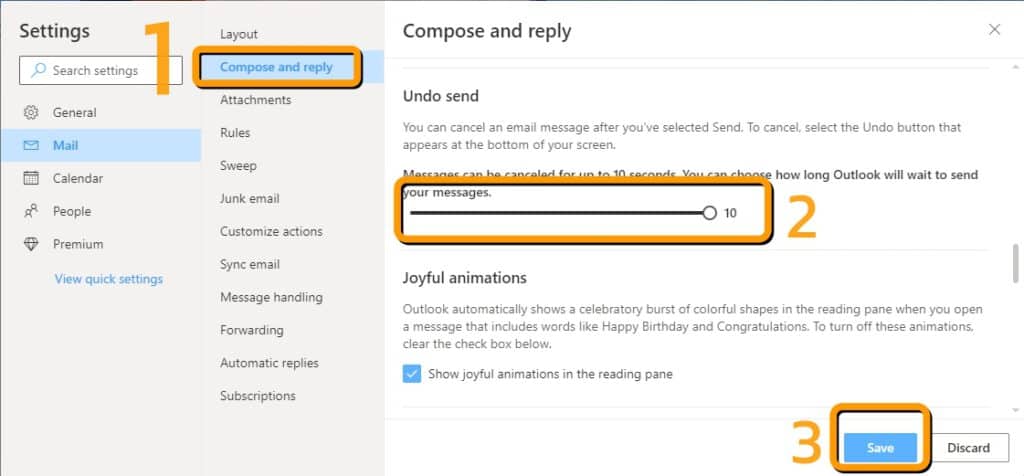
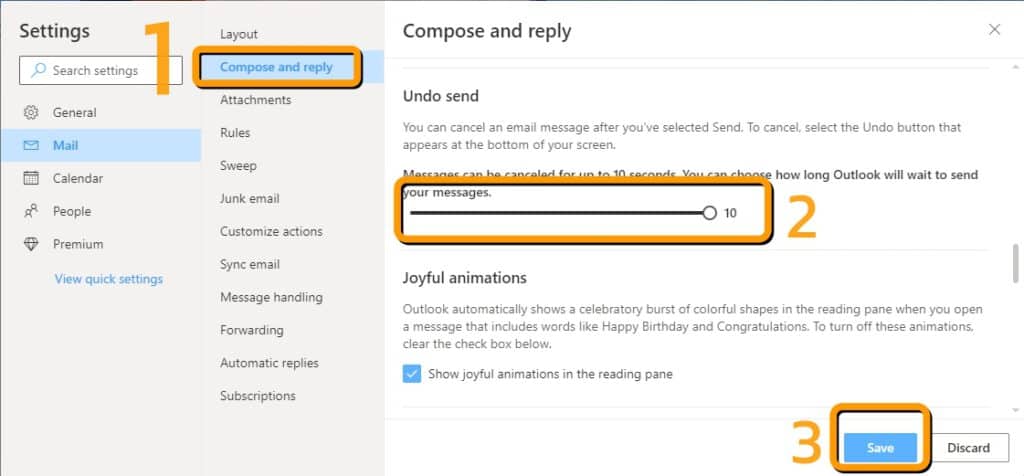
Click Compose and reply, scroll down, then see Undo Send. You can adjust the slider from 0 to 10 to wait for clicks to cancel the email for up to 10 seconds. Once the settings are complete, don’t forget to click Save to save the settings.
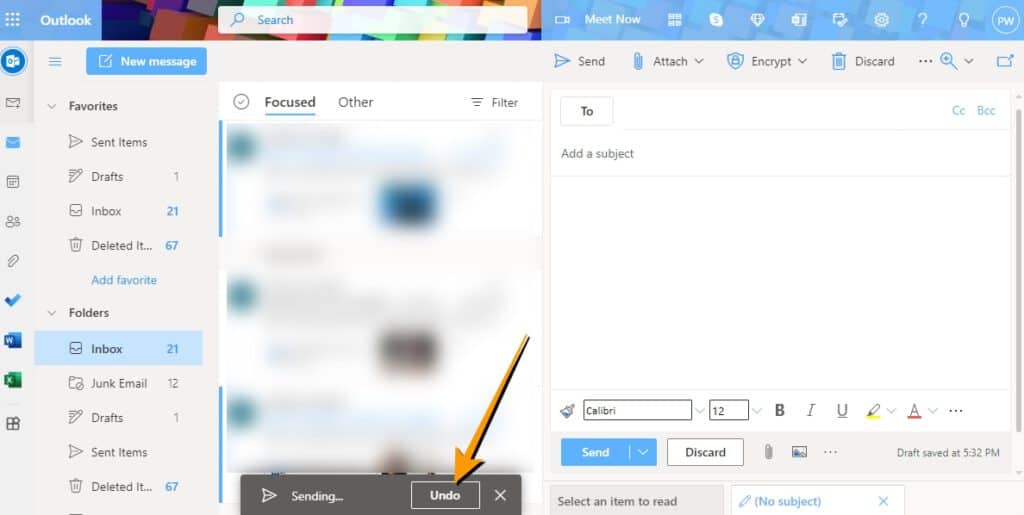
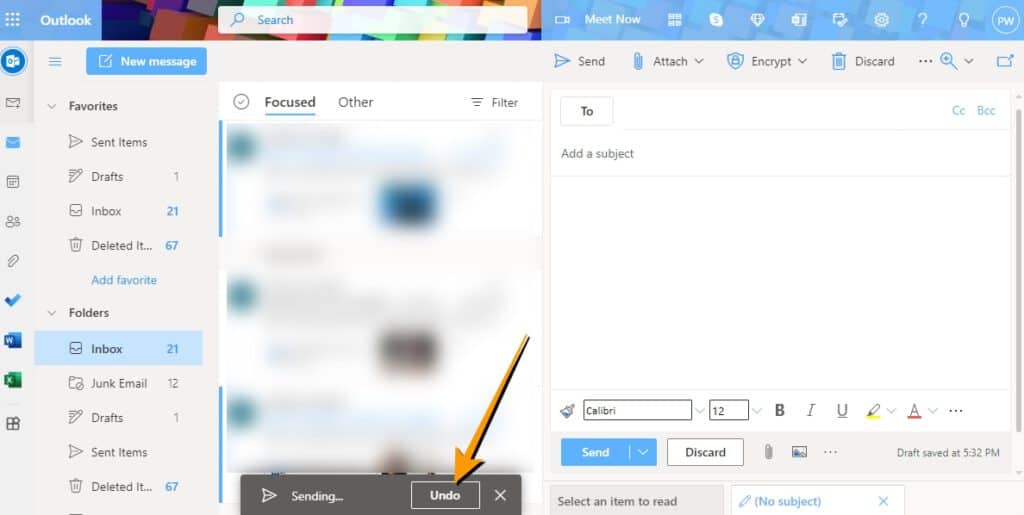
This time, if you compose an email and then send it via the Outlook website, there will be a Cancel button. This button will disappear after 10 seconds.
Previously, the Undo Send feature has been around for a long time on Gmail. Anyone who uses Gmail can read it.Configure Gmail Undo Send here
refer howtogeek cover iT24Hs
Read other articles and news on it24hrs.com
How to activate the Undo Send function
Don’t forget to press follow for news updates. Good advice on the technique Follow us.
Youtube it 24 hours
Twitter it24 hours
tiktok it 24 hours
facebook it24hrs
<!–
–>


