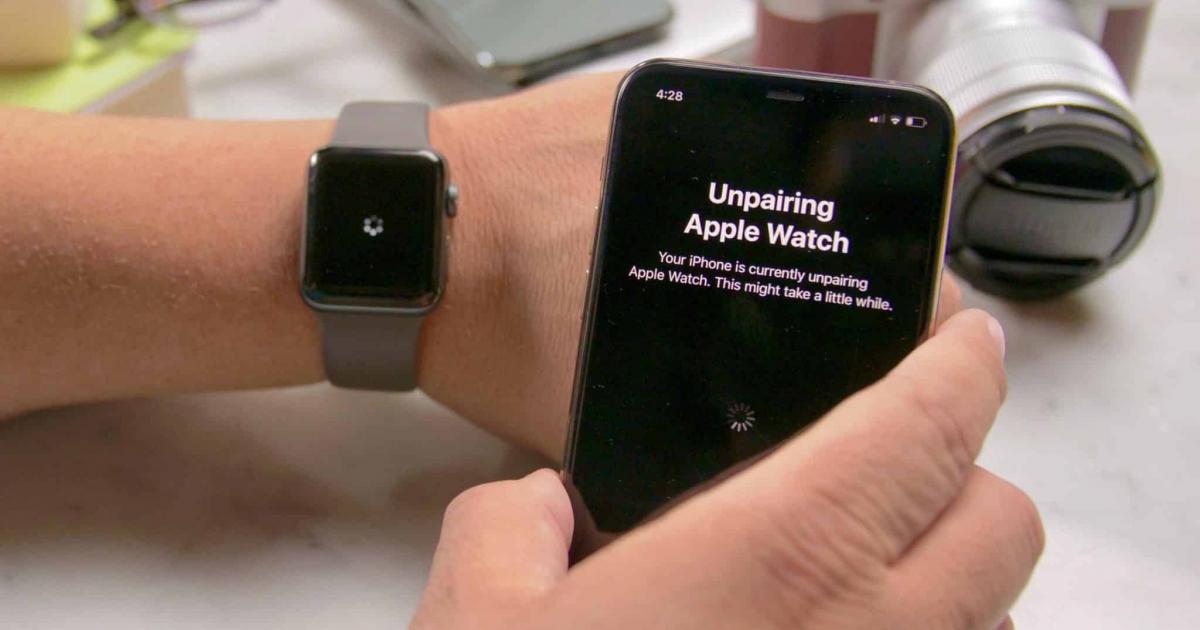One of the problems faced by many Apple Watch users is that the watch is not connected to the iPhone, which leads to the loss of many features of the watch.
And if your Apple Watch does not connect to your iPhone, to solve this problem, Sawa News Agency offers you the following steps to connect your devices:
Or not: Bring the iPhone closer to the Apple Watch to alleviate the problem, because the phone and watch are connected via Bluetooth.
secondly: Then check the settings on both devices. If one of the devices is in airplane mode, not connected to Wi-Fi, or Bluetooth is turned off, the two devices will not be able to connect.
You can check this by accessing the control center of the two devices to turn on Bluetooth and Wi-Fi (their icons appear in blue) and turn off airplane mode (which appears in orange) by swiping down from the top right corner of the screen iPhone and swipe the screen up on the Apple Watch.
Third : Restart the devices by pressing and holding the side lock button on the iPhone and the volume up buttons and then sliding the power button to turn off the phone and, to restart the phone, keep pressing the side button until the Apple logo is displayed.
As for turning off the Apple Watch, just hold down the side button and switch the shutdown button, and to turn it back on just hold down the side button.
Fourth: Reset (Restore) the Apple Watch after backing up your data, because the reset deletes all data saved in the watch.
To do this, go to the General section of the Watch Settings, tap Reset and tap Erase All Content and Settings.
Disconnect the connection between the two devices and reconnect them, and you can do this via the Apple Watch app on the iPhone, click on All Watches and hit the information button next to the Apple Watch you want to disconnect, then click on the option to disconnect the watch.