iMessage includes many options that are not widely known to the general public. Discover five ways to master Apple’s instant messaging service like a boss.
Simple at first glance, the iMessage application is more complex than it seems because of the many possibilities it contains. To benefit from it, first make sure that your device (iPhone, iPad) is equipped with the latest update to Apple’s operating system: iOS 16.
If your device does not automatically download and install updates, do it manually using a Wi-Fi connection. To check that the update is available for your device:
- Settings > General > Software Update
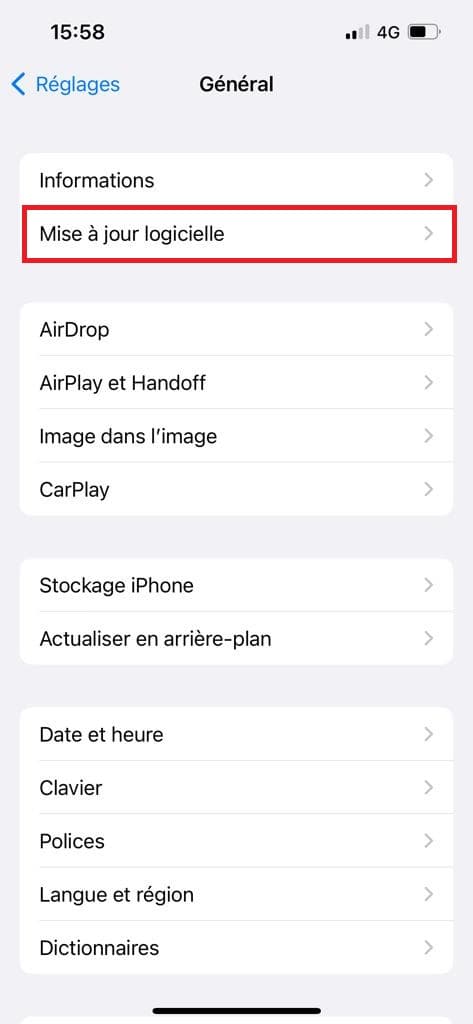
- If not, click “Download” and “Install”. Enter your iPhone unlock code and accept the terms of use
- The device restarts to install the update
Cancel or modify a message already sent
Typos in iMessages are no longer a deal breaker. Now, like in WhatsApp, you can correct a typo up to 15 minutes after it was sent. Only five modifications are possible and your correspondent will be aware of the modification of the missive.
For that:
- Long press on the message and select the “Edit” tab to rectify the text
If your recipient is using iOS 16, a small “Edited” label will appear below the message in question. On the other hand, if his device is running an older version and you modify it, he will still be able to see the original text and will simply receive a second message with the corrected text.
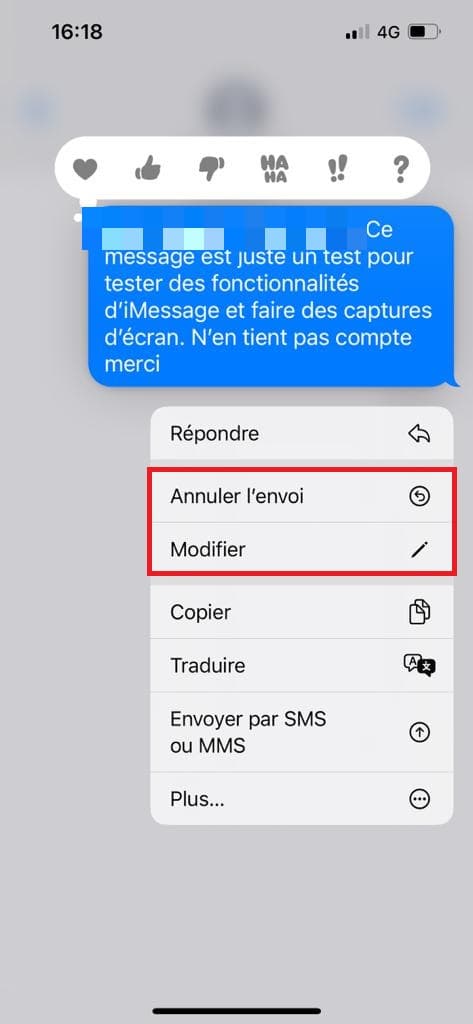
It is also possible to unsend an iMessage. The handling is identical to that for modifying: press the message in question then select “Cancel sending”. The message will disappear. Don’t delay: you only have two minutes to complete the operation.
Recover recently deleted messages
You deleted a message by mistake? No problem, it is possible to restore it: your iPhone keeps deleted messages for 30 days.
- Settings > Messages > Show “Recently Deleted”.
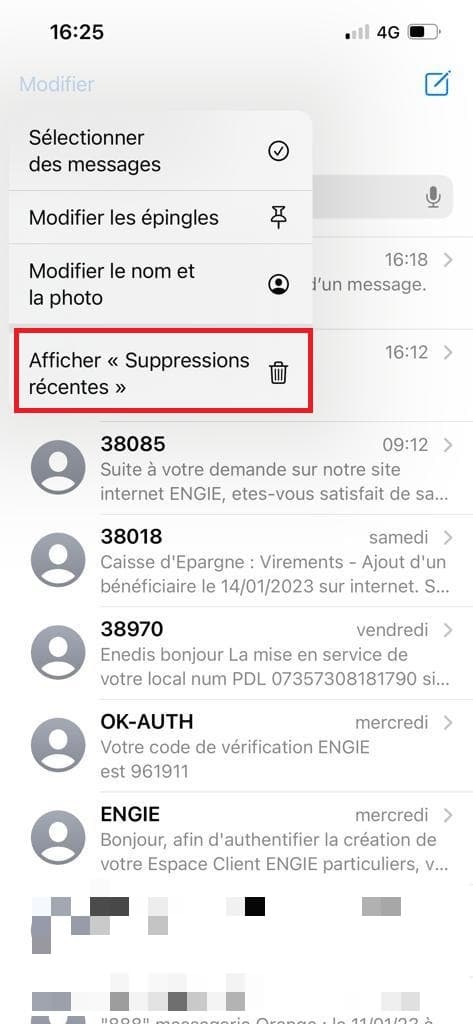
Choose the messages you want to restore, then select “Recover”.
Save an animated Memoji
A fun feature. Memojis, personalized animated avatars that can mimic your voice and facial expressions, can be sent via iMessage.
For that:
- In a conversation, tap the Memoji icon and select the one you want
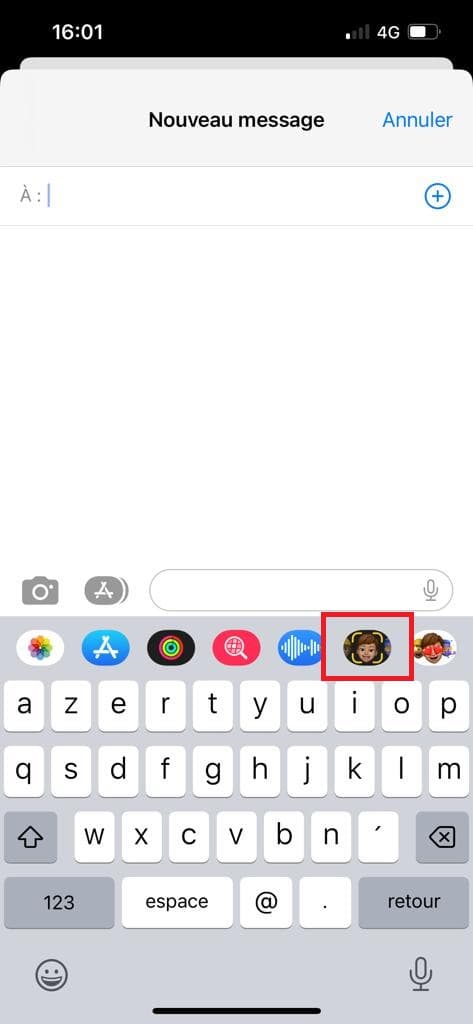
- Tap the red record button to record your message and animate the Memoji
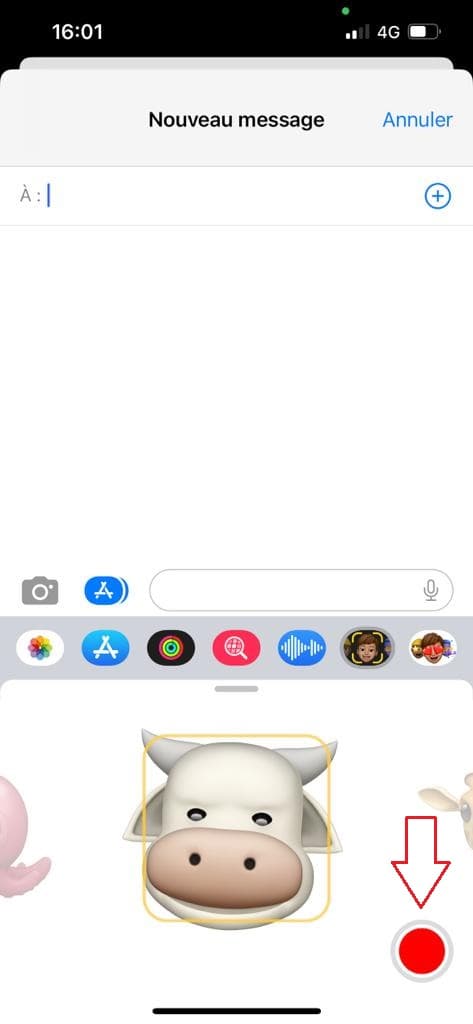
- Press the record button again to stop and send the Memoji
Watch and listen to content together
Since the release of iOS 16, Apple users subscribed to a streaming service, or who have purchased content on the App Store (movies or music), can share its viewing in real time with friends via iMessage thanks to at Share Play functionality.
First, make sure this feature is enabled. For that:
- Setting > Message > Facetime > Share Play
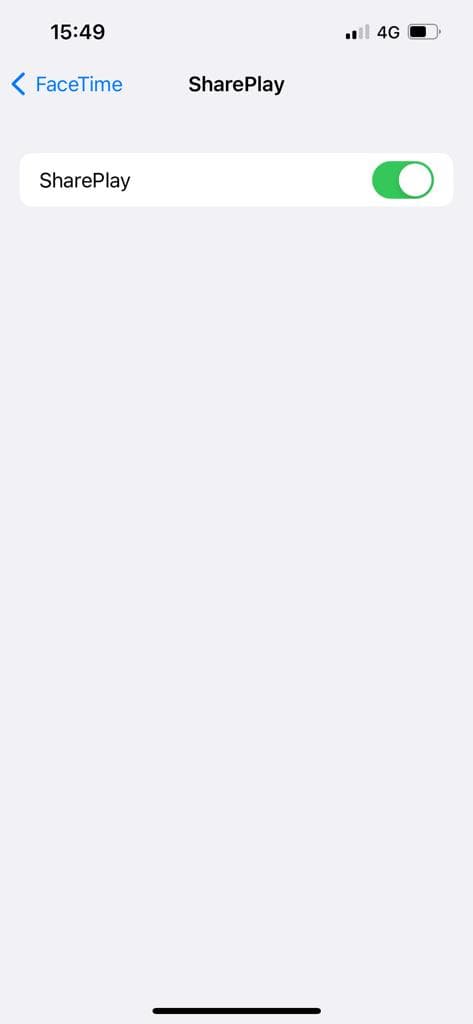
Ensuite:
- In a compatible application (Apple TV, Apple Music…) search for a movie, a song or a TV series
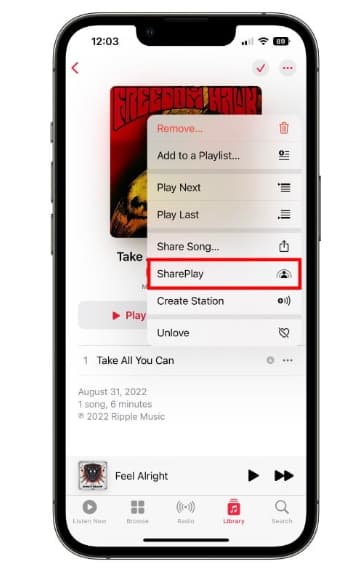
- Partager > Share Play
- Select the contacts of the people concerned and press the “Message” icon
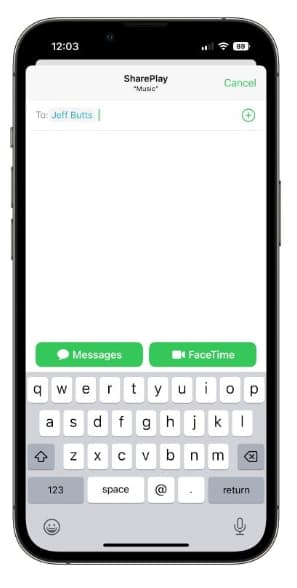
Media playback begins simultaneously for everyone accessing the content. Please note: your interlocutors must have subscribed to the service, if the latter requires a subscription, to benefit from the session.
Dictate a text
Why write a note using the keyboard when you can say it out loud? To perform this manipulation, first activate the option:
- Settings > General > Keyboard > Enable Dictation
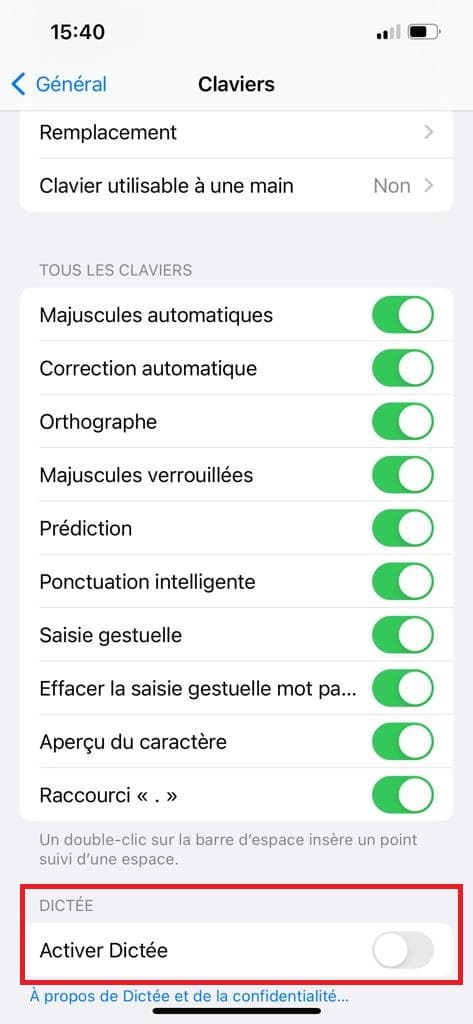
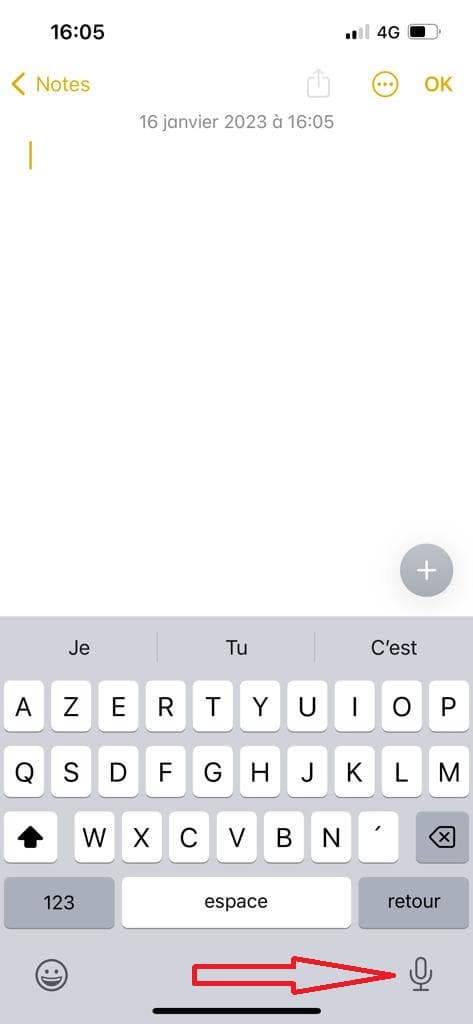
- Tap the microphone icon at the bottom right of the screen then simply speak your speech.
