Create Ellipal Titan mini wallet
To activate the Ellipal Titan Mini Wallet, click the button on the top right for about 10 seconds. The display turns on and the wording “ELLIPAL” appears. Now select a language. Click on English.
The next step is to download the mobile app. Scan the QR code or go to the App Store and search for Ellipal. This is where a key factor of air-gap technology comes into play. Because the hardware wallet itself is never connected to the internet. Only your mobile phone is connected to the internet through the Ellipal app. The communication between the mobile phone and the hardware wallet is handled entirely via QR codes.
Then click on the down arrow on the right.
You now have three options. Create a new account, import an existing portfolio or reset the 24 words.
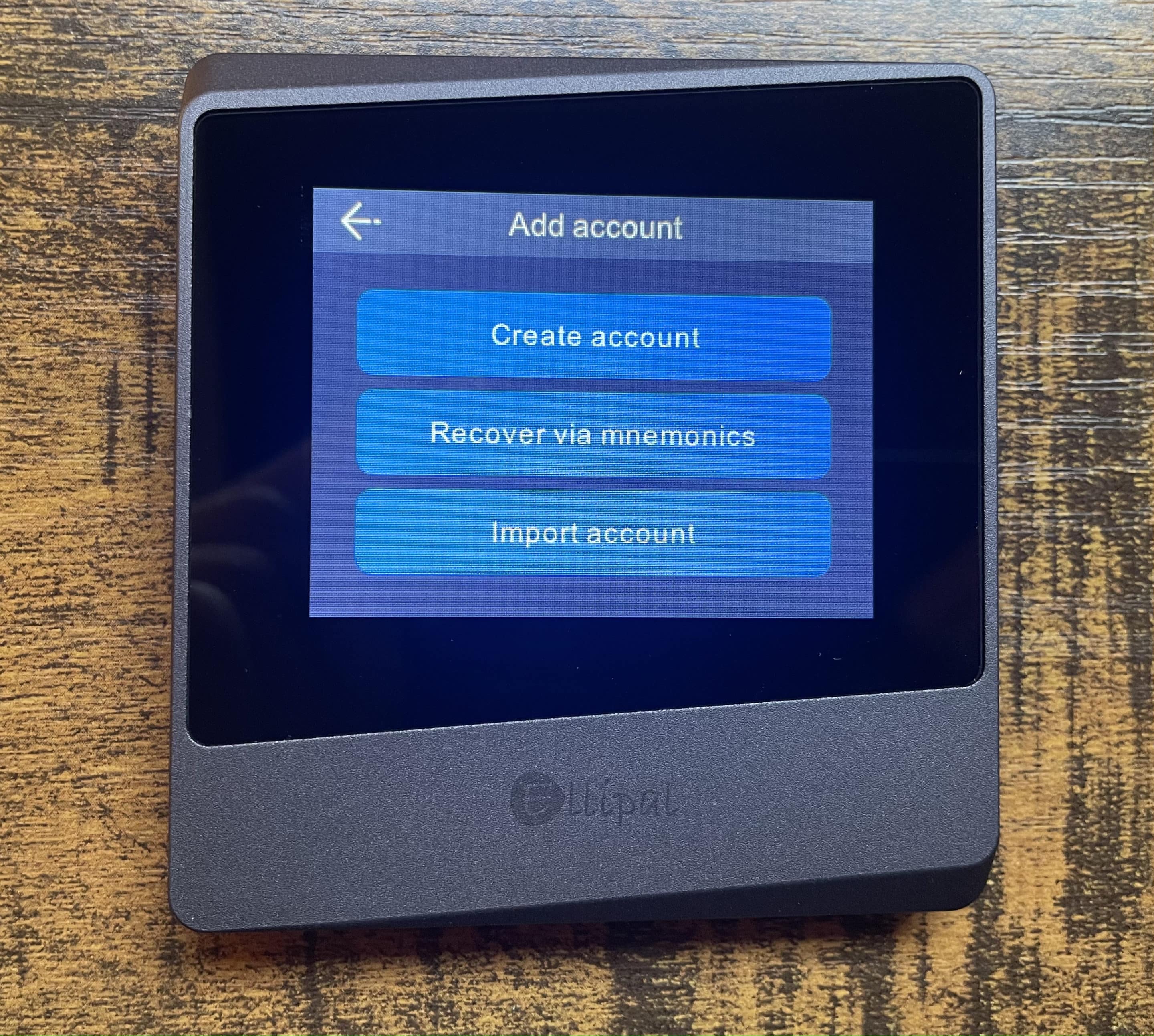
Since we want to create a new wallet, we click on “Create an account”.
In the next step you have to set the name for the account. Here we take “krypto-guru.de” and confirm with the arrow button at the bottom right.

Now you need to set a password for your account.

In the next step you will be asked which address format you would like to select. Select “SegWit” here. Then click on the down arrow on the right.

In the next step you can set an additional passphrase. We skip this step because the 24 recovery words already provide maximum security for your wallet.
Click on “Skip” at the bottom left.
Your wallet has been created successfully. Now comes the most important step: write down the 24 recovery words. To do this, click “Backup” and click through the various instructions. Keep in mind that anyone with access to these 24 words also has full access to your personal cryptocurrencies behind them. Make sure you keep this information in a safe and preferably different place so that even if one is destroyed or lost, you still have access to the other.
In the next step, you will be shown exactly this information. After confirming all the suggestions, your personal 24 recovery words will be displayed.
Write them at least twice on the Memory Phases provided.

Then click on the down arrow on the right. Now you have to choose the words in the right order. This ensures that you really wrote down the words in the correct order and that the recovery words are spelled correctly as well. Your wallet is then set up.
There is now an additional communication between the Ellipal app and the configured hardware wallet.


