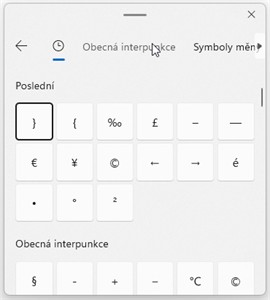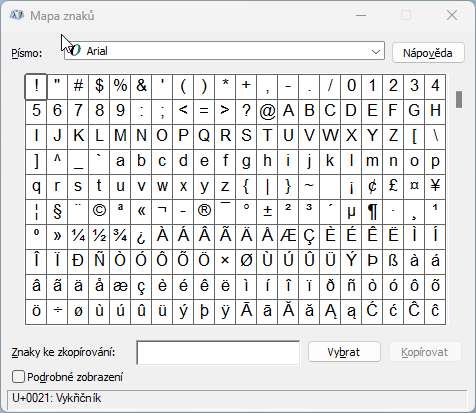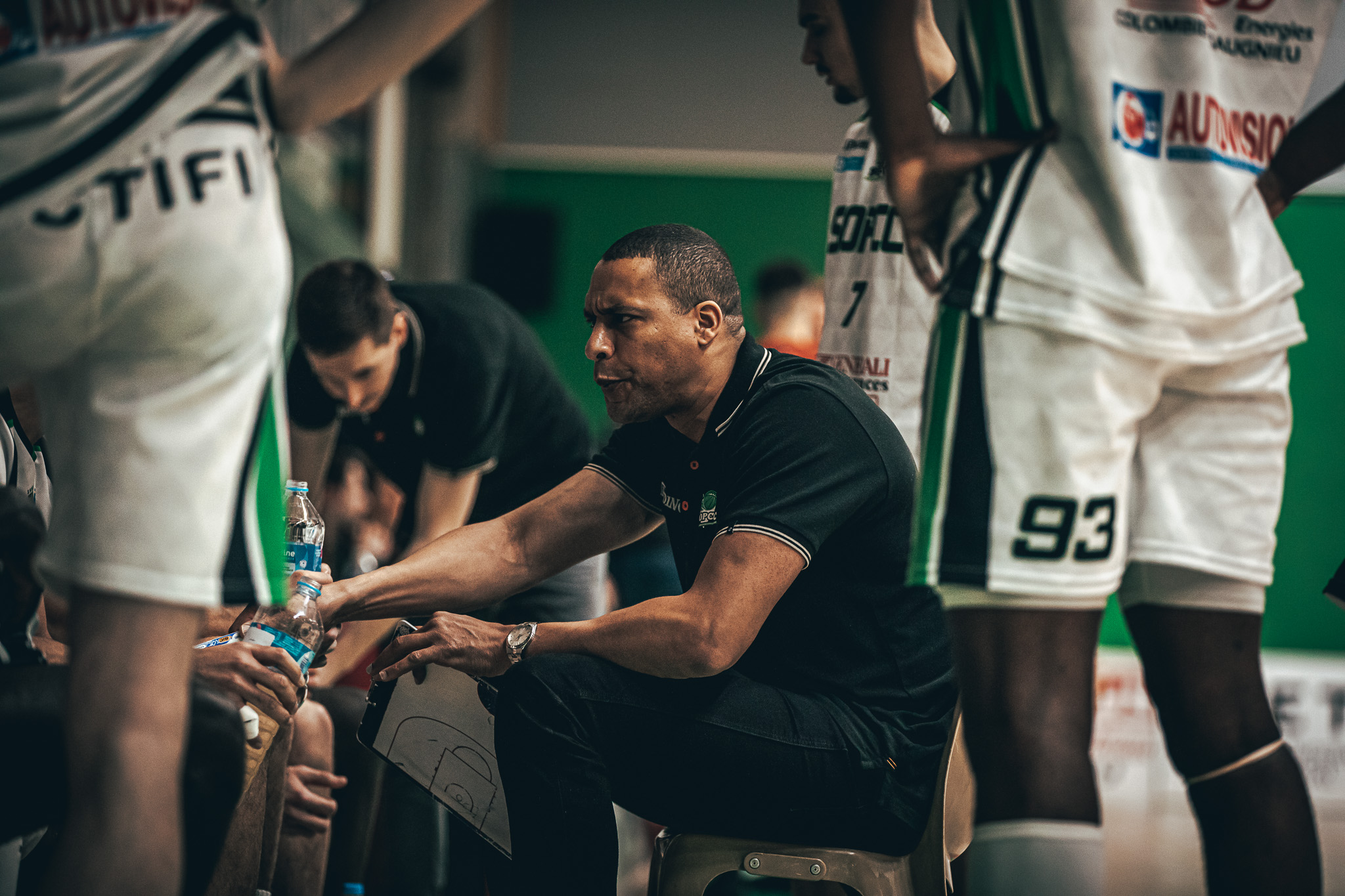A typical large keyboard has 100 keys, but there are thousands of possible symbols that could be typed. It will be useful to memorize keyboard shortcuts for the most frequently typed “invisible” characters, but what about the ones you use a few times a year?
In Windows, the Character Map is used for this. An application dating back to Windows 3.1, which, in truth, has practically not changed in more than 30 years. You find the right one in the jumble of characters, double-click on it, it is copied to the clipboard and you then paste it somewhere via Ctrl+V.
In Windows 10 and 11, however, there is an even more suitable tool for this, which does without the clipboard or opening a special application. Just press the shortcut Win + . (dot). A small window pops up, primarily used to select an emoji. But just switch to the penultimate tab in the top bar…
… and there you can already browse through all known symbols, which are inserted directly into the text by clicking. It is useful that the last ones used are visible at the top.
At the same time, you can use the tabs at the top to filter specific types of characters:
- general punctuationfor example §, ℃,
- currency symbolsfor example $, £, €
- Latin symbolsfor example ß, Ł, å
- geometric symbolsfor example ←, ⇄, ◐
- mathematical symbolsfor example ½, ∅, ≥
- additional symbolsfor example ⨉, ⨁, ⨅
- language symbolsfor example α, μ, π
By the way, this is what the classic Character Map looks like in Windows 11.
And that’s how it was in Windows 3.1 from 1992.
2023-05-03 08:47:20
#type #characters #keyboard #Windows