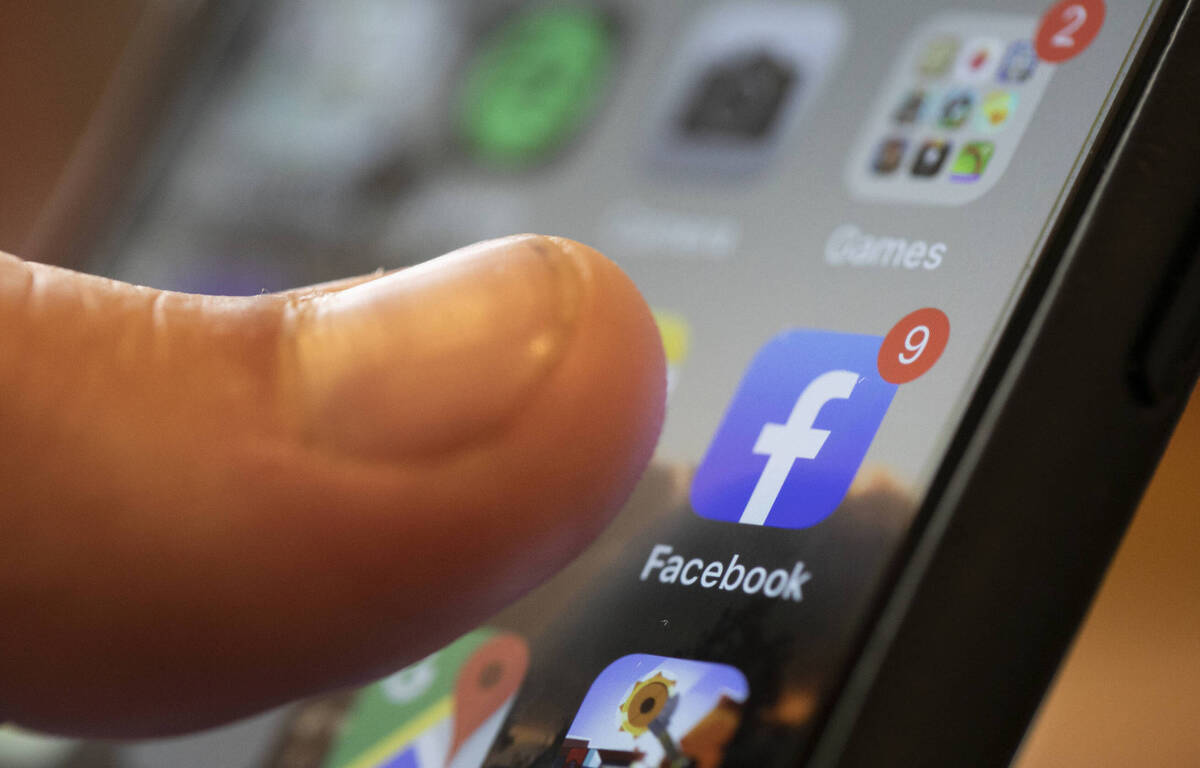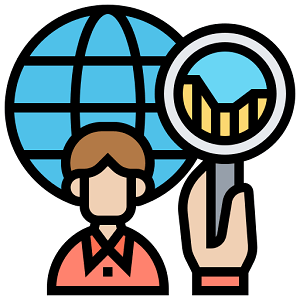On Facebook, each user has a profile with their username, which is chosen when creating the profile. To adapt to everyone’s needs, the platform offers to modify the name of the profile, to add a nickname, to change its user name and even to give another name to its page. However, these changes are subject to Facebook’s policies.
Why change your name on Facebook?
There are several reasons why you might want to change your name on Facebook:
- Language change
- Misspelling when creating the profile
- Change of marital status or corporate name
- Restrict access to their profile
Facebook, however, asks its users to fill in the name they use every day, and a photo of an ID is also required when requesting a change. The goal is to protect other users against identity theft or scams. The user can however ask Facebook to destroy the photo of this identity document thirty days after sending by checking a simple box.
Once the name has been changed, it cannot be changed for sixty days.
It is also possible to modify his username: this is the name that appears at the end of the URL of the Facebook profile, and which can be used in the search bar to find a user without displaying the list of all its namesakes.
Change your name on Facebook from a smartphone or computer
It is possible to change your Facebook name and username from a computer or smartphone:
- Open the Facebook app or site
- Click on their profile picture at the top right on a computer, or on the 3 vertical bars on a smartphone
- Go to “Settings and privacy” by clicking on the gear, then a second time to open the settings
- Go to “Personal information” which is in “Account space”
- Select Facebook account
- Click on “Name”
- Enter new name or username
- Press “Check the change” to preview the profile with the new name
- Validate by clicking on “Save changes”
In case of error, it will always be possible to return to the previous name for forty-eight hours. After this period, it will be necessary to wait sixty days for any modification.
Add a nickname or other name to their profile
On Facebook, it is possible to add an “Other name” to your profile:
- Display your Facebook profile by clicking on the profile picture at the top right of Facebook on a computer or on the three vertical bars on a smartphone
- Go to the “About” section
- Click on “Details about you”
- Below “Other names”, click on “Add a nickname, a birth name…”
- Select the desired type of name
- Enter alternate name
- Checking the box “Show at top of profile”, this will display the other name at the top of the profile, next to the profile name. Otherwise, the alternate name will only appear in the “About” section and search results.
- Finally, save the changes
How to change the name of your Facebook page?
Only the page administrator can change the name. To do this, you have to go to the Facebook site and not the application:
- Open Facebook Page
- Go to “About the page” on the left
- Click on “Edit”, just below “General and Name”
- Choose a name that accurately reflects the topic of the page
- Click on “Request a change”
It’s important to note that the change can take up to three days while the request is reviewed by Facebook. Once the modification has been made, you will have to wait seven days to request a new one.