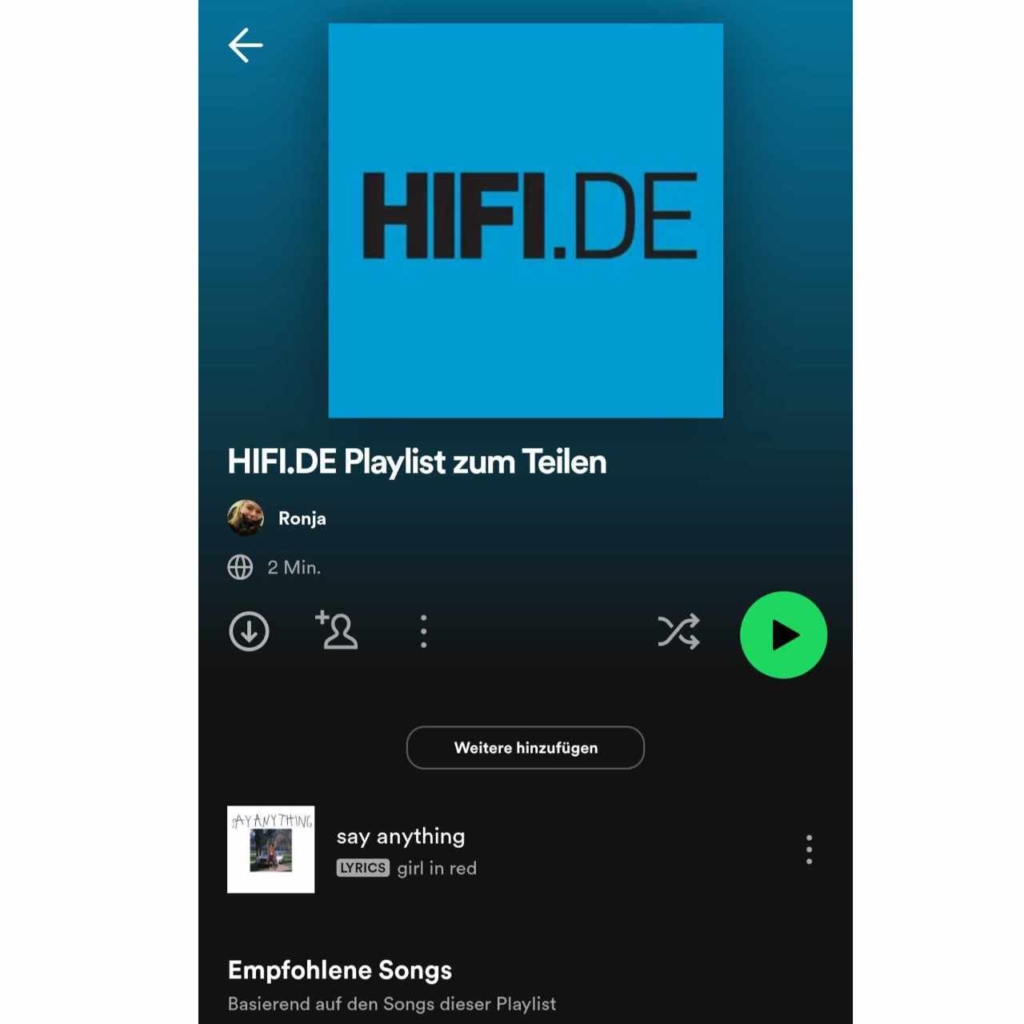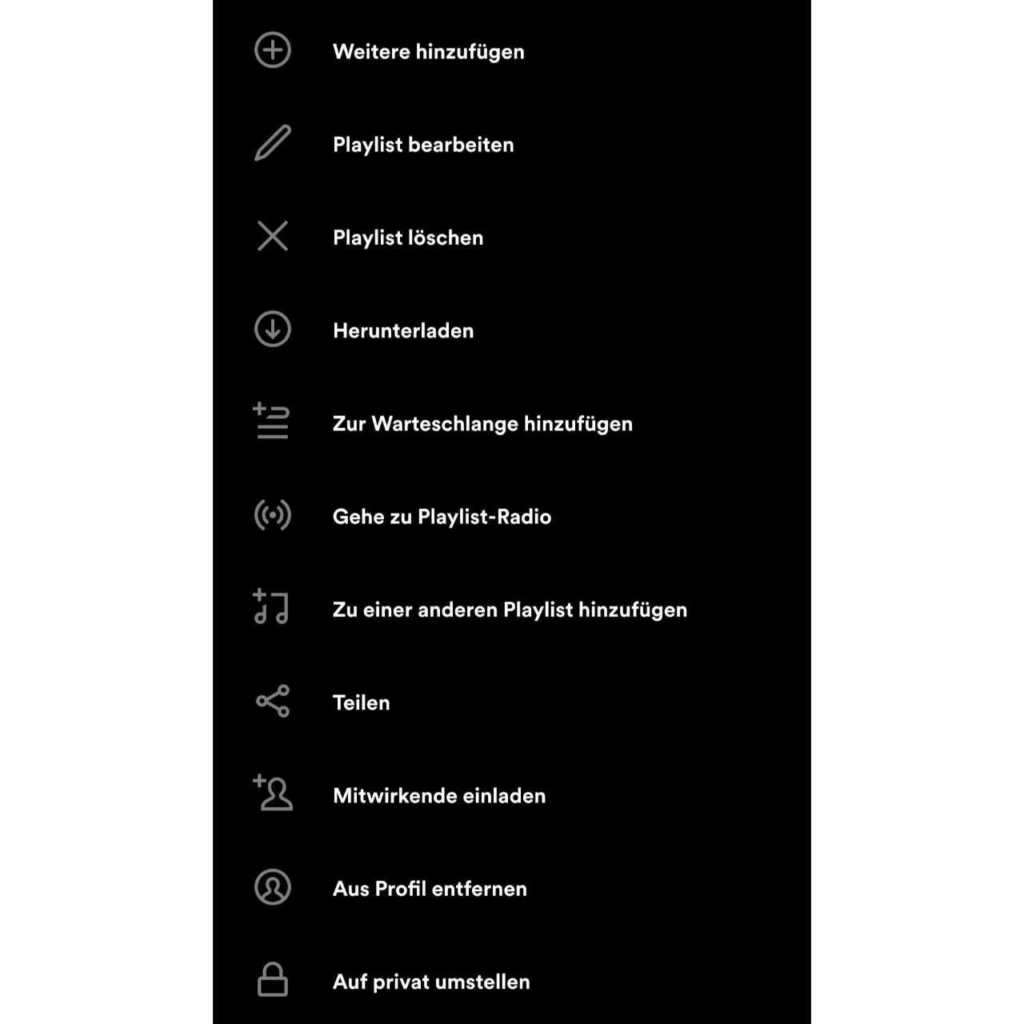Spotify is one of the most popular music streaming services. Especially when it comes to creating playlists and sharing them with friends. There are different options: You can either invite your friends to subscribe to your playlist or you can invite them as “contributors” so that they can also add songs to your playlist.
We’ve created step-by-step instructions for you on how you can easily share your playlist or work on it with friends.
Share Spotify playlist: Here’s how
Sharing a playlist is now easy on Spotify. The first requirement for this is that you create a playlist. To do this, click on “Create playlist” either in the app or on the PC and give the playlist a name. If you like, you can even give your playlist a cover photo. Please note that you must have the rights to the image. We have created a playlist for our guide:
Once you have created your playlist, you can send it to your friends via your Spotify smartphone app or via your PC.
Share Spotify Playlist: A Quick Guide
- Open the Spotify app on your smartphone or PC. You can also share a playlist using Spotify’s web player.
- Click on the playlist you want to share.
- Then click on the three dots in the bar. There you will find further options.
- Make sure your playlist isn’t marked as “private”. You can tell by the three dots in the menu at the bottom saying “Switch to private”. Because then your playlist is public. However, if it says “Publish”, you should click on it to make your playlist publicly visible.
- If your playlist is public, you can use the “Share” function to send a link to your friends. This can also be done directly via WhatsApp, for example.
You want to share your playlist or make it public? Then click on the three dots in the menu bar. There are other options “Share” and “Publish”. | Screenshot: Spotify app
Here you can see an overview of the menu items. At the bottom you can see that this playlist is publicly visible. | Image: Spotify app
So far so good. But what if you want to let your friends participate in creating your playlist? Don’t worry, there’s a simple solution for that too!
Share Spotify Playlist: Invite collaborators and add songs together
As mentioned, you can also invite contributors to your playlist. This is especially useful if you want to share music or create a joint playlist for a party. We have already used this function in the editorial department to share our taste in music with one another!
By the way: For the “Invite contributors” function, you should download the Spotify smartphone app or desktop app. Unfortunately, the invitation does not work as it should in the web player. Our recommendation is therefore to invite friends via the app and also to join via the app.
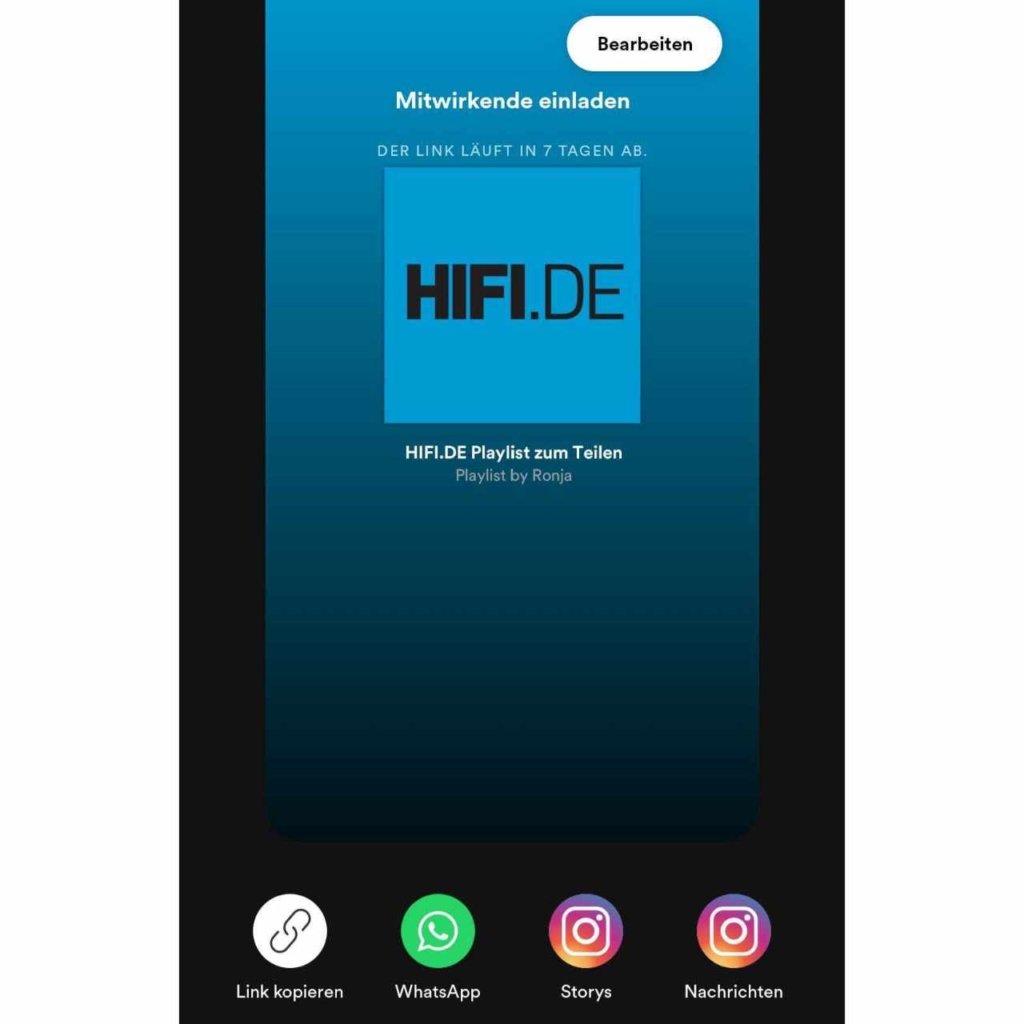
Invite contributors on Spotify – Here’s how
- Open your Spotify app and click on the playlist you want to share. The feature used to be called Share Together, but now it’s called Invite Contributors.
- Either you click directly on the icon with the person and the plus sign in the app, or you choose the way via the three-point menu and click on “Invite contributors”.
- Spotify will then generate a link for you that you can send to your friends.
- Our recommendation: You can also use the link on your smartphone with the Spotify app. Then everything should work fine.
- If everything is correct, you can now add songs together. It is also practical that you can later see who added which song.
- Now you can listen to all the added songs on your headphones or bluetooth speaker.
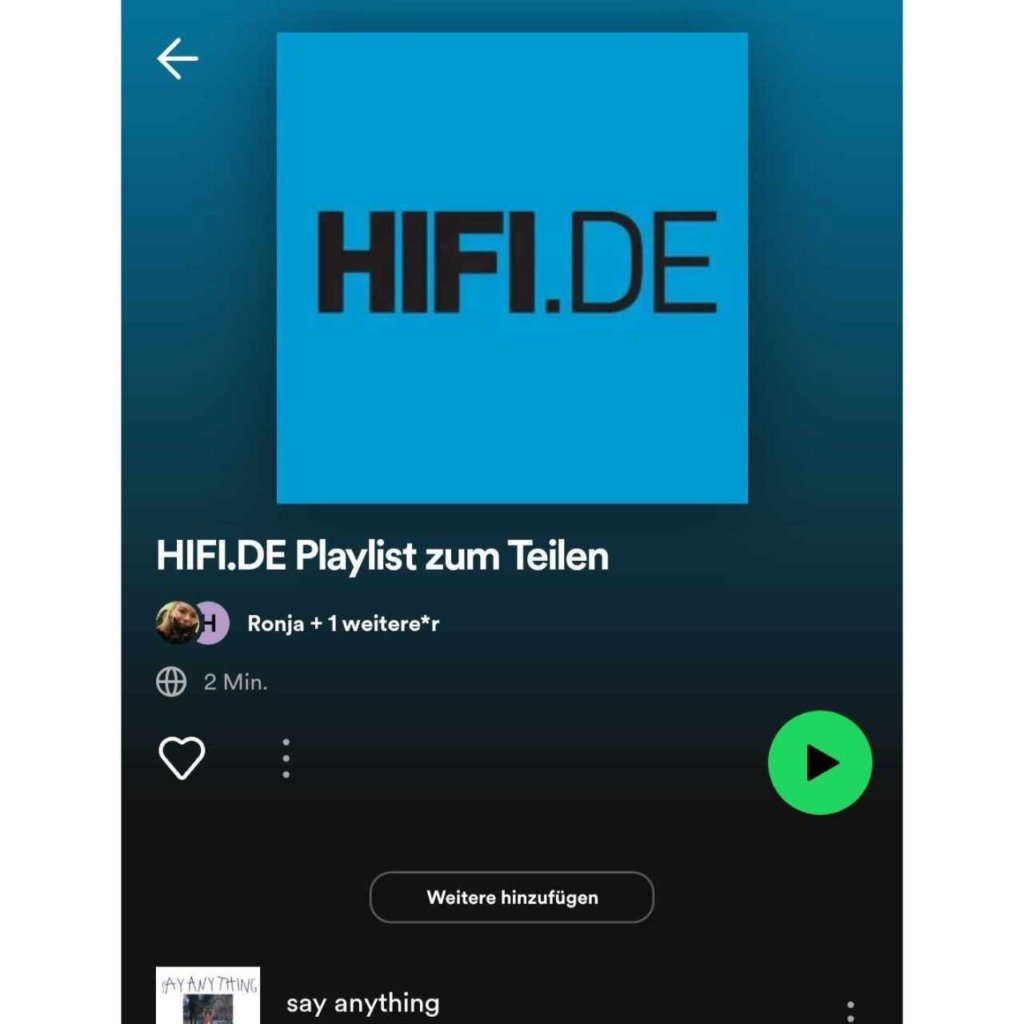
If at some point you’ve had enough sharing and would rather have the playlist to yourself, you can easily remove contributors. To do this, click on the two small pictures of the authors of the playlist and click on the three dots next to the username you want to remove. There you can remove a participant from your playlist.
Any problems?
If you’re having trouble sharing your playlist, just try again from the Spotify app or desktop application. Sometimes it takes several attempts before it works. As mentioned above, our recommendation is to use the Spotify app on your cell phone. This worked for us in the test without any problems.