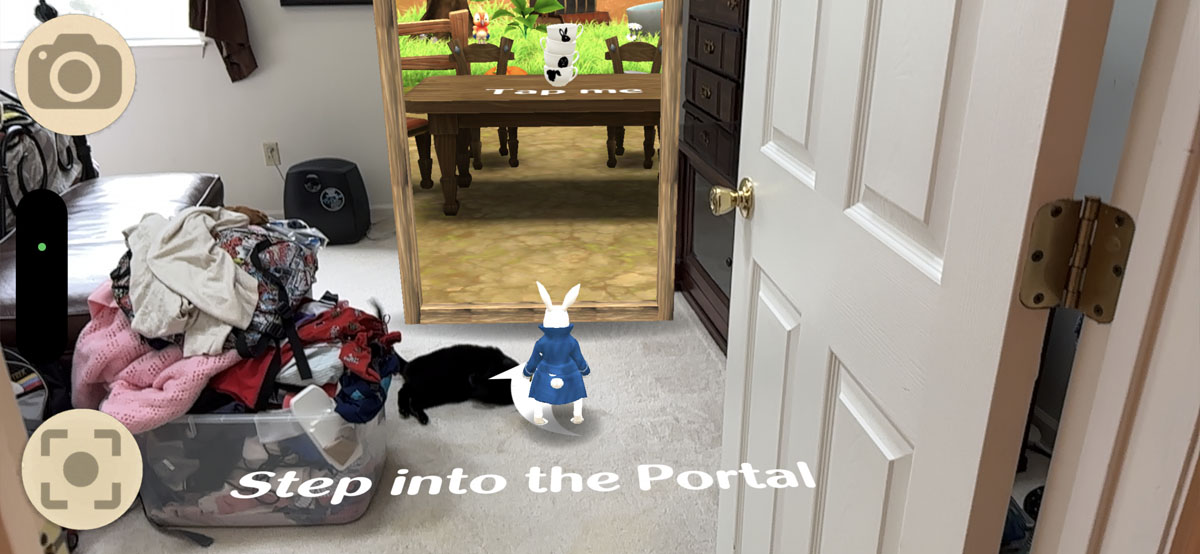The latest generations of iPhone Pro and iPad Pro offer a useful and powerful feature that you may not even be aware of. Built directly into the device, the LiDAR (Light Detection and Ranging) scanner emits a laser to more accurately measure the distance of surrounding objects. An advantage that manifests itself in different ways:
- First, the LiDAR helps the device take sharper photos, especially in the dark.
- Second, the scanner uses augmented reality (AR) to combine the real world and the virtual world. Using AR, your smartphone or tablet can act as a virtual tape measure, show you what new furniture looks like in your home, scan and recreate 3D models.
Introduced in 2020, the LiDAR scanner is available on the iPhone 12 Pro and Pro Max, iPhone 13 Pro and Pro Max, and iPhone 14 Pro and Pro Max, as well as the 2020, 2021 and 2022 models of the 11-inch and 12.9-inch iPad Pro. Nestled between the rear cameras, the scanner can detect objects up to 5 meters away.
1. Take a photo in the dark
Taking a sharp photo with your iPhone can be tricky, especially in low-light situations. Under these conditions, the LiDAR scanner detects the distance to your subject, allowing your camera to activate autofocus more quickly.
Apple says the LiDAR sensor allows the camera to autofocus up to six times faster, which is a benefit when you need to snap the shot before it’s too late. It is not necessary to do anything special for this. Just aim your phone’s camera and LiDAR automatically kicks in when needed.

Image : Lance Whitney/ZDNET.
2. Measure distances
Need to measure a physical distance, but don’t have a ruler or tape measure? Don’t worry, you can use virtual measurement. Included in iOS/iPadOS and downloadable from the App StoreApple’s free Measurements app, can determine the distance between two points, show an object’s dimensions, and tell you if a surface is straight.
Open the Measurements app on your device. To measure the distance between two points, place your phone so that the starting point is the point inside the circle. Tap the plus icon, move your phone along the area to be measured, then tap the plus icon again. The distance is displayed on the screen.
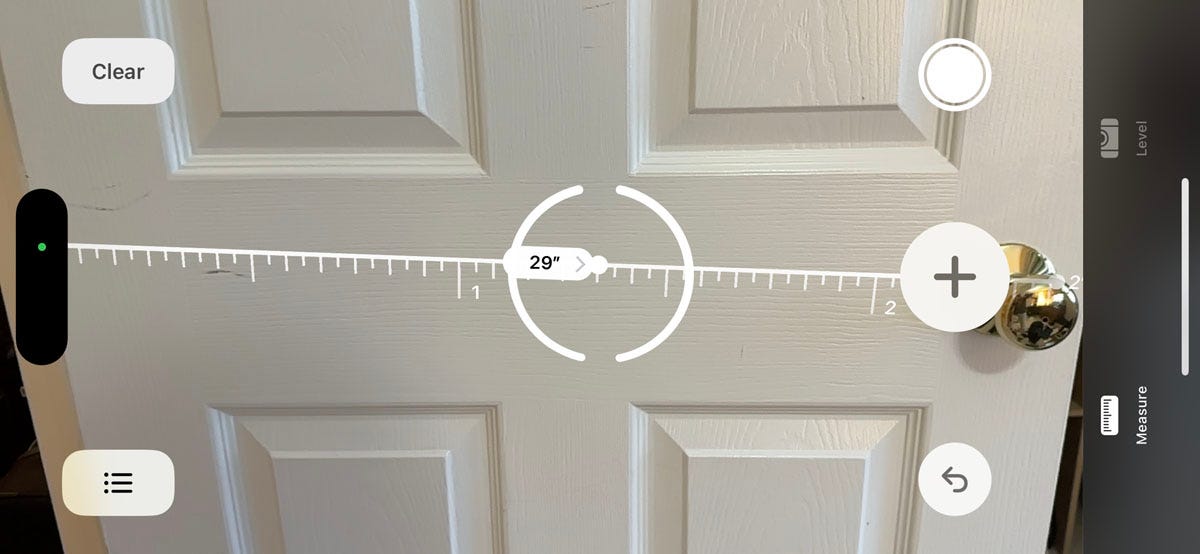
Screenshot by Lance Whitney/ZDNET.
To measure an object such as a square, position your phone in the same way. Tap the plus icon and move your smartphone along the first area to measure it. Then double tap the plus icon. Move your smartphone to capture the next area and double tap the plus icon again. Keep doing this until you have captured the entire object. Double-tap the plus icon at the end point, and the distance appears for all four sides.
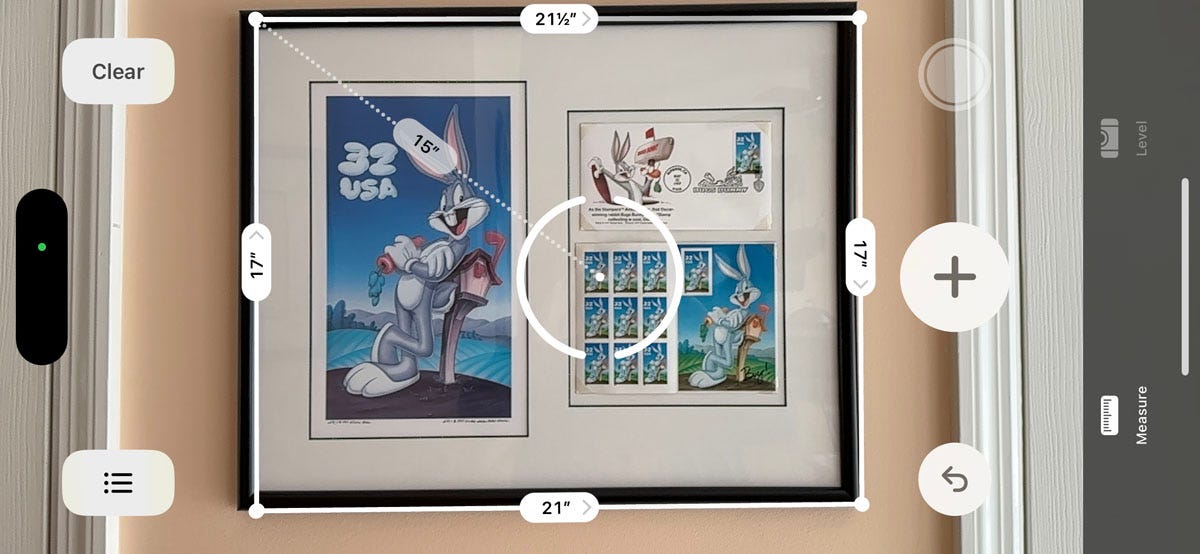
Screenshot by Lance Whitney/ZDNET.
To determine if an area is flat, tap the Level icon in the app toolbar. Tilt your device horizontally or vertically along a surface until the screen becomes 0 and flashes green to indicate you are level.

Screenshot by Lance Whitney/ZDNET.
In addition to using Apple’s Measurement app, check out other free AR measurement apps on the App Store, including Tape Measure et AR Measure.
3. Try furniture in your home or office
Are you looking for a new desk, chair, table or other piece of furniture and wondering what it would look like and how it would fit into your home? Let theapplication IKEA Place give you a hand.
Start by browsing or searching for a specific piece of furniture or other item, including chairs, beds, desks, sofas, lamps, mirrors, clocks, dressers, or bookcases. When you find an item that interests you, select it. Then choose an area of your house where you want to see the object and press the tick. You can then move the object around the room by dragging and dropping it.
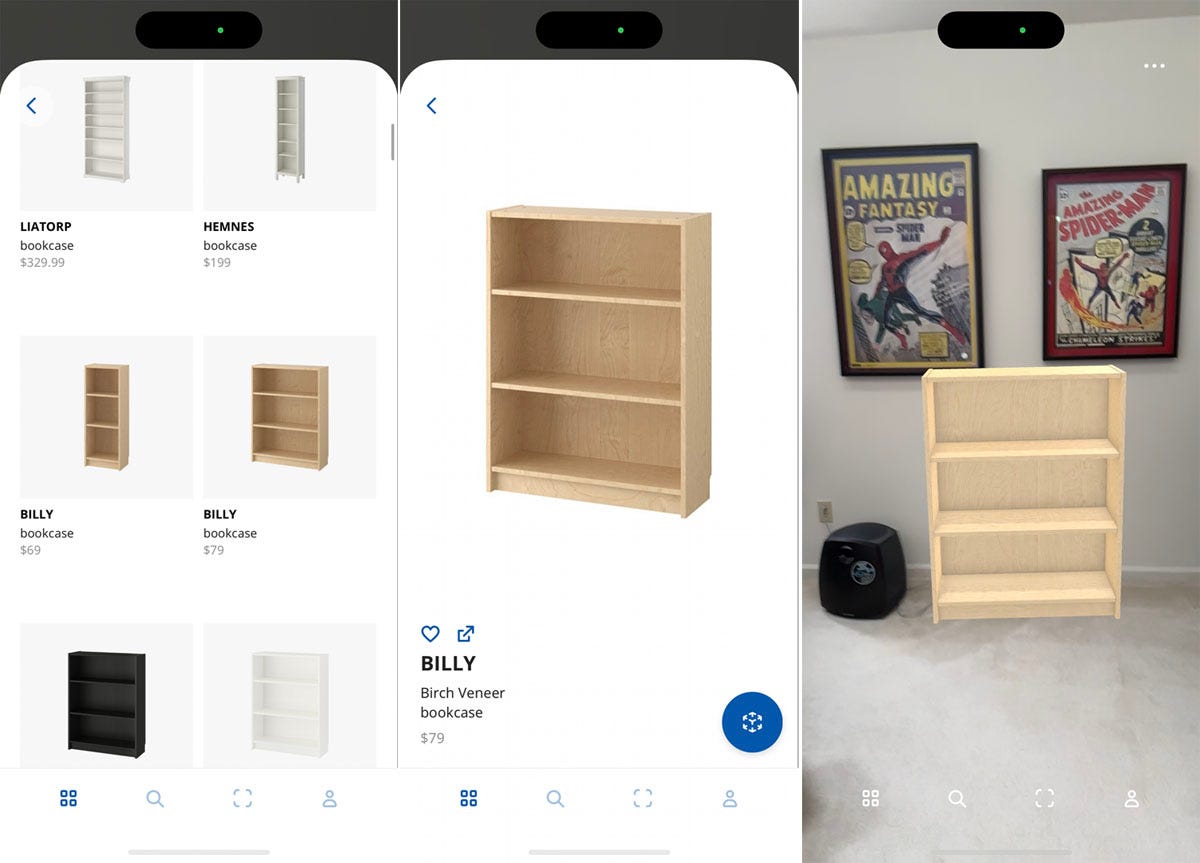
Screenshot by Lance Whitney/ZDNET.
Other applications allow you to virtually position and visualize furniture in your home: Redecor, magicplan et Housecraft
4. Scan a room
Maybe you’re redecorating an entire room and want to measure it to help with your remodeling efforts. The app Canvas : LiDAR 3D Measurements is up to this task.
After signing up for a free account, start a new home project, give it a name, then start scanning. Move your phone around to capture every nook and cranny of the room you want to measure. When the scan is complete, tap the check mark to view the scanned area and save or share the scan itself.
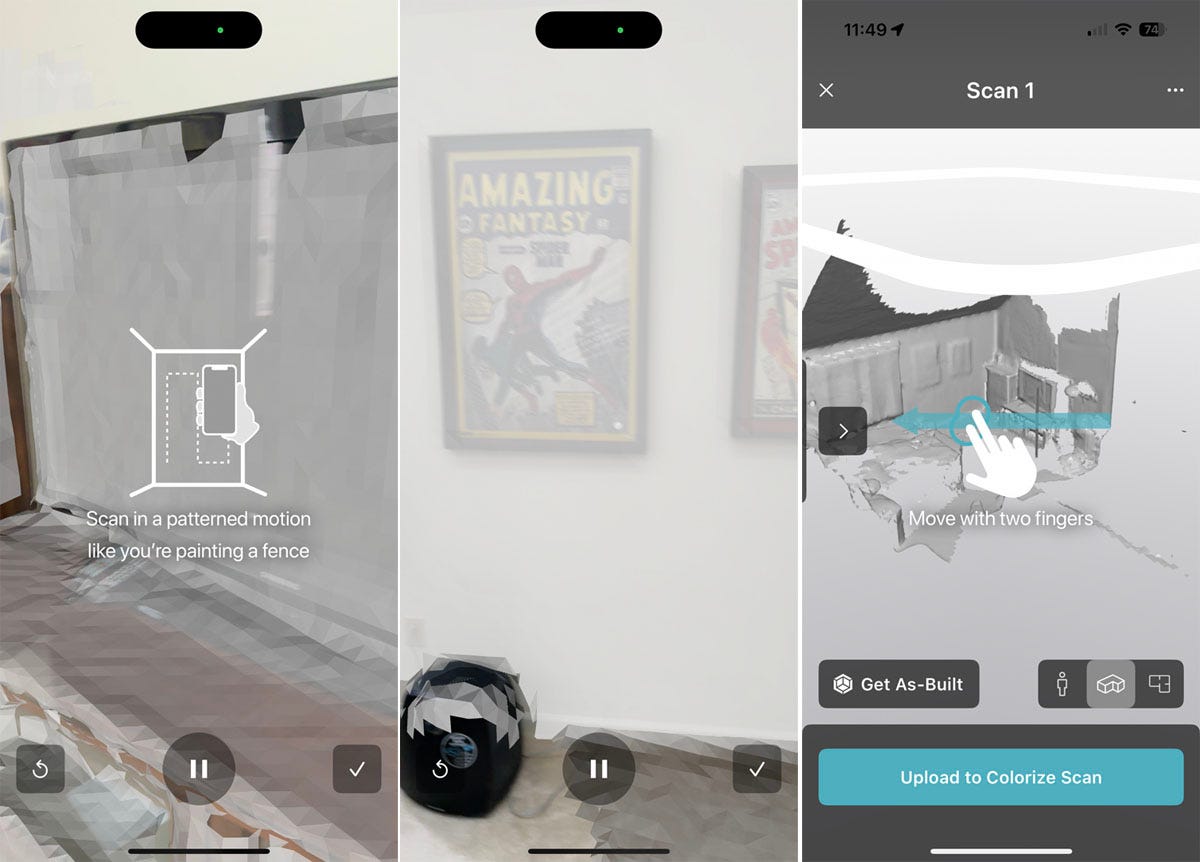
Screenshot by Lance Whitney/ZDNET.
5. Try on glasses
Need a new pair of glasses or sunglasses, but want to try out a few options before heading to the store? The app Warby Parker lets you try on virtual glasses to see what they look like. Browse through the different eyewear featured in the app. Locate the one you like and swipe down from the top of the screen to access the virtual try-on feature. The glasses then automatically appear on your face and you can check your appearance.
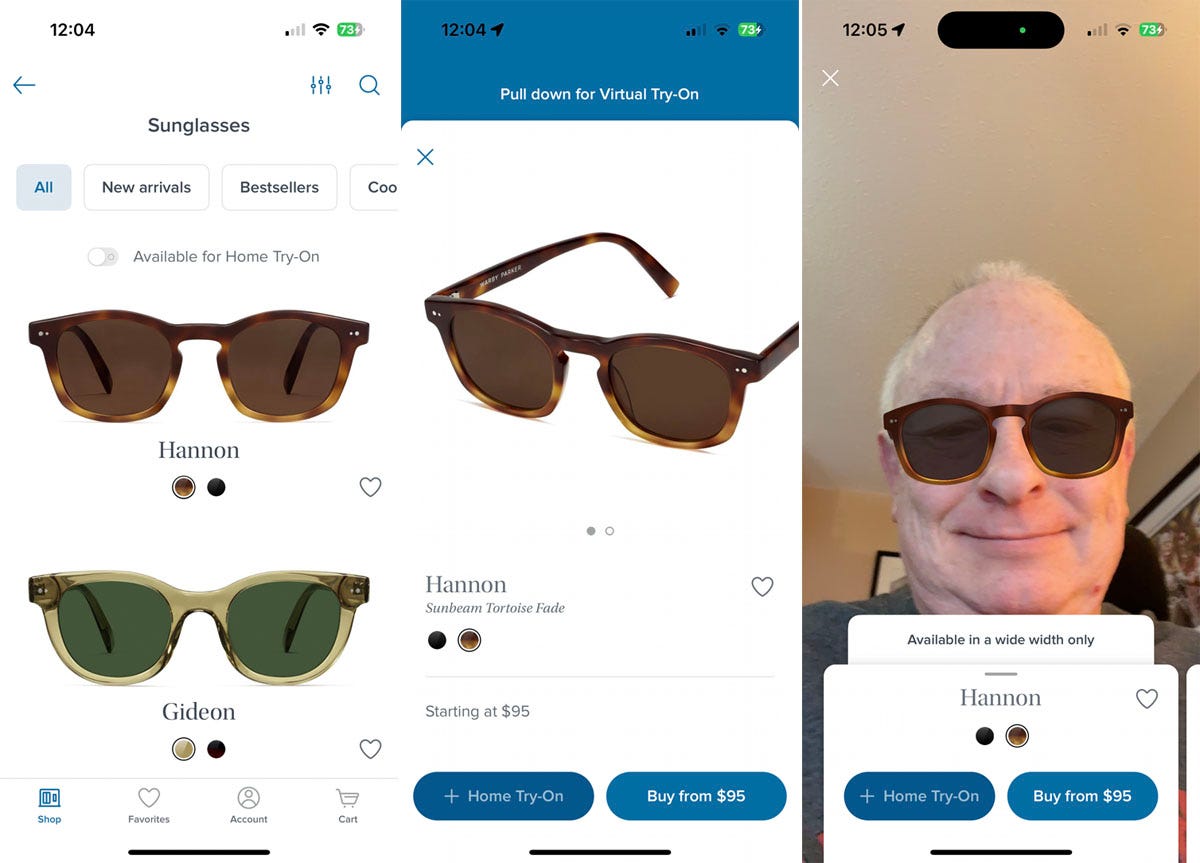
Screenshot by Lance Whitney/ZDNET.
6. Hear the description of your environment
Designed for people who are blind or partially sighted, the app Seeing AI from Microsoft acts as a talking camera capable of analyzing and describing the people and objects that are nearby. After launching the app, tap one of the icons at the bottom of the page for the item you want to describe, choosing between short text, document, product, person, currency, or scene. Press the shutter button and the app displays and speaks a description of the object.
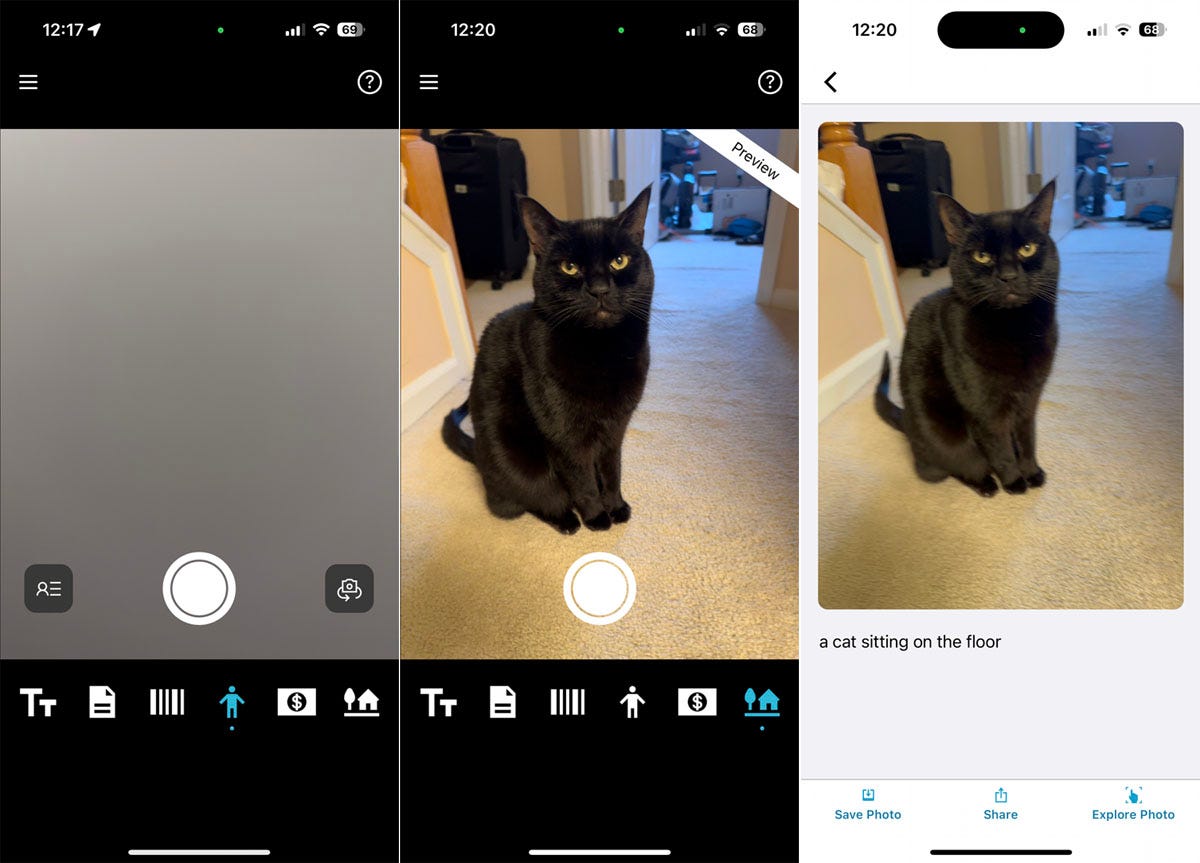
Screenshot by Lance Whitney/ZDNET.
7. Scan a 3D model
If you want to capture a 3D image of an object in the real world, Scaniverse – 3D Scanner is an effective tool. Launch the app, press the shutter button, then select the size of the object you want to scan: small, medium or large. Move your phone around the object to capture as much of it as possible. Press the shutter button when you’re done, then choose how you want to process the scan. You can view the scan of the object by moving it on the screen, then edit and share the scan.
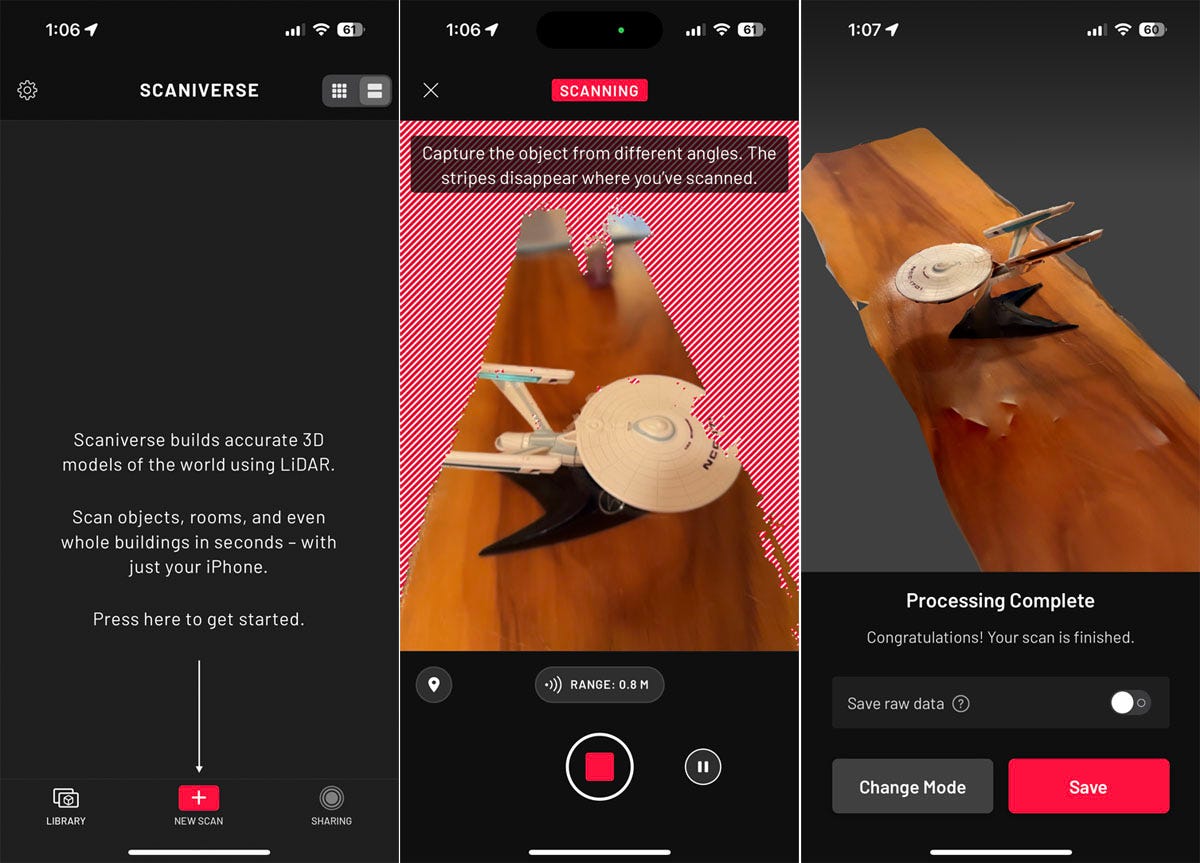
Screenshot by Lance Whitney/ZDNET.
Other 3D AR scanner apps worth trying include 3D Scanner App, Polycam – LiDAR & ; 3D Scanneret Call !.
8. Play a game
Finally, many augmented reality games are available for the iPhone and iPad. Here are a few.
Angry Birds AR : Isle of Pigs offers a different take on the usual Angry Birds game by letting you overlay a virtual island of pigs on the real world and aim with your slingshot to destroy their buildings.

Screenshot by Lance Whitney/ZDNET.
ARia’s Legacy – AR Escape Room plays with the usual scenario of escape rooms by superimposing a virtual room on a real room. Your goal is to discover and use the correct virtual items to solve the underlying mystery.
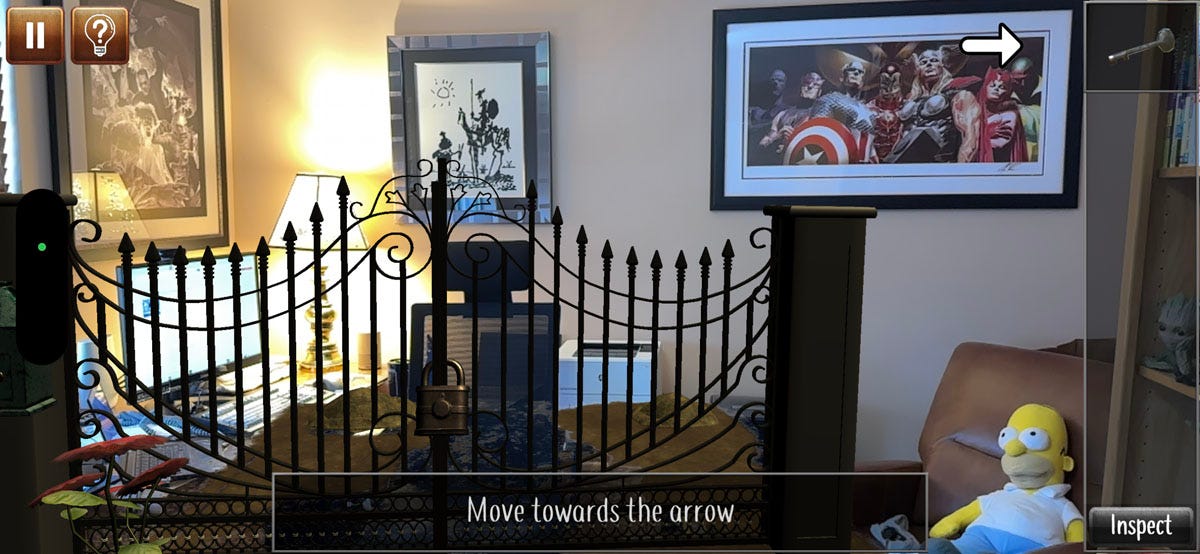
Screenshot by Lance Whitney/ZDNET.
Who doesn’t love seeing robots go head-to-head? With AR Robot, your virtual robots fight to the death in your own home. Choose the coin, your mechanical champion and let the match begin. Seek victory by building and customizing your robot and using the right abilities in the heat of battle.

Screenshot by Lance Whitney/ZDNET.
In Defend It ! AR, you must shoot a horde of robots before they take over your living room. But the AR element here is robots bursting into your wall as you scramble to catch them before they steal your magic crystal of power.

Screenshot by Lance Whitney/ZDNET.
A fun game for adults and children is Alice in Wonderland AR quest. In this game, a portal opens in your room and takes you to Wonderland where you meet the White Rabbit, host a tea party, and solve puzzles.
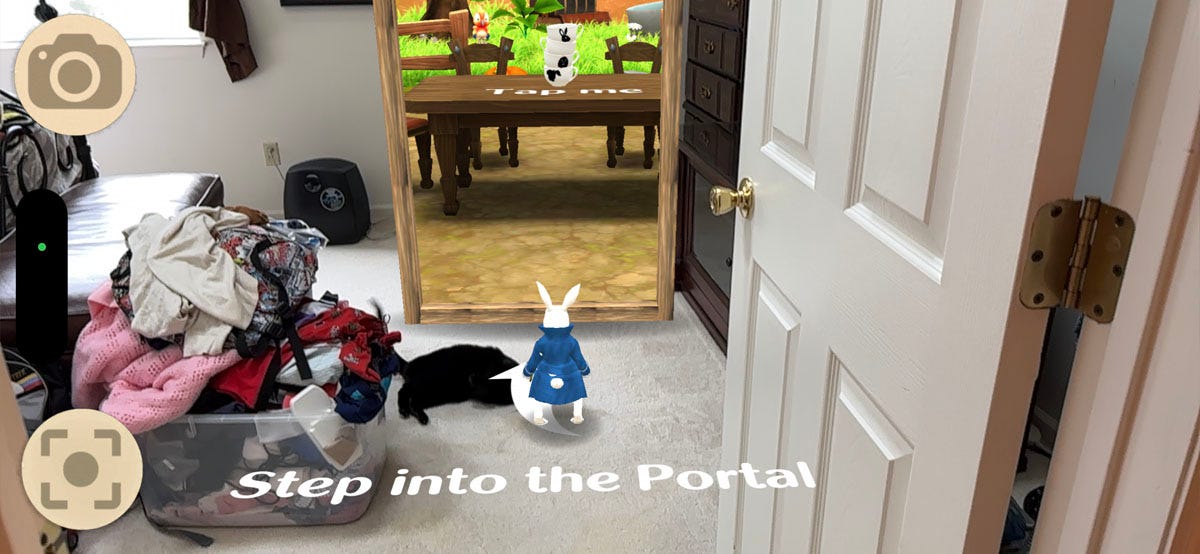
Screenshot by Lance Whitney/ZDNET.
Source : “ZDNet.com”