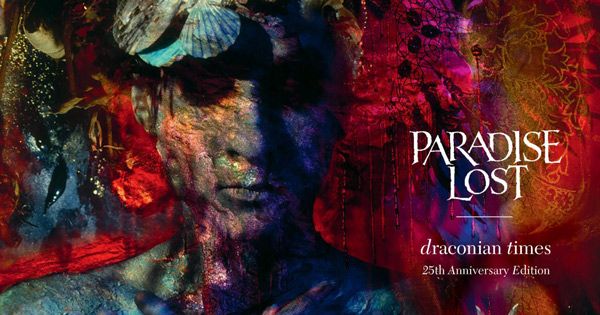The success of WhatsApp is unmistakable. With over 2 billion users around the world, it is considered the most popular instant messaging service around. The enthusiasm generated by this application is understandable. Indeed, it provides its users with very useful features that allow them to keep in touch with their loved one on a daily basis.
WhatsApp has come a long way over the years. The options they offer now go beyond sending simple messages, photos and videos. Since its takeover by Facebook in 2014, the messaging service has undergone many transformations. Recently, it welcomed a new update which allows users to enjoy a fully personalized experience.
To help you get the most out of this application, we suggest you discover 5 essential tips for WhatsApp.
1 / Customize the wallpapers of your discussions
If there’s one thing people love about WhatsApp, it’s the ability to apply a wallpaper to their chat. For a long time, the latter were obliged to keep the same image for all their discussions.
A few weeks ago, the instant messaging service decided to make a small change to this option.
Now, WhatsApp allows you to apply different wallpapers to your chats. This means that you can match a contact to an image. Thanks to this option, you no longer risk getting the wrong chat window.
To access this feature on Android, you will need to enter the app and open a chat. Then, you will have to press on the three vertical dots located at the top right of the screen and click on “Wallpaper.” »On iOS, all you have to do is enter the discussion of your choice, press the top bar and choose« Wallpaper & Sound. “
2 / send ephemeral messages
WhatsApp took inspiration from Snapchat and rolled out an option for its users to send ephemeral messages. Once this feature is enabled, messages in your individual chats will disappear after 7 days. Note that in group discussions, it can only be activated by administrators.
To access this option, you will need to open a chat on WhatsApp. Next, you will need to tap on the contact name that appears at the top of the screen and click on “Temporary Messages.” If the app sends you a confirmation request, you will need to press “Continue”. Finally, click on “Activated” if you are on Android and “Yes” if you are using an iOS device.
3 / Activate dark mode
Dark mode is on the rise with apps. In recent months, many services have deployed this option on their platform. And WhatsApp is no exception. This mode allows you to change the color theme of your application from white to black.
To activate it, there is nothing complicated. On Android, you will need to open the app and tap on the three vertical dots that appear at the top right. Then enter “Settings”, then “Discussions” and “Theme. »You can then activate dark mode.
On iPhone, it can be activated from the control center. You will have to go to the “Settings” of the iPhone, then to “Control Center” and “Customize the controls. Add “Dark Mode” under “INCLUDE” so that it appears in the Control Center. After that, you will just have to press the icon dedicated to this mode to activate or deactivate it.
4 / Silence your discussions
If you don’t want to be bothered by chat notifications, you can silence it. By activating this option, you will still be able to receive the messages that are sent in the discussion in question. However, your smartphone will no longer notify you by emitting a sound or a vibration.
To activate silent mode, you will need to open a chat and click on the contact or group name. You will see the option “Notifications in silent mode.” »By activating this function, the application will ask you if you want to mute it for 8 hours, a week or always. Once your choice is made, all you have to do is press “OK. “
5 / Check the use of your storage space
WhatsApp can take up a lot of space on your device if you receive a lot of photos and videos. Luckily, the instant messaging service gives you an option that lets you make sure it doesn’t take up all of your storage space.
To access this feature, enter “Settings” and click on “Data and Storage Usage.” »Subsequently, press« Manage storage. »You will then see the space occupied by the application in your storage space.
These 5 tips will help you fully enjoy your WhatsApp experience.
– .